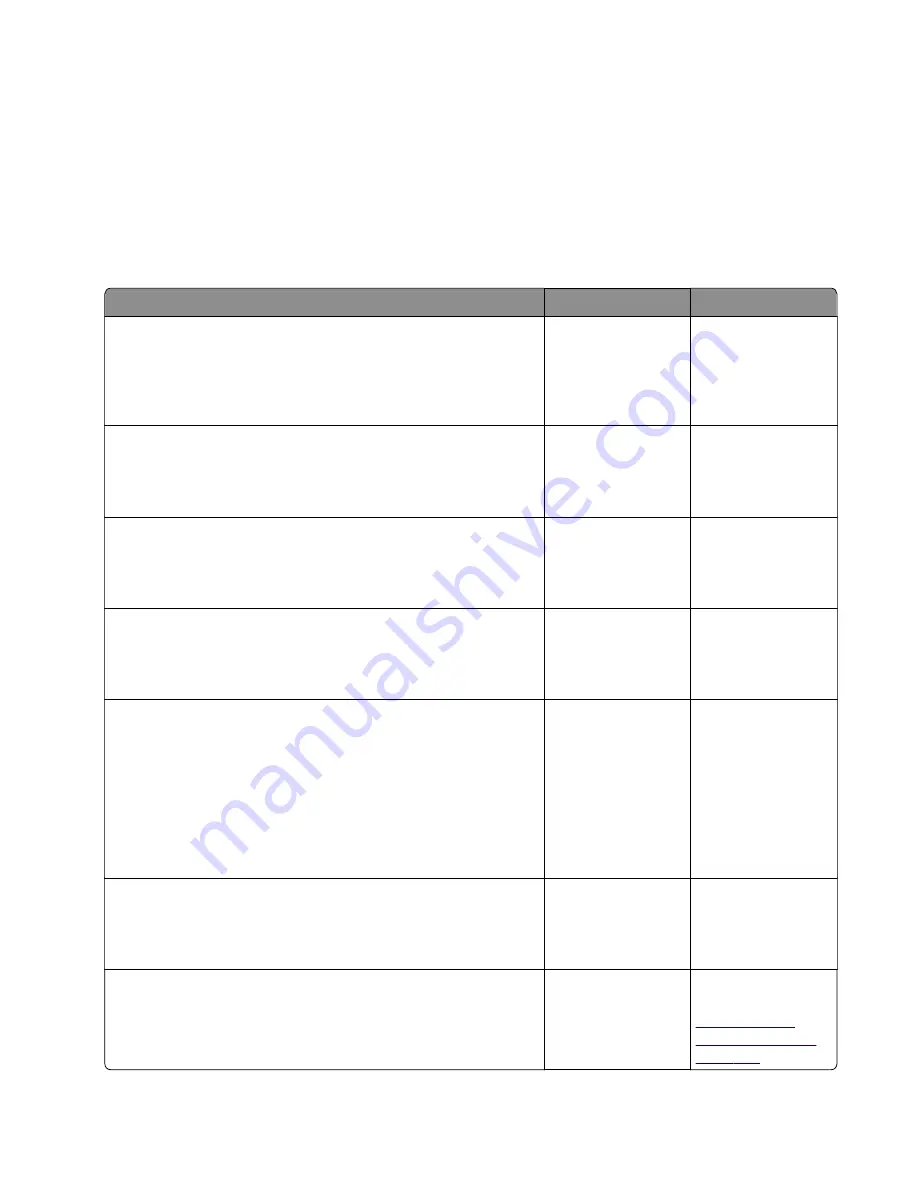
Controller board service check
Service checks which involve measuring voltages on the LVPS/HVPS (low voltage power supply/high voltage
power supply) board should be performed with the printer positioned on its back side.
Note:
When making voltage readings, always use frame ground unless another ground is specified. See the
wiring diagram in the back of the book for more information.
Warning—Potential Damage:
Do not replace the control panel and controller board at the same time. Each
card contains the printer settings. When either of these cards is new, it obtains some of the settings from the
other card. Settings are lost when both are new and replaced at the same time.
Action
Yes
No
Step 1
POR the machine.
Did the control panel, fuser, fan, and drive motor function at
startup?
Go to step 2.
Go to step 3.
Step 2
Run some print jobs.
Did any errors occur?
Go to step 3.
There is no issue.
Step 3
Check the cables on the controller board.
Are they properly connected?
Go to step 5.
Go to step 4.
Step 4
Properly connect all the cables on the controller board.
Does the error remain?
Go to step 5.
The problem is
solved.
Step 5
Check the power coming to the controller from the power supply.
Verify the following voltages:
•
+5 V at pins 17 and 19
•
GND at pins 18, 20
•
+24 V at pins 11, 13, and 15
Are the voltages correct?
Go to step 7.
Go to step 6.
Step 6
Replace the power supply.
Does the error remain?
Go to step 7.
The problem is
solved.
Step 7
Is the control panel functioning properly?
Go to step 9.
Go to control panel
service check. Go to
“Control panel
service check” on
page 207
7015
Diagnostics and troubleshooting
206
Summary of Contents for XM1135
Page 214: ...7015 214 ...
Page 238: ...D ADF cover open E Flatbed cover open F paper feed sensor 7015 Service menus 238 ...
Page 308: ...4 Remove the four screws B and then remove the right front mount B 7015 Parts removal 308 ...
Page 323: ...4 Remove the ground shield 5 Remove the display 7015 Parts removal 323 ...
Page 352: ...c Bring the cable in front of the two cable holders near the ACM shaft 7015 Parts removal 352 ...
Page 356: ...9 Remove the two screws C Below are the cam release and bracket 7015 Parts removal 356 ...
Page 362: ...8 Remove the screw A and then detach the trailing edge sensor A 7015 Parts removal 362 ...
Page 363: ...9 Disconnect the two springs B B 7015 Parts removal 363 ...
Page 407: ...3 Swing the right cover backward to remove 4 Remove the screw D D 7015 Parts removal 407 ...
Page 417: ...Power supply PCN1 PCN2 PCN3 PCN5 PCN4 7015 Component locations 417 ...
Page 418: ...7015 418 ...
Page 425: ...Assembly 1 Covers 7015 Parts catalog 425 ...
Page 427: ...Assembly 2 Imaging 7015 Parts catalog 427 ...
Page 430: ...7015 Parts catalog 430 ...
Page 431: ...Assembly 3 Control panel MX41x MX51x XM1140 and XM1145 2 1 3 7015 Parts catalog 431 ...
Page 433: ...Assembly 4 Control panel MX31x 3 2 1 7015 Parts catalog 433 ...
Page 435: ...Assembly 5 Electronics 1 MX31x MX41x and XM1140 1 2 3 4 8 9 5 7 6 7015 Parts catalog 435 ...
Page 438: ...7015 Parts catalog 438 ...
Page 439: ...Assembly 6 Electronics 1 MX51x and XM1145 1 2 9 10 8 7 3 4 5 6 7015 Parts catalog 439 ...
Page 442: ...7015 Parts catalog 442 ...
Page 443: ...Assembly 7 Electronics 2 MX31x MX41x and XM1140 4 3 2 1 6 5 7015 Parts catalog 443 ...
Page 445: ...Assembly 8 Electronics 2 MX51x and XM1145 4 3 2 1 5 6 8 9 7 7015 Parts catalog 445 ...
Page 450: ...7015 Parts catalog 450 ...
Page 451: ...7015 Parts catalog 451 ...
Page 452: ...Assembly 10 Frame MX51x and XM1145 10 11 12 14 13 9 1 5 4 7 8 16 6 2 3 7015 Parts catalog 452 ...
Page 454: ...7015 Parts catalog 454 ...
Page 455: ...Assembly 11 Option trays 3 4 5 6 1 2 7015 Parts catalog 455 ...
Page 458: ...7015 Parts catalog 458 ...
Page 460: ...7015 Parts catalog 460 ...
Page 468: ...7015 468 ...
Page 470: ...7015 470 ...
Page 484: ...7015 484 ...
Page 496: ...7015 Index 496 ...
















































