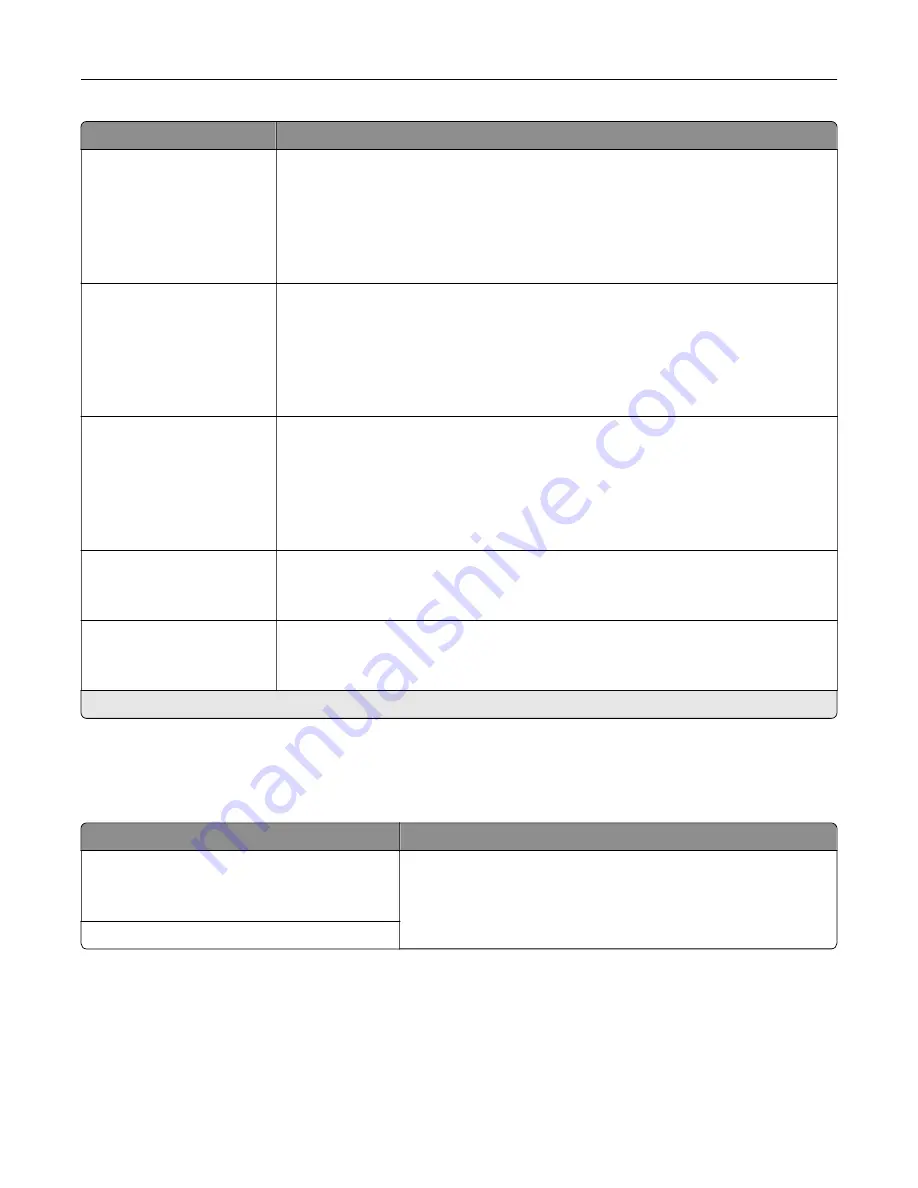
Menu item
Description
Repeat Job Expiration
Off*
1 Hour
4 Hours
24 Hours
1 Week
Set the expiration time for a print job that you want to repeat.
Verify Job Expiration
Off*
1 Hour
4 Hours
24 Hours
1 Week
Set the expiration time that the printer prints a copy for the user to examine its quality,
before printing the remaining copies.
Reserve Job Expiration
Off*
1 Hour
4 Hours
24 Hours
1 Week
Set the expiration time that the printer stores print jobs for printing later.
Require All Jobs to be Held
Off*
On
Set the printer to hold all print jobs.
Keep duplicate documents
Off*
On
Set the printer to print other documents with the same file name without overwriting
any of the print jobs.
Note:
An asterisk (*) next to a value indicates the factory default setting.
Disk Encryption
Note:
This menu appears only when a hard disk is installed.
Menu item
Description
Status
Enabled
Disabled
Enable disk encryption.
Start encryption
Understanding the printer menus
155
Summary of Contents for XC9225
Page 168: ... Scanner glass Scanner glass pad 3 Close the scanner cover Maintaining the printer 168 ...
Page 176: ...5 Insert the new toner cartridge 6 Remove the waste toner bottle Maintaining the printer 176 ...
Page 181: ...8 Insert the waste toner bottle and then close the door Maintaining the printer 181 ...
Page 211: ... Below the fuser area Duplex area Clearing jams 211 ...
Page 216: ...2 Open door J Clearing jams 216 ...
Page 218: ... Areas H1 and H2 Area H6 Clearing jams 218 ...
Page 222: ...2 Remove the staple cartridge holder 3 Remove the loose staples Clearing jams 222 ...
Page 224: ...2 Remove the staple cartridge holder 3 Remove the loose staples Clearing jams 224 ...
Page 226: ...2 Remove the staple cartridge holder 3 Remove the loose staples Clearing jams 226 ...
Page 280: ...6 Remove the controller board shield Upgrading and migrating 280 ...
Page 283: ...4 Remove the controller board shield Upgrading and migrating 283 ...
Page 289: ...7 Connect the tray connector to the printer 8 Open trays 2 and 3 Upgrading and migrating 289 ...
Page 294: ...9 Remove the stabilizing feet from the tray Upgrading and migrating 294 ...
Page 298: ...17 Secure the tray cable with the clamp Upgrading and migrating 298 ...
Page 305: ...7 Remove the paper guides 8 Attach the sensor cover Upgrading and migrating 305 ...
Page 311: ...8 Attach the finisher to the printer Upgrading and migrating 311 ...






























