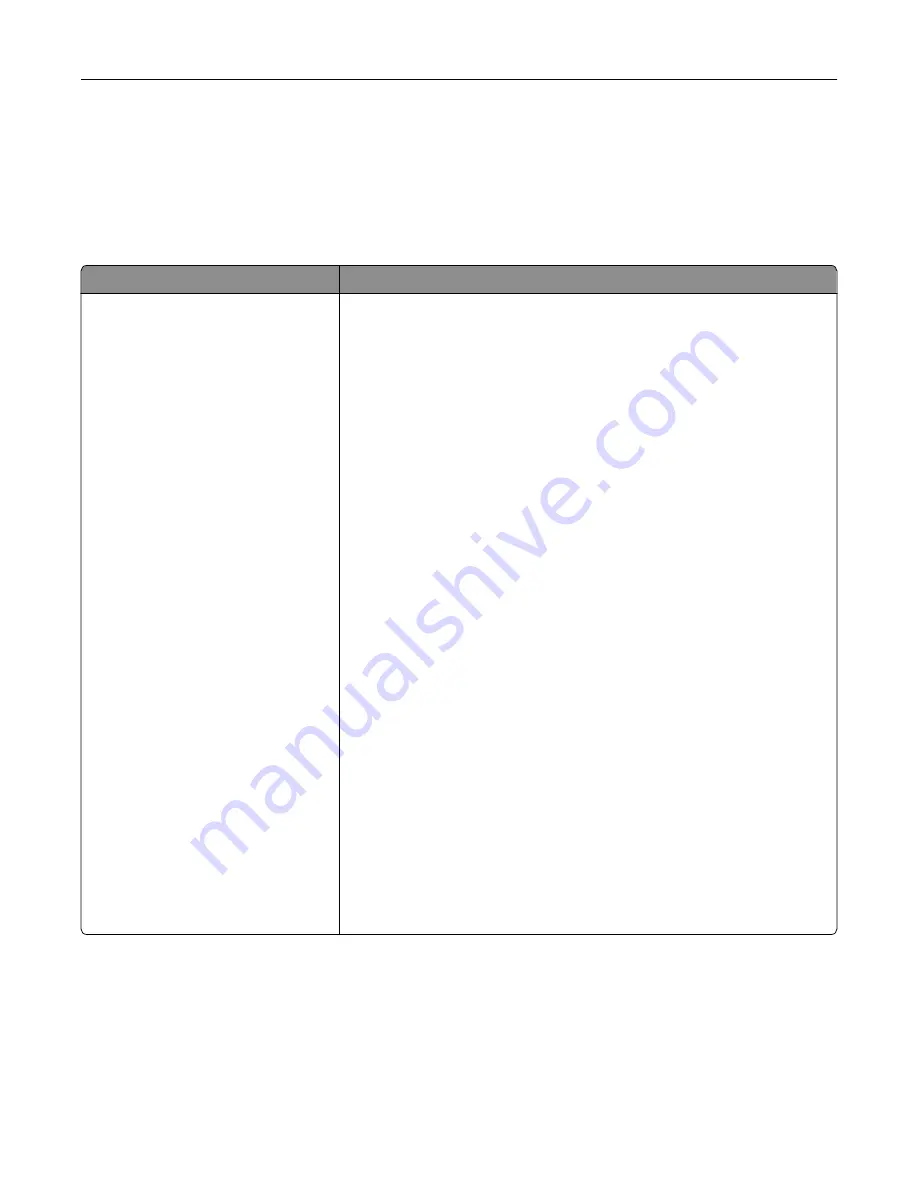
Security
Login Methods
Manage Permissions
Menu item
Description
Function Access
Access Address Book in Apps
Modify Address Book
Manage Shortcuts
Create Profiles
Manage Bookmarks
Flash Drive Print
Flash Drive Color Printing
Flash Drive Scan
Copy Function
Copy Color Printing
Color Dropout
E
‑
mail Function
Fax Function
FTP Function
Release Held Faxes
Held Jobs Access
Use Profiles
Cancel Jobs at the Device
Change Language
Internet Printing Protocol (IPP)
Initiate Scans Remotely
B/W Print
Color Print
Network Folder
‑
Network Folder
‑
Color Print
Network Folder
‑
Scan
Hard Disk
‑
Hard Disk
‑
Color Print
Hard Disk
‑
Scan
Control access to the printer functions.
Note:
Some menu items appear only when a hard disk is installed.
Understanding the printer menus
150
Summary of Contents for XC9225
Page 168: ... Scanner glass Scanner glass pad 3 Close the scanner cover Maintaining the printer 168 ...
Page 176: ...5 Insert the new toner cartridge 6 Remove the waste toner bottle Maintaining the printer 176 ...
Page 181: ...8 Insert the waste toner bottle and then close the door Maintaining the printer 181 ...
Page 211: ... Below the fuser area Duplex area Clearing jams 211 ...
Page 216: ...2 Open door J Clearing jams 216 ...
Page 218: ... Areas H1 and H2 Area H6 Clearing jams 218 ...
Page 222: ...2 Remove the staple cartridge holder 3 Remove the loose staples Clearing jams 222 ...
Page 224: ...2 Remove the staple cartridge holder 3 Remove the loose staples Clearing jams 224 ...
Page 226: ...2 Remove the staple cartridge holder 3 Remove the loose staples Clearing jams 226 ...
Page 280: ...6 Remove the controller board shield Upgrading and migrating 280 ...
Page 283: ...4 Remove the controller board shield Upgrading and migrating 283 ...
Page 289: ...7 Connect the tray connector to the printer 8 Open trays 2 and 3 Upgrading and migrating 289 ...
Page 294: ...9 Remove the stabilizing feet from the tray Upgrading and migrating 294 ...
Page 298: ...17 Secure the tray cable with the clamp Upgrading and migrating 298 ...
Page 305: ...7 Remove the paper guides 8 Attach the sensor cover Upgrading and migrating 305 ...
Page 311: ...8 Attach the finisher to the printer Upgrading and migrating 311 ...






























