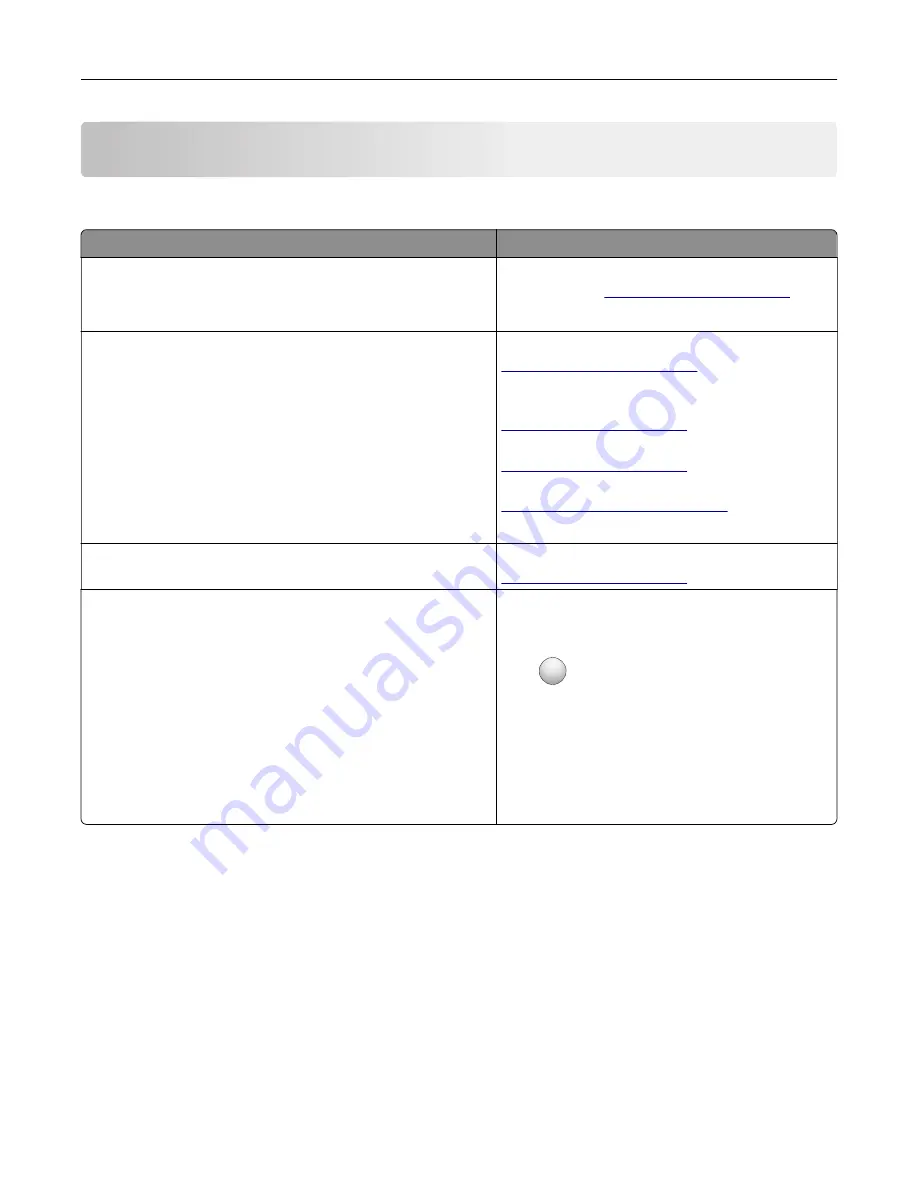
Learning about the printer
Finding information about the printer
What are you looking for?
Find it here
Initial setup instructions:
•
Connecting the printer
•
Installing the printer software
See the setup documentation that came with the
printer or go to
More setup and instructions for using the printer:
•
Selecting and storing paper and specialty media
•
Loading paper
•
Configuring printer settings
•
Viewing and printing documents and photos
•
Setting up and using the printer software
•
Configuring the printer on a network
•
Caring for and maintaining the printer
•
Troubleshooting and solving problems
Information Center
—Go to
Help Menu Pages
—Access the guides on the
printer firmware or go to
Touch Screen Guide
—Go to
Product videos—Go to
http://infoserve.lexmark.com/idv/
Information on setting up and configuring the accessibility
features of your printer
Lexmark Accessibility Guide
—Go to
Help using the printer software
Help for Microsoft Windows or Macintosh operating
systems—Open a printer software program or
application, and then click
Help
.
Click
?
to view context
‑
sensitive information.
Notes:
•
Help is automatically installed with the printer
software.
•
Depending on the operating system, the
printer software is located in the printer
program folder or on the desktop.
Learning about the printer
14
Summary of Contents for XC9225
Page 168: ... Scanner glass Scanner glass pad 3 Close the scanner cover Maintaining the printer 168 ...
Page 176: ...5 Insert the new toner cartridge 6 Remove the waste toner bottle Maintaining the printer 176 ...
Page 181: ...8 Insert the waste toner bottle and then close the door Maintaining the printer 181 ...
Page 211: ... Below the fuser area Duplex area Clearing jams 211 ...
Page 216: ...2 Open door J Clearing jams 216 ...
Page 218: ... Areas H1 and H2 Area H6 Clearing jams 218 ...
Page 222: ...2 Remove the staple cartridge holder 3 Remove the loose staples Clearing jams 222 ...
Page 224: ...2 Remove the staple cartridge holder 3 Remove the loose staples Clearing jams 224 ...
Page 226: ...2 Remove the staple cartridge holder 3 Remove the loose staples Clearing jams 226 ...
Page 280: ...6 Remove the controller board shield Upgrading and migrating 280 ...
Page 283: ...4 Remove the controller board shield Upgrading and migrating 283 ...
Page 289: ...7 Connect the tray connector to the printer 8 Open trays 2 and 3 Upgrading and migrating 289 ...
Page 294: ...9 Remove the stabilizing feet from the tray Upgrading and migrating 294 ...
Page 298: ...17 Secure the tray cable with the clamp Upgrading and migrating 298 ...
Page 305: ...7 Remove the paper guides 8 Attach the sensor cover Upgrading and migrating 305 ...
Page 311: ...8 Attach the finisher to the printer Upgrading and migrating 311 ...





























