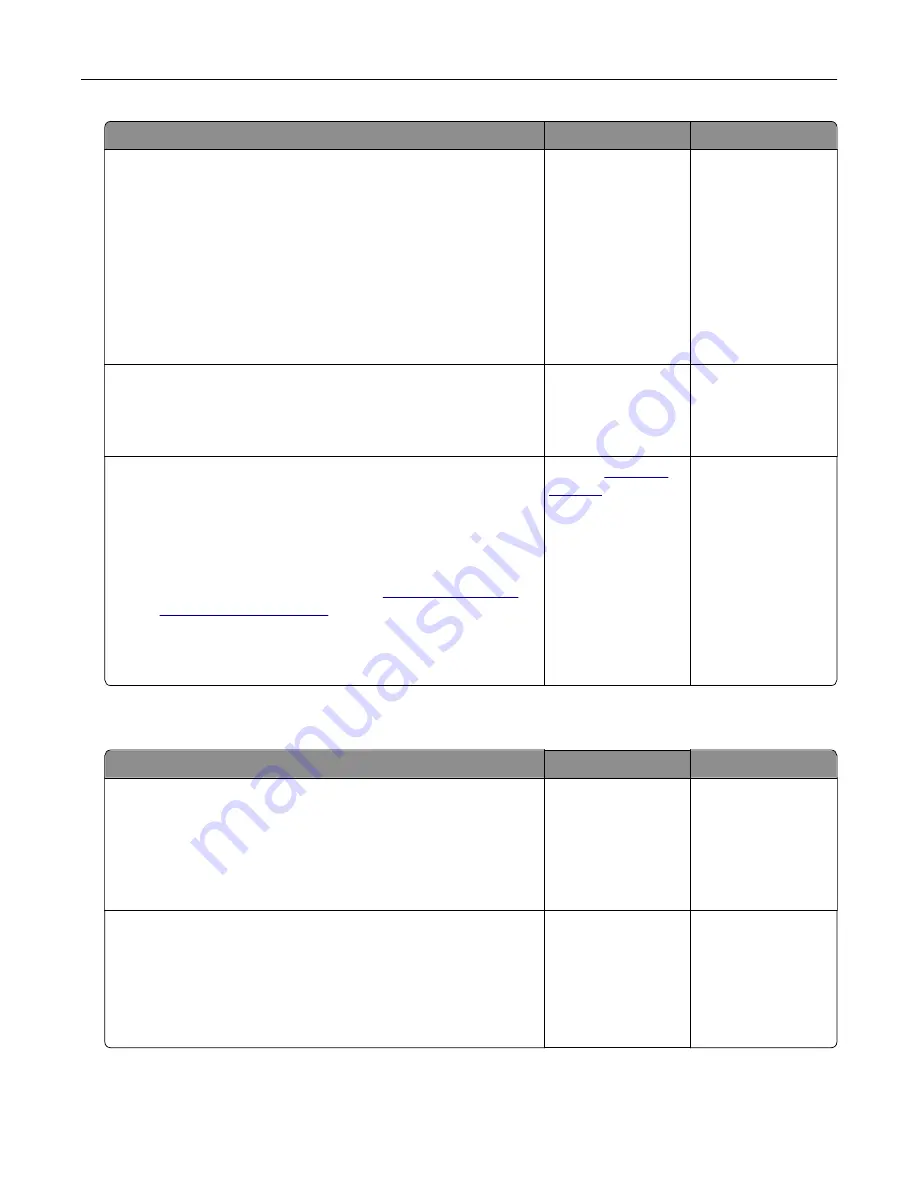
Action
Yes
No
Step 6
a
Make sure that the printer settings for texture and weight match
the paper being loaded.
From the home screen, touch
Settings
>
Paper
>
Media
Configuration
>
Media Types
.
Note:
Rough paper texture and heavy paper weight may print
more slowly.
b
Print the document.
Is the printer printing slow?
Go to step 7.
The problem is
solved.
Step 7
Remove held jobs.
Is the printer printing slow?
Go to step 8.
The problem is
solved.
Step 8
a
Make sure that the printer is not overheating.
Notes:
•
Allow the printer to cool down after a long print job.
•
Observe the recommended ambient temperature for the
printer. For more information, see
b
Print the document.
Is the printer printing slow?
Contact
The problem is
solved.
Print jobs do not print
Action
Yes
No
Step 1
a
From the document you are trying to print, open the Print
dialog, and then check if you have selected the correct printer.
b
Print the document.
Is the document printed?
The problem is
solved.
Go to step 2.
Step 2
a
Check if the printer is on.
b
Resolve any error messages that appear on the display.
c
Print the document.
Is the document printed?
The problem is
solved.
Go to step 3.
Troubleshooting
231
Summary of Contents for XC6152
Page 65: ...5 Touch Scan Here If necessary change the scan settings 6 Scan the document Scanning 65 ...
Page 161: ... Scanner glass pad 3 Open door E Maintaining the printer 161 ...
Page 162: ...4 Wipe the following areas ADF glass in door E Maintaining the printer 162 ...
Page 179: ...3 Remove the pick roller 4 Unpack the new pick roller Maintaining the printer 179 ...
Page 198: ...2 Open door G 3 Pull out the staple cartridge holder Maintaining the printer 198 ...
Page 216: ...2 Open door G 3 Pull out the staple cartridge holder Clearing jams 216 ...
Page 274: ...4 Remove the paper bail 5 Remove the standard bin insert Upgrading and migrating 274 ...






























