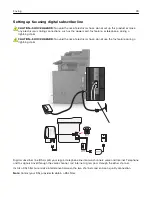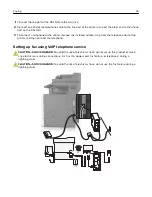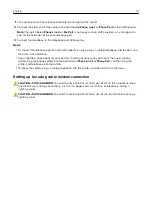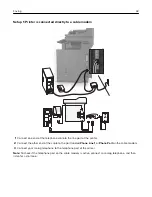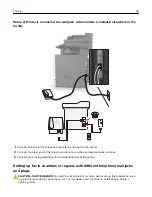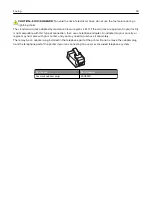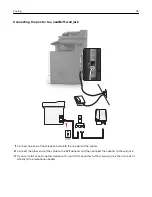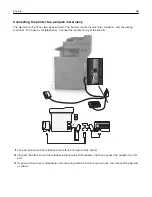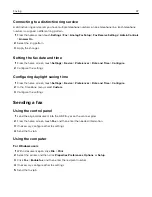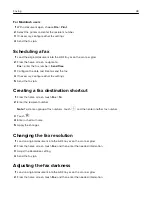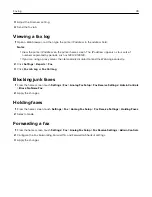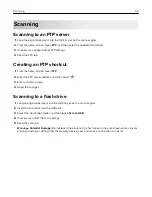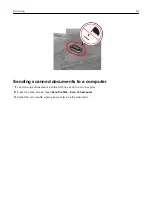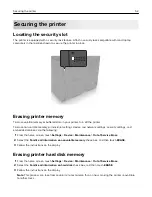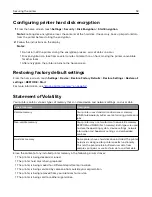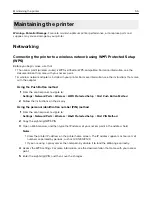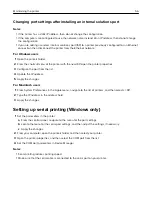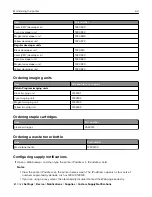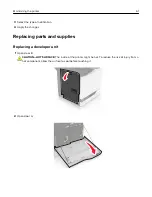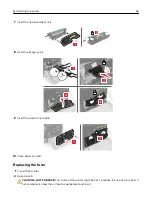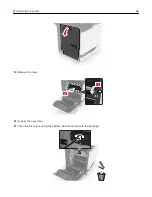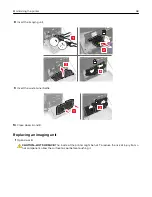Configuring printer hard disk encryption
1
From the home screen, touch
Settings
>
Security
>
Disk Encryption
>
Start Encryption
.
Note:
Enabling disk encryption erases the contents of the hard disk. If necessary, back up important data
from the printer before starting the encryption.
2
Follow the instructions on the display.
Notes:
•
Do not turn off the printer during the encryption process. Loss of data can occur.
•
Disk encryption can take from several minutes to more than an hour, making the printer unavailable
for other tasks.
•
After encryption, the printer returns to the home screen.
Restoring factory default settings
From the home screen, touch
Settings
>
Device
>
Restore Factory Defaults
>
Restore Settings
>
Restore all
settings
>
RESTORE
>
Start
.
For more information, see
“Erasing printer memory” on page 52
Statement of Volatility
Your printer contains various types of memory that can store device and network settings, and user data.
Type of memory
Description
Volatile memory
Your printer uses standard
random access memory
(RAM) to temporarily buffer user data during simple print
jobs.
Non-volatile memory
Your printer may use two forms of non-volatile memory:
EEPROM and NAND (flash memory). Both types are used
to store the operating system, device settings, network
information and bookmark settings, and embedded
solutions.
Hard disk memory
Some printers have a hard disk drive installed. The printer
hard disk is designed for printer-specific functionality.
This lets the printer retain buffered user data from
complex print jobs, as well as form data, and font data.
Erase the content of any installed printer memory in the following circumstances:
•
The printer is being decommissioned.
•
The printer hard disk is being replaced.
•
The printer is being moved to a different department or location.
•
The printer is being serviced by someone from outside your organization.
•
The printer is being removed from your premises for service.
•
The printer is being sold to another organization.
Securing the printer
53
Summary of Contents for XC6100 Series
Page 1: ...XC6100 Series User s Guide January 2016 www lexmark com Machine type s 7563 Model s 196 197 ...
Page 66: ...2 Open door A 3 Remove the waste toner bottle Maintaining the printer 66 ...
Page 69: ...2 Open door A 3 Remove the waste toner bottle Maintaining the printer 69 ...
Page 73: ...3 Remove the pick roller 4 Unpack the new pick roller Maintaining the printer 73 ...
Page 92: ...2 Open door G 3 Pull out the staple cartridge holder Maintaining the printer 92 ...
Page 111: ...2 Open door G 3 Pull out the staple cartridge holder Clearing jams 111 ...
Page 162: ...4 Remove the paper bail 5 Remove the standard bin insert Upgrading and migrating 162 ...