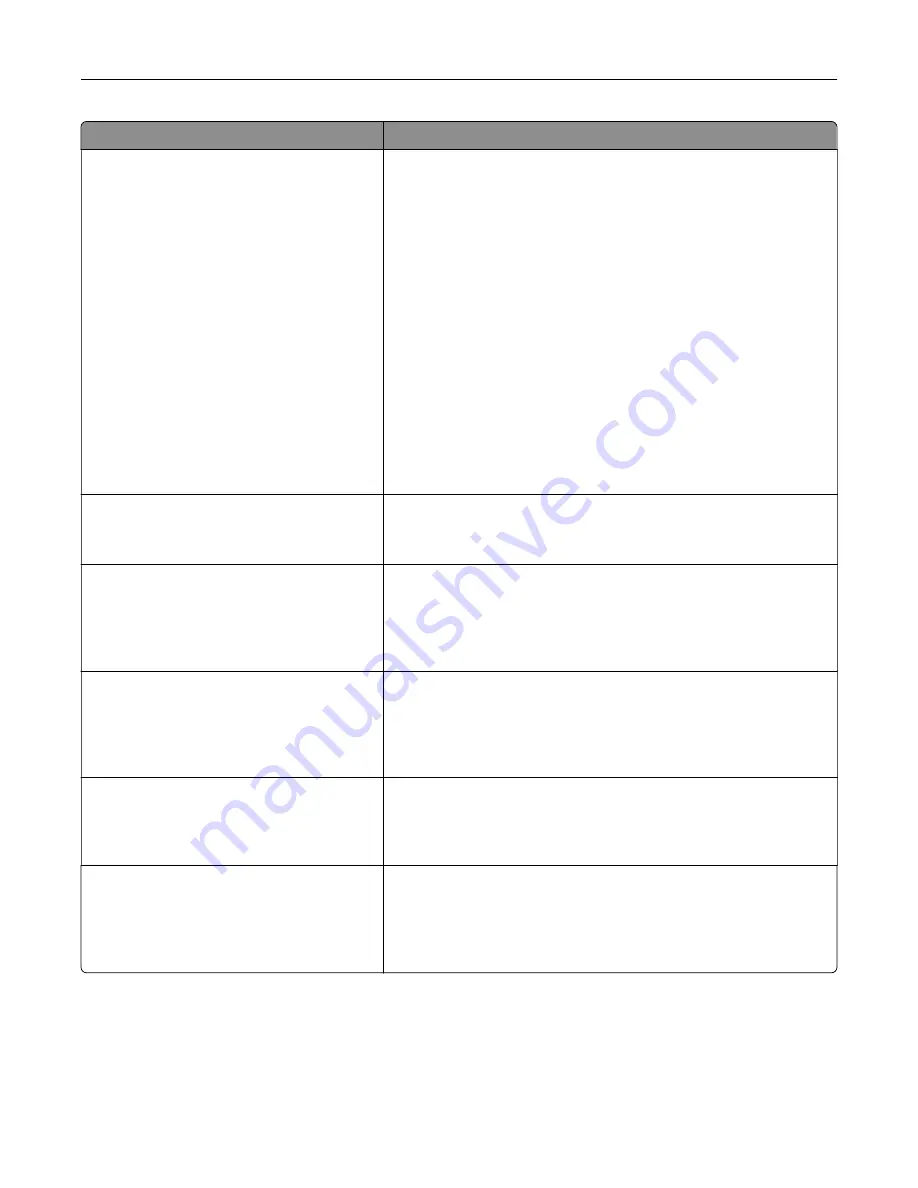
Menu item
Description
IPv6
Enable IPv6
On*
Off
Enable DHCPv6
On
Off*
Stateless Address Autoconfiguration
On*
Off
DNS Server Address
Manually Assigned IPv6 Address
Manually Assigned IPv6 Router
Address Prefix
All IPv6 Addresses
All IPv6 Router Addresses
Enable and configure IPv6 settings in the printer.
Network Address
UAA
LAA
View the network addresses.
PCL SmartSwitch
Off
On*
Set the printer to switch automatically to PCL emulation when a print
job requires it, regardless of the default printer language.
Note:
If PCL SmartSwitch is off, then the printer does not examine
incoming data and uses the default printer language specified in
the Setup menu.
PS SmartSwitch
Off
On*
Set the printer to switch automatically to PS emulation when a print
job requires it, regardless of the default printer language.
Note:
If PS SmartSwitch is off, then the printer does not examine
incoming data and uses the default printer language specified in
the Setup menu.
Job Buffering
On
Off*
Temporarily store print jobs in the hard disk or intelligent storage
drive (ISD) before printing.
Note:
This menu item appears only when a hard disk or an ISD is
installed.
Mac Binary PS
Auto*
On
Off
Set the printer to process Macintosh binary PostScript print jobs.
Notes:
•
On processes raw binary PostScript print jobs.
•
Off filters print jobs using the standard protocol.
Wi
‑
Fi Direct
Note:
This menu is available only in printers connected to a Wi
‑
Fi network or printers that have a wireless
network adapter.
Use printer menus
180
Summary of Contents for XC4342
Page 64: ...3 Remove the fax cover 4 Remove the fax bracket Set up install and configure 64 ...
Page 65: ...5 Install the fax card to the bracket Set up install and configure 65 ...
Page 70: ...4 Install the ISP into its housing Set up install and configure 70 ...
Page 71: ...5 Attach the housing to the controller board shield Set up install and configure 71 ...
Page 76: ...Set up install and configure 76 ...
Page 84: ...Set up install and configure 84 ...
Page 85: ...3 Install the wireless module into its housing Set up install and configure 85 ...
Page 86: ...4 Attach the wireless module to the controller board shield Set up install and configure 86 ...
Page 88: ...6 Attach the controller board shield Set up install and configure 88 ...
Page 205: ...2 Remove the used toner cartridge 3 Unpack the new toner cartridge Maintain the printer 205 ...
Page 206: ...4 Insert the new toner cartridge 5 Close door B Maintain the printer 206 ...
Page 207: ...Replacing the black imaging unit 1 Open door B Maintain the printer 207 ...
Page 209: ...3 Remove the toner cartridges Maintain the printer 209 ...
Page 210: ...4 Disconnect the imaging kit cable Maintain the printer 210 ...
Page 214: ...9 Insert the imaging kit Maintain the printer 214 ...
Page 216: ...Replacing the color imaging kit 1 Open door B Maintain the printer 216 ...
Page 218: ...3 Remove the toner cartridges Maintain the printer 218 ...
Page 219: ...4 Disconnect the imaging kit cable Maintain the printer 219 ...
Page 220: ...5 Remove the used imaging kit Maintain the printer 220 ...
Page 222: ...8 Insert the black imaging unit into the new imaging kit Maintain the printer 222 ...
Page 223: ...9 Insert the new imaging kit Maintain the printer 223 ...
Page 225: ...Replacing the waste toner bottle 1 Open door B Maintain the printer 225 ...
Page 238: ...2 Remove the used ADF pick roller Maintain the printer 238 ...
Page 240: ...5 Insert the new ADF separator roller until it clicks into place Maintain the printer 240 ...
Page 250: ...2 Remove the ADF pick roller Maintain the printer 250 ...
Page 252: ...5 Insert the ADF separator roller until it clicks into place Maintain the printer 252 ...
















































