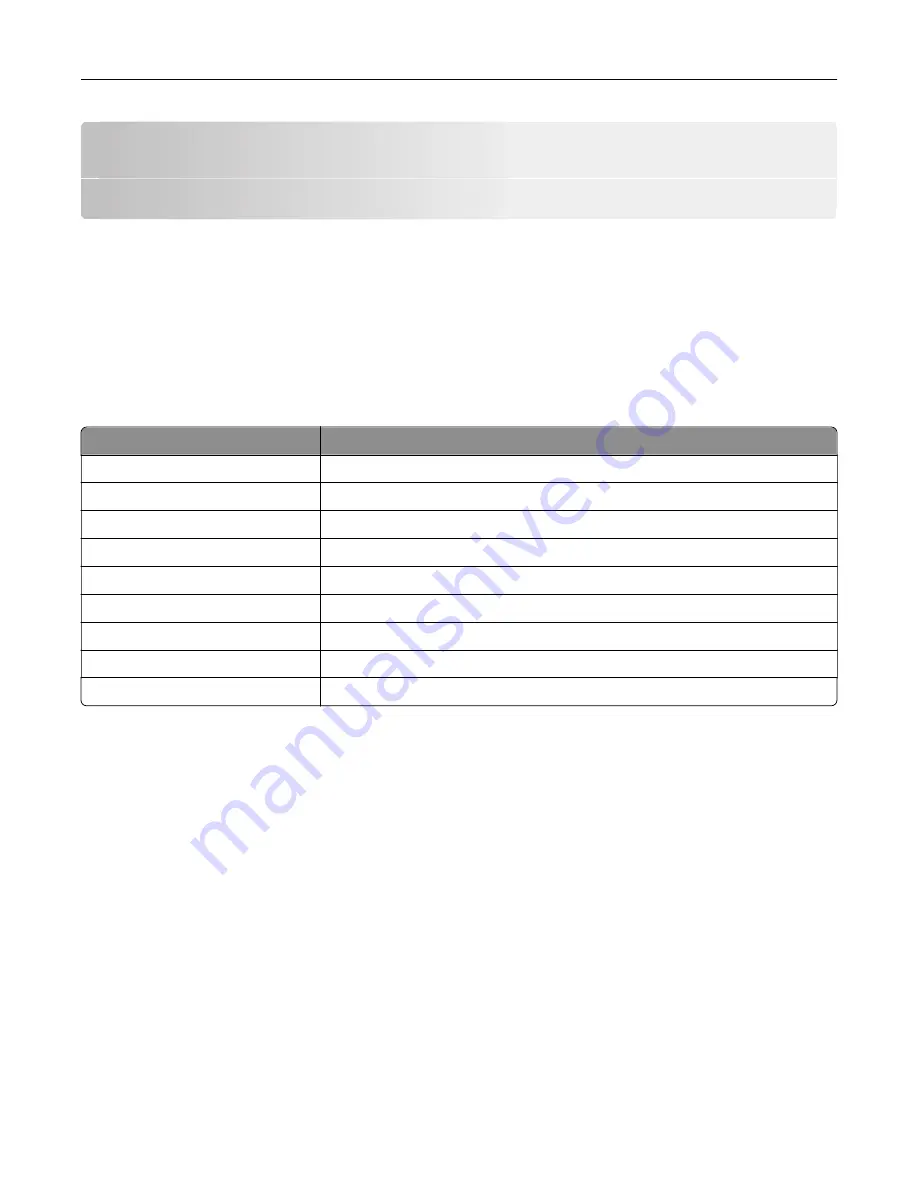
Setting up and using the home screen
applications
Customizing the home screen
1
From the control panel, touch
Settings
>
Device
>
Visible Home Screen Icons
.
2
Select the icons that you want to appear on the home screen.
3
Apply the changes.
Supported applications
Application
Printer models
Scan Center
CX725, CX727, XC4140, XC4143, XC4150, XC4153
Shortcut Center
CX725, CX727, XC4140, XC4143, XC4150, XC4153
Card Copy
CX725, CX727, XC4140, XC4143, XC4150, XC4153
Display Customization
CX725, CX727, XC4140, XC4143, XC4150, XC4153
Cloud Connector
CX727, XC4140, XC4143, XC4150, XC4153
Customer Support
XC4140, XC4143, XC4150, XC4153
Device Quotas
XC4140, XC4143, XC4150, XC4153
QR Code
XC4140, XC4143, XC4150, XC4153
Eco
‑
Settings
XC4140, XC4143, XC4150, XC4153
Setting up Forms and Favorites
1
Open a Web browser, and then type the printer IP address in the address field.
Notes:
•
View the printer IP address on the printer home screen. The IP address appears as four sets of
numbers separated by periods, such as 123.123.123.123.
•
If you are using a proxy server, then temporarily disable it to load the Web page correctly.
2
Click
Apps
>
Forms and Favorites
>
Configure
.
3
Click
Add
, and then customize the settings.
Notes:
•
To make sure that the location settings of the bookmark are correct, type the IP address of the host
computer where the bookmark is located.
•
Make sure that the printer has access rights to the folder where the bookmark is located.
4
Apply the changes.
Setting up and using the home screen applications
18
Summary of Contents for XC4140
Page 60: ...5 Touch Scan Here If necessary change the scan settings 6 Scan the document Scanning 60 ...
Page 155: ...2 Remove the waste toner bottle 3 Remove the imaging kit Maintaining the printer 155 ...
Page 157: ...8 Insert the black toner cartridge 9 Insert the imaging kit Maintaining the printer 157 ...
Page 159: ...2 Remove the waste toner bottle 3 Remove the imaging kit Maintaining the printer 159 ...
Page 161: ...8 Insert the toner cartridges 9 Insert the new imaging kit Maintaining the printer 161 ...
Page 190: ...4 Close the duplex cover and door A Clearing jams 190 ...
Page 236: ...4 Insert the memory card until it clicks into place Upgrading and migrating 236 ...
Page 239: ...5 ISP extended cable 4 Install the ISP into its housing Upgrading and migrating 239 ...
Page 240: ...5 Attach the housing to the controller board access cover Upgrading and migrating 240 ...
Page 246: ...5 Open door B 6 Open door C Upgrading and migrating 246 ...






























