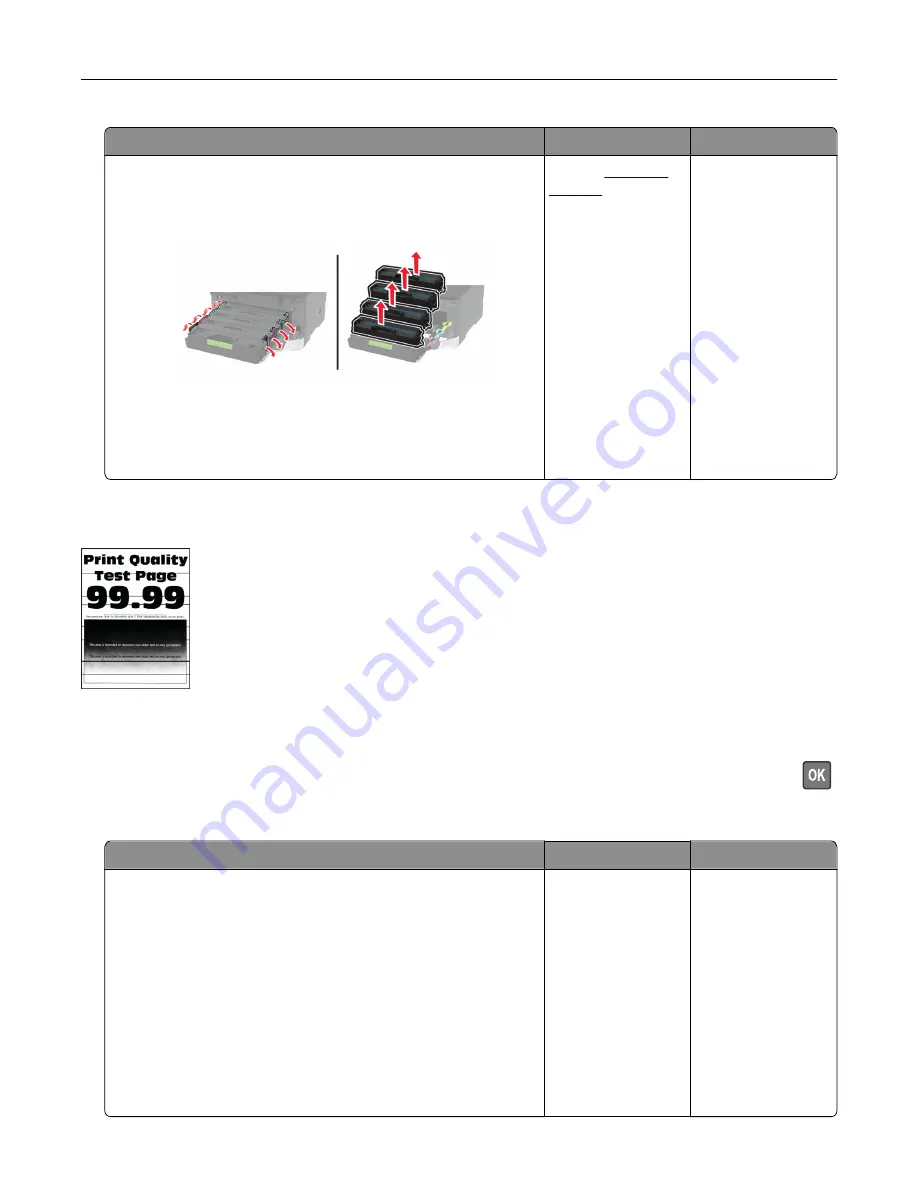
Action
Yes
No
a
Open the front door, and then firmly push it down.
b
Pull out the print cartridge tray.
c
Remove, and then insert the print cartridges.
d
Insert the print cartridge tray, and then close the door.
e
Print the document.
Is the print density uneven?
Contact
The problem is
solved.
Horizontal dark lines
Notes:
•
Before solving the problem, print the Print Quality Test Pages. From the control panel, navigate to
Settings
>
Troubleshooting
>
Print Quality Test Pages
. For non-touch-screen printer models, press
to navigate through the settings.
•
If horizontal dark lines keep appearing on the prints, then see the “Repeating defects” topic.
Action
Yes
No
Step 1
a
Depending on your operating system, specify the paper type
from the Printing Preferences or Print dialog.
Notes:
•
Make sure that the setting matches the paper loaded.
•
You can also change the setting on the printer control
panel. Navigate to
Settings
>
Paper
>
Tray Configuration
>
Paper Size/Type
.
b
Print the document.
Do dark lines appear on prints?
Go to step 2.
The problem is
solved.
Troubleshoot a problem
183
Summary of Contents for XC2326
Page 149: ...2 Remove the used ADF tray 3 Unpack the new ADF tray Maintain the printer 149 ...
Page 205: ...2 Lower the scanner Troubleshoot a problem 205 ...
Page 208: ... Below the fuser area Duplex unit 3 Close the door Troubleshoot a problem 208 ...
Page 254: ...Wi Fi Protected Setup wireless network 50 Index 254 ...






























