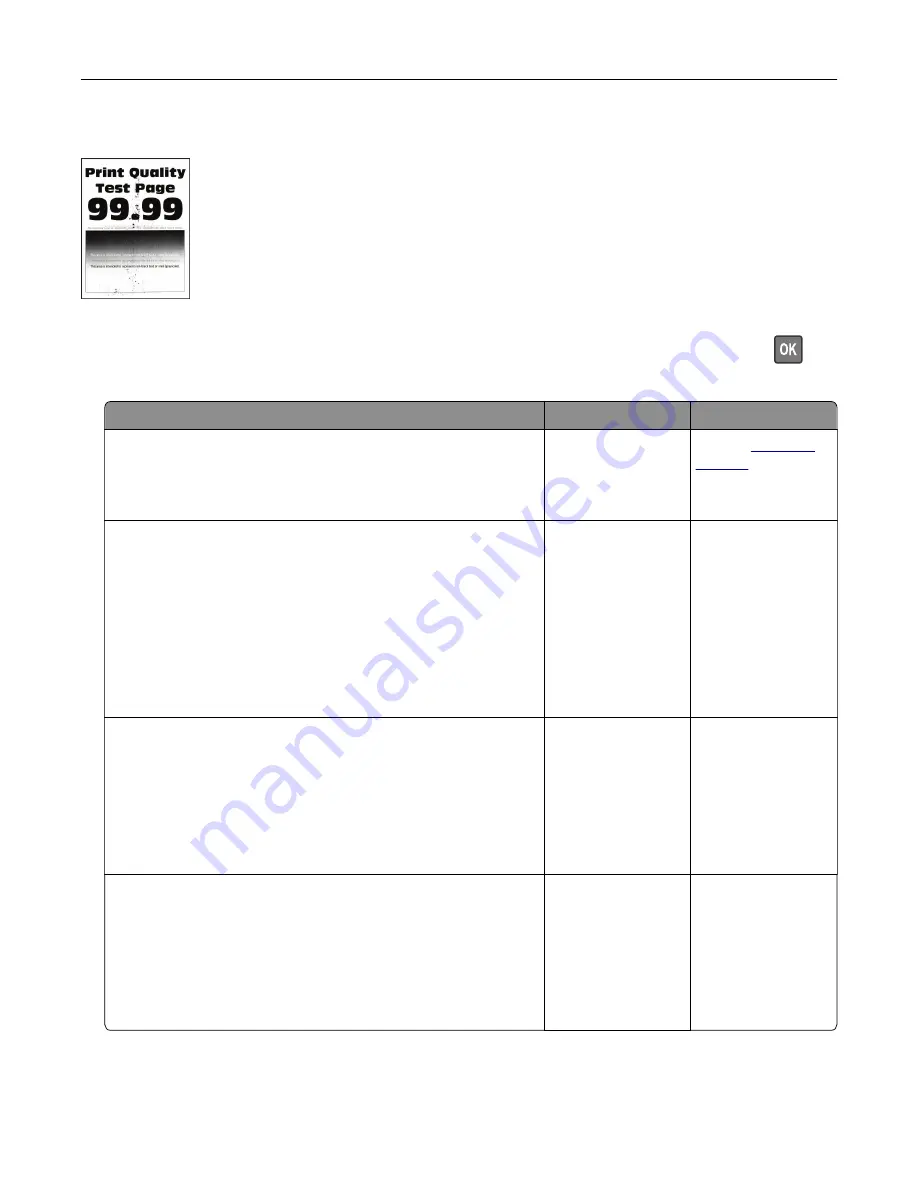
Mottled print and dots
Note:
Before solving the problem, print the Print Quality Test Pages. From the control panel, navigate to
Settings
>
Troubleshooting
>
Print Quality Test Pages
. For non-touch-screen printer models, press
to
navigate through the settings.
Action
Yes
No
Step 1
Check the printer for leaked toner contamination.
Is the printer free of leaked toner?
Go to step 2.
Contact
Step 2
a
From the control panel, navigate to:
Settings
>
Paper
>
Tray Configuration
>
Paper Size/Type
b
Check if the paper size and paper type settings match the
paper loaded.
Note:
Make sure that paper does not have texture or rough
finishes.
Do the settings match?
Go to step 4.
Go to step 3.
Step 3
a
Depending on your operating system, specify the paper size
and paper type from the Printing Preferences or Print dialog.
Note:
Make sure that the settings match the paper loaded.
b
Print the document.
Is the print mottled?
Go to step 4.
The problem is
solved.
Step 4
a
Load paper from a fresh package.
Note:
Paper absorbs moisture due to high humidity. Store
paper in its original wrapper until you are ready to use it.
b
Print the document.
Is the print mottled?
Go to step 5.
The problem is
solved.
Troubleshoot a problem
176
Summary of Contents for XC2326
Page 149: ...2 Remove the used ADF tray 3 Unpack the new ADF tray Maintain the printer 149 ...
Page 205: ...2 Lower the scanner Troubleshoot a problem 205 ...
Page 208: ... Below the fuser area Duplex unit 3 Close the door Troubleshoot a problem 208 ...
Page 254: ...Wi Fi Protected Setup wireless network 50 Index 254 ...






























