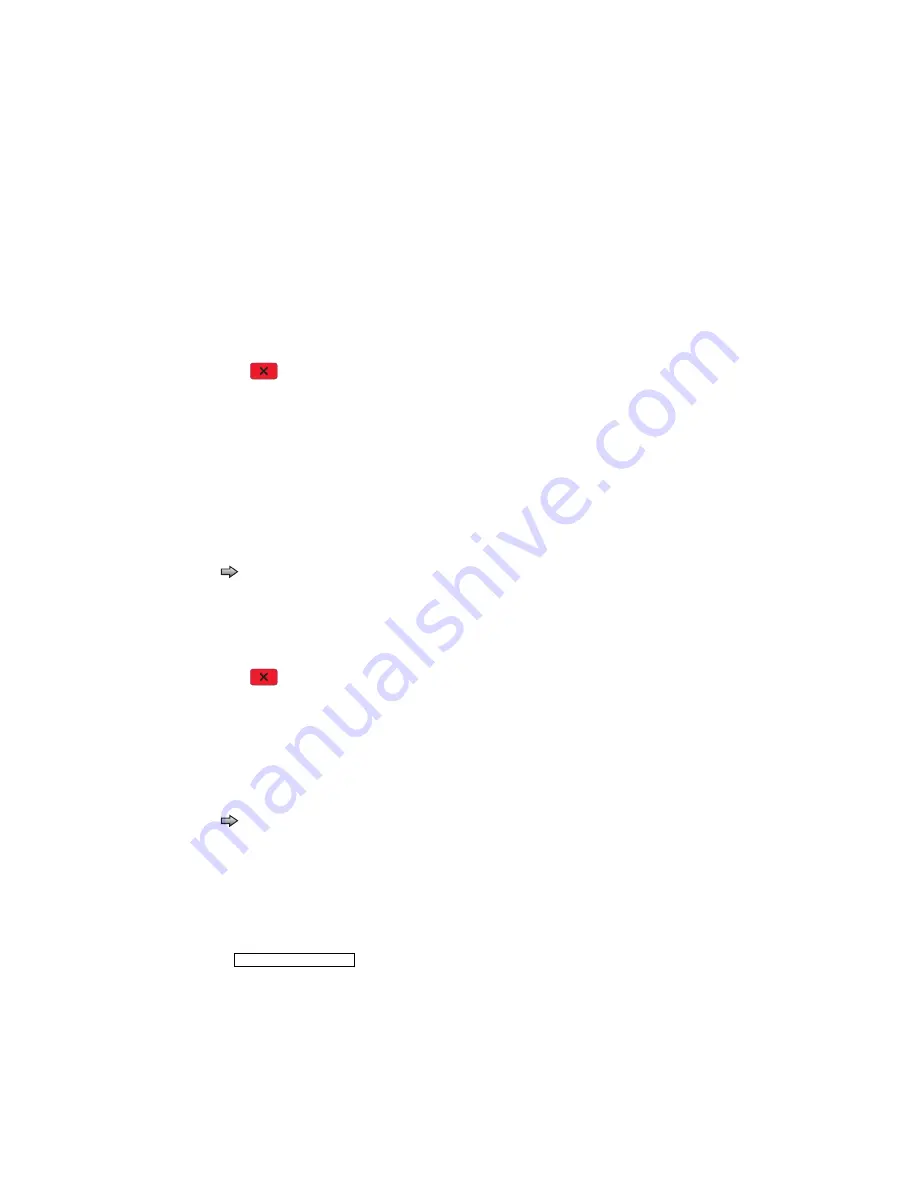
3-28
Service Manual
7014-xxx
Base Sensor Test
This test is used to determine if the sensors located inside the printer are working correctly.
To run the Base Sensor Test:
1.
Select
BASE SENSOR TEST
from the DIAGNOSTICS menu.
The following sensors are listed:
•
Toner Level—Toner level sensor (remove the cartridge and replace to actuate the sensor)
•
Input—Input sensor
•
Output—Output (exit) sensor
•
NarrowMedia—Output (exit) sensor
•
Front Door—Front door sensor
2.
Manually actuate the sensors to verify that each sensor switches from
Open
to
Closed
.
3.
Press
Stop
to exit the test.
DEVICE TESTS
Quick Disk Test
This test performs a non-destructive read/write on one block per track on the disk. The test reads one block on
each track, saves the data, and proceeds to write and read four test patterns to the bytes in the block. If the
block is good, the saved data is written back to the disk.
To run the Quick Disk Test:
1.
Touch
to select
Quick Disk Test
from DEVICE TESTS.
The power indicator blinks while the test is in progress, and quick
Disk Test Testing
… displays.
•
Quick Disk Test/Test Passed
message displays if the test passes, and the power indicator
turns on solid.
•
Quick Disk Test/Test Failed
message displays if the test failed, and the power indicator
turns on solid.
2.
Press
Stop
to return to the Device Tests menu.
Disk Test/Clean
Warning:
This test destroys all data on the disk and should not be attempted on a good disk. Also note that
this test may run approximately 1½ hours depending on the disk size.
To run the Disk Test/Clean Test:
1.
Touch
to select
Disk Test/Clean
from the Device Tests menu.
Contents will be lost. Continue?
message displays to warn the user that all contents on the disk
will be lost.
2.
Touch
Yes
to continue and
No
to exit.
If
Yes
is selected, the following screen displays and updates periodically, indicating the percentage of test
completed.
The power indicator blinks during the test.
Note:
The test can NOT be canceled.
Formatting Disk
1/1
0%
DO NOT POWER OFF
Summary of Contents for X46 Series
Page 10: ...x Service Manual 7014 xxx...
Page 15: ...Notices and safety information xv 7014 xxx...
Page 16: ...xvi Service Manual 7014 xxx...
Page 22: ...xxii Service Manual 7014 xxx...
Page 162: ...3 56 Service Manual 7014 xxx...
Page 174: ...4 12 7014 xxx 2 Remove the three screws B securing the top of the controller shield B...
Page 184: ...4 22 7014 xxx 6 Remove the screw D from the gear E 7 Remove the plastic bushing F...
Page 194: ...4 32 7014 xxx 2 Carefully pull the scanner front cover away from the tub assembly...
Page 207: ...Repair information 4 45 7014 xxx 5 Remove the three screws B from the left door mount B...
Page 221: ...Repair information 4 59 7014 xxx 7 Open the front access door and remove the lower paper guide...
Page 256: ...4 94 7014 xxx 14 Remove the three screws A from the left rear frame assembly A A A...
Page 278: ...4 116 7014 xxx...
Page 290: ...7 2 Service Manual 7014 xxx Assembly 1 Covers 3 11 7 13 5 16 9 15 2 10 6 17 4 12 8 14 1 17 18...
Page 292: ...7 4 Service Manual 7014 xxx Assembly 2 Imaging 3 11 7 13 5 16 9 15 2 10 6 4 12 8 14 1...
Page 294: ...7 6 Service Manual 7014 xxx Assembly 3 Tray assemblies 3 2 1 5 4...
Page 296: ...7 8 Service Manual 7014 xxx Assembly 4 Electronics 2 1 10 11 12 7 13 9 6 14 2 5 8 3 4 16 15 17...
Page 302: ...7 14 Service Manual 7014 xxx...
Page 306: ...I 4 Service Manual 7014 xxx...
Page 309: ...Part number index I 7 7014 xxx 56P0558 RJ11 Cable w Toroids 7 12 7377732 Relocation Kit 7 12...
Page 310: ...I 8 Service Manual 7014 xxx...






























