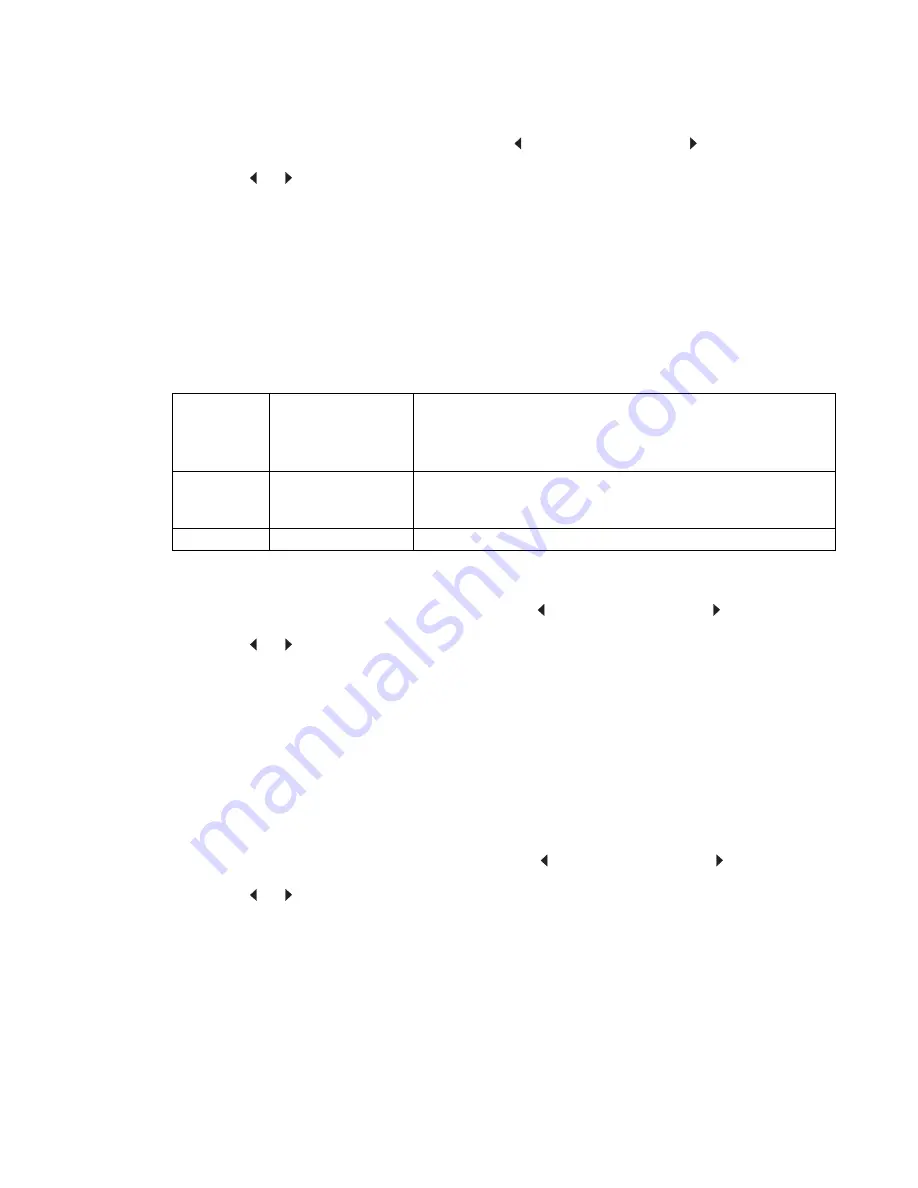
Diagnostic aids
3-5
7014-xxx
To change the value of this setting:
1.
Touch
Panel Menus
from the Configuration Menu.
[setting's current value]
appears on the touch-
screen.
2.
Touch
or
to scroll through the setting's other possible values.
3.
Touch
Back
to cancel and return to the Configuration Menu.
4.
Touch
Submit
to save the change.
PPDS Emulation
The value of the PPDS Emulation menu item determines if a device can recognize and use the PPDS
datastream. The current value of this setting appears in parentheses to the right of the setting on the
Configuration Menu screen.
The following table indicates how the value of this setting affects the user default value for the SmartSwitch and
Printer Language settings:
To change the value of this setting:
1.
Touch
PPDS Emulation
from the Configuration Menu.
[setting's current value]
appears on the
touch-screen.
2.
Touch
or
to scroll through the setting's possible values.
3.
Touch
Back
to cancel and return to the Configuration Menu.
4.
Touch
Submit
to save the change.
Download Emuls
This setting enables you to disable a Downloadable emulator (DLE) that is installed on the MFP. The setting for
this menu settng is disabled.
Note:
The DLE is re-enabled automatically after two PORs.
To change the value of this setting:
1.
Touch
Download Emuls
from the Configuration Menu.
[setting's current value]
appears on the
touch-screen.
2.
Touch
or
to scroll through the setting's possible values.
3.
Touch
Back
to cancel and return to the Configuration Menu.
4.
Touch
Submit
to save the change.
Value of
PPDS
Emulation
setting
Resulting value of
SmartSwitch setting
(all ports)
Resulting value for Printer Language settings
Activate
Off
PPDS Emulation
Note: You can still switch languages on the operator panel or through
the PJL ENTER LANGUAGE command.
Deactivate
On
Printer's factory default value
Summary of Contents for X46 Series
Page 10: ...x Service Manual 7014 xxx...
Page 15: ...Notices and safety information xv 7014 xxx...
Page 16: ...xvi Service Manual 7014 xxx...
Page 22: ...xxii Service Manual 7014 xxx...
Page 162: ...3 56 Service Manual 7014 xxx...
Page 174: ...4 12 7014 xxx 2 Remove the three screws B securing the top of the controller shield B...
Page 184: ...4 22 7014 xxx 6 Remove the screw D from the gear E 7 Remove the plastic bushing F...
Page 194: ...4 32 7014 xxx 2 Carefully pull the scanner front cover away from the tub assembly...
Page 207: ...Repair information 4 45 7014 xxx 5 Remove the three screws B from the left door mount B...
Page 221: ...Repair information 4 59 7014 xxx 7 Open the front access door and remove the lower paper guide...
Page 256: ...4 94 7014 xxx 14 Remove the three screws A from the left rear frame assembly A A A...
Page 278: ...4 116 7014 xxx...
Page 290: ...7 2 Service Manual 7014 xxx Assembly 1 Covers 3 11 7 13 5 16 9 15 2 10 6 17 4 12 8 14 1 17 18...
Page 292: ...7 4 Service Manual 7014 xxx Assembly 2 Imaging 3 11 7 13 5 16 9 15 2 10 6 4 12 8 14 1...
Page 294: ...7 6 Service Manual 7014 xxx Assembly 3 Tray assemblies 3 2 1 5 4...
Page 296: ...7 8 Service Manual 7014 xxx Assembly 4 Electronics 2 1 10 11 12 7 13 9 6 14 2 5 8 3 4 16 15 17...
Page 302: ...7 14 Service Manual 7014 xxx...
Page 306: ...I 4 Service Manual 7014 xxx...
Page 309: ...Part number index I 7 7014 xxx 56P0558 RJ11 Cable w Toroids 7 12 7377732 Relocation Kit 7 12...
Page 310: ...I 8 Service Manual 7014 xxx...
















































