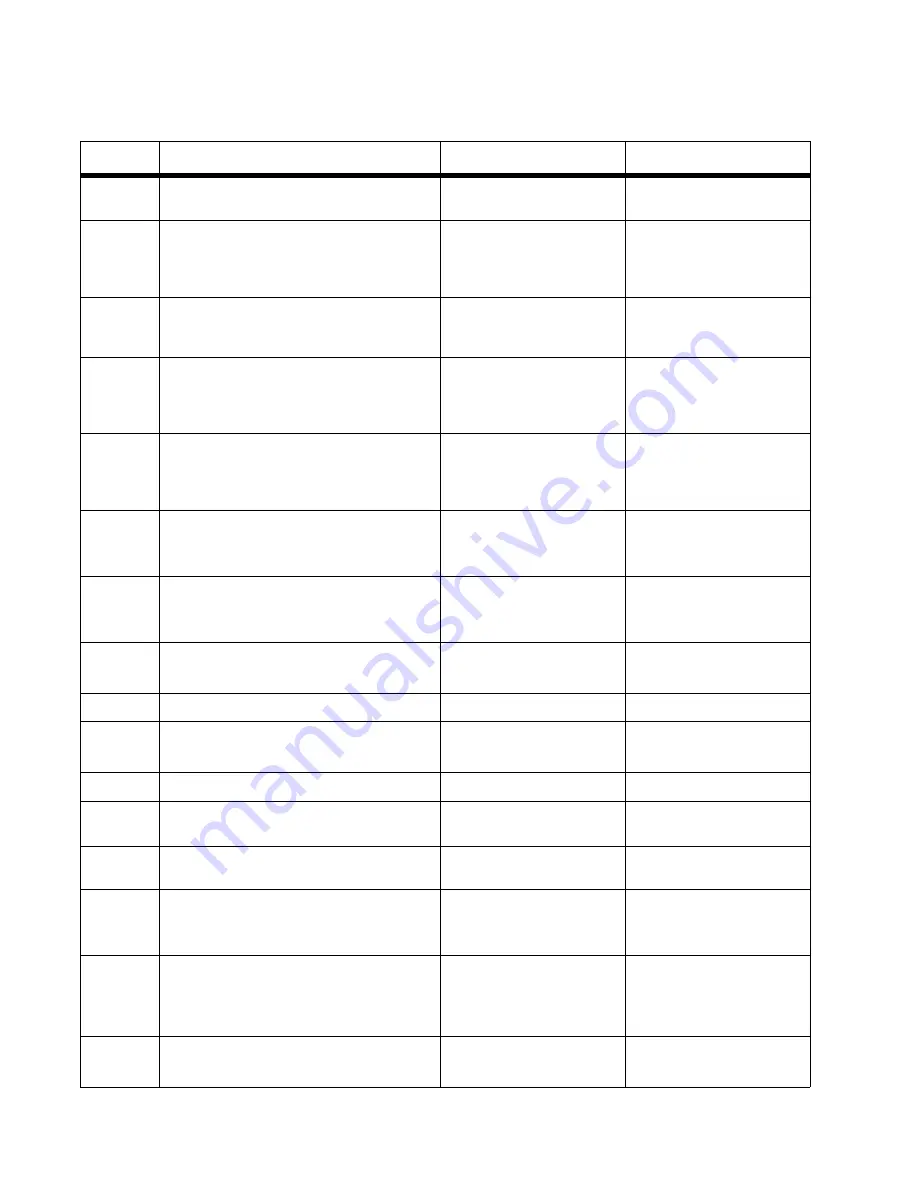
2-66
Service Manual
7014-xxx
Fax reception service check
Step
Questions / actions
Yes
No
1
Is the phone line properly connected to the
modem card and the wall jack?
Go to step 3.
Go to step 2.
2
Properly connect the phone line to the
modem card and wall jack.
Did this fix the problem?
Problem resolved.
Go to step 3.
3
Check for a dial tone.
Is there a dial tone?
Go to step 4.
Go to step 6.
4
Use a telephone to test the phone line’s
ability to send and receive calls.
Did the phone line work properly?
Go to 7.
Go to step 5.
5
Use a telephone handset to verify the phone
line is free of static or external noise.
Is the phone line noise-free?
Go to step 7.
Go to step 6.
6
Use the MFP on a properly functioning
phone jack.
Did this fix the problem?
Problem resolved.
Go to step 7.
7
In <diags / config menu>, verify that the
Enable Fax Receive setting is on.
Is the setting set to on?
Go to step 9.
Go to step 8.
8
Set “Enable Fax Receive” to On.
Did this fix the problem?
Problem resolved.
Go to step 9.
9
Is Distinctive Ring enabled?
Go to step 11.
Go to step 10.
10
Turn on Distinctive ring.
Did this fix the problem?
Problem resolved.
Go to step 11.
11
Is the phone line analog?
Go to step 13.
Go to step 12.
12
Is the VOIP server configured to support
fax?
Go to step13.
Stop here. This is an issue
with the VOIP provider.
13
Does the MFP have reception issues with
only a certain remote device?
Go to step 14.
Go to step 15.
14
Verify communications with a different
remote device.
Can the other device receive faxes?
The issue is with the other
device.
Go to step 15.
15
Go to the Administrator menu. Enter the Fax
settings - Analog Fax Settings submenu.
Verify the Block No Name Fax user setting.
Is it enabled?
Go to step 16.
Go to step 17.
16
Disable Block No Name Fax user setting.
Did this fix the issue?
Problem resolved.
Go to step 17.
Summary of Contents for X46 Series
Page 10: ...x Service Manual 7014 xxx...
Page 15: ...Notices and safety information xv 7014 xxx...
Page 16: ...xvi Service Manual 7014 xxx...
Page 22: ...xxii Service Manual 7014 xxx...
Page 162: ...3 56 Service Manual 7014 xxx...
Page 174: ...4 12 7014 xxx 2 Remove the three screws B securing the top of the controller shield B...
Page 184: ...4 22 7014 xxx 6 Remove the screw D from the gear E 7 Remove the plastic bushing F...
Page 194: ...4 32 7014 xxx 2 Carefully pull the scanner front cover away from the tub assembly...
Page 207: ...Repair information 4 45 7014 xxx 5 Remove the three screws B from the left door mount B...
Page 221: ...Repair information 4 59 7014 xxx 7 Open the front access door and remove the lower paper guide...
Page 256: ...4 94 7014 xxx 14 Remove the three screws A from the left rear frame assembly A A A...
Page 278: ...4 116 7014 xxx...
Page 290: ...7 2 Service Manual 7014 xxx Assembly 1 Covers 3 11 7 13 5 16 9 15 2 10 6 17 4 12 8 14 1 17 18...
Page 292: ...7 4 Service Manual 7014 xxx Assembly 2 Imaging 3 11 7 13 5 16 9 15 2 10 6 4 12 8 14 1...
Page 294: ...7 6 Service Manual 7014 xxx Assembly 3 Tray assemblies 3 2 1 5 4...
Page 296: ...7 8 Service Manual 7014 xxx Assembly 4 Electronics 2 1 10 11 12 7 13 9 6 14 2 5 8 3 4 16 15 17...
Page 302: ...7 14 Service Manual 7014 xxx...
Page 306: ...I 4 Service Manual 7014 xxx...
Page 309: ...Part number index I 7 7014 xxx 56P0558 RJ11 Cable w Toroids 7 12 7377732 Relocation Kit 7 12...
Page 310: ...I 8 Service Manual 7014 xxx...






























