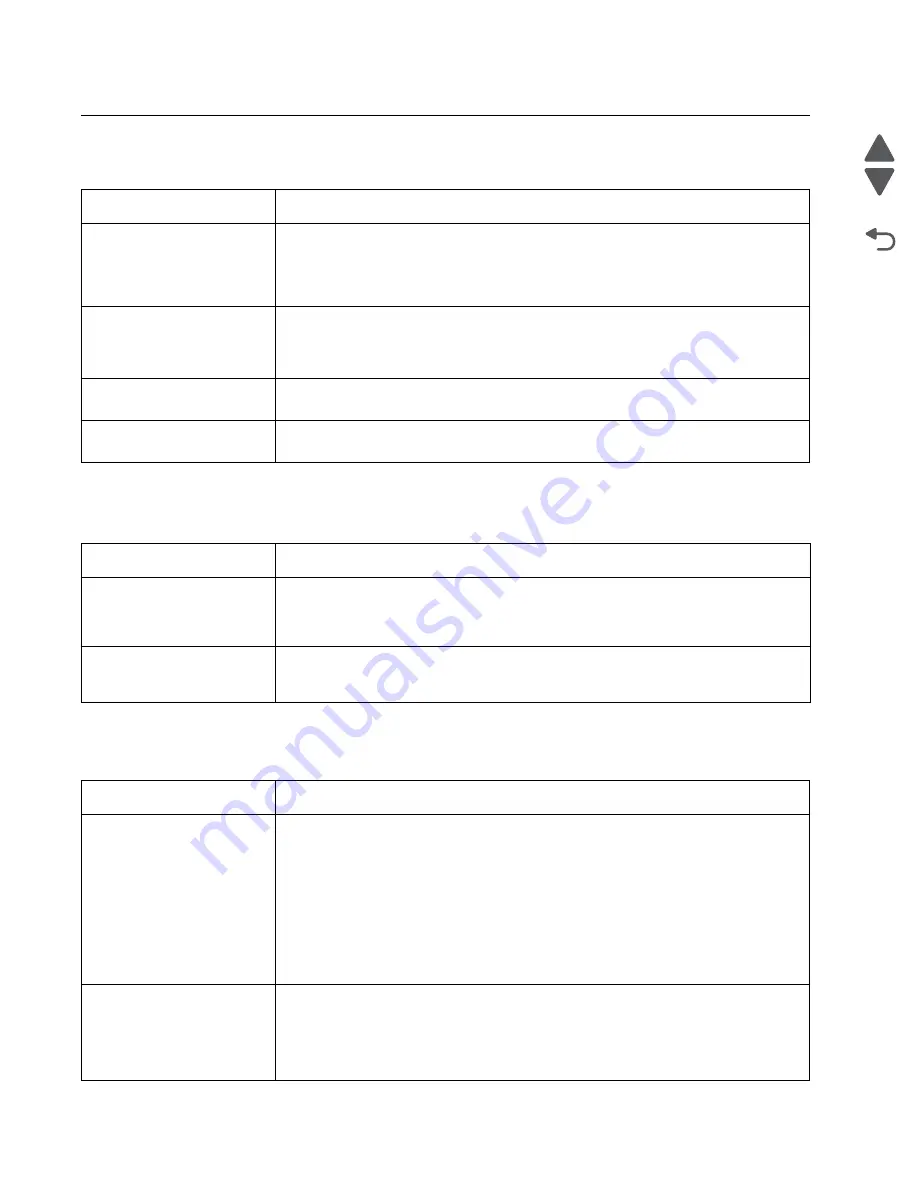
2-14
Service Manual
Lexmark Pro910 Series
Go Back
Previous
Next
Service checks
System board service checks
Symptom
Action
Dead machine
Check pin 1 of the power supply connector J4 for approximately 30 V dc. If voltage is
incorrect, then replace the power supply. See
“Power supply removal” on page 4-4
If voltage is correct, then check all other cables on the system board. If the cables are
properly connected, then replace the system board. See
.
• Control panel buttons do
not work.
• Power light does not
come on.
Check the power supply. If the control panel buttons do not work or the power light
does not come on, then replace the print engine. See
Tank access sensor do not
work.
If the tank access sensor does not work, then replace the system board. See
“System board removal” on page 4-35
.
End-of-forms sensors do not
work.
If the end-of-forms sensors do not work, then replace the paper exit sensor. See
“Paper exit sensor removal” on page 4-45
.
CIS module assembly service checks
Symptom
Action
The CIS assembly does not
move.
If the CIS module assembly does not move, then check connector J5 on the system
board. If the cable is properly connected, then replace the system board. See
“System board removal” on page 4-35
. If the CIS module still does not move, then
replace the scanner unit. See
“Scanner unit removal” on page 4-30
.
The CIS lamp does not
come on.
If the CIS lamp does not come on as the scan bar is scanning, then check connector
J24 on the system board. If the cable is properly connected and the problem remains,
then replace the scanner unit. See
“Scanner unit removal” on page 4-30
.
Carrier service checks
Symptom
Action
• The carrier slams
against the side frame.
• There is no carrier
movement.
• Check the encoder strip for proper installation.
• Check the carrier cable connections J21, J22, and J23 on the system board. If the
cables are connected, then make sure that the encoder strip is clean. Clean it with
a damp cotton swab. If the problem remains, then replace the system board. See
“System board removal” on page 4-35
• Check the carrier transport motor connector J1 on the system board. If it is
connected, then check for approximately 30 V dc on pins 1 and 2 or at the wire
connections located on the rear of the carrier transport motor. If voltage is
incorrect, then replace the system board. See
. If voltage is correct, then replace the print engine. See
Carrier transport motor does
not operate.
Check the carrier transport motor connector J1 on the system board. If the cables are
properly connected, then check for approximately 30 V dc on pins 1 and 2 or at the
wire connections located on the rear of the carrier transport motor. If voltage is
incorrect, then replace the system board. See
. If voltage is correct, then replace the print engine. See
.
Summary of Contents for Pro910 Series
Page 1: ...Service Manual Lexmark Pro910 Series Machine Type 4449 901 ...
Page 6: ...vi Service Manual Lexmark Pro910 Series ...
Page 9: ...Safety information ix Lexmark Pro910 Series Go Back Previous Next ...
Page 12: ...xii Service Manual Lexmark Pro910 Series Go Back Previous Next ...
Page 20: ...1 8 Service Manual Lexmark Pro910 Series Go Back Previous Next ...
Page 36: ...2 16 Service Manual Lexmark Pro910 Series Go Back Previous Next ...
Page 110: ...7 2 Service Manual Lexmark Pro910 Series Go Back Previous Next Assembly 1 Scanner assembly ...
Page 114: ...7 6 Service Manual Lexmark Pro910 Series Go Back Previous Next ...
Page 116: ...I 2 Service Manual Lexmark Pro910 Series ...
Page 118: ...I 4 Service Manual Lexmark Pro910 Series Go Back Previous Next ...
















































