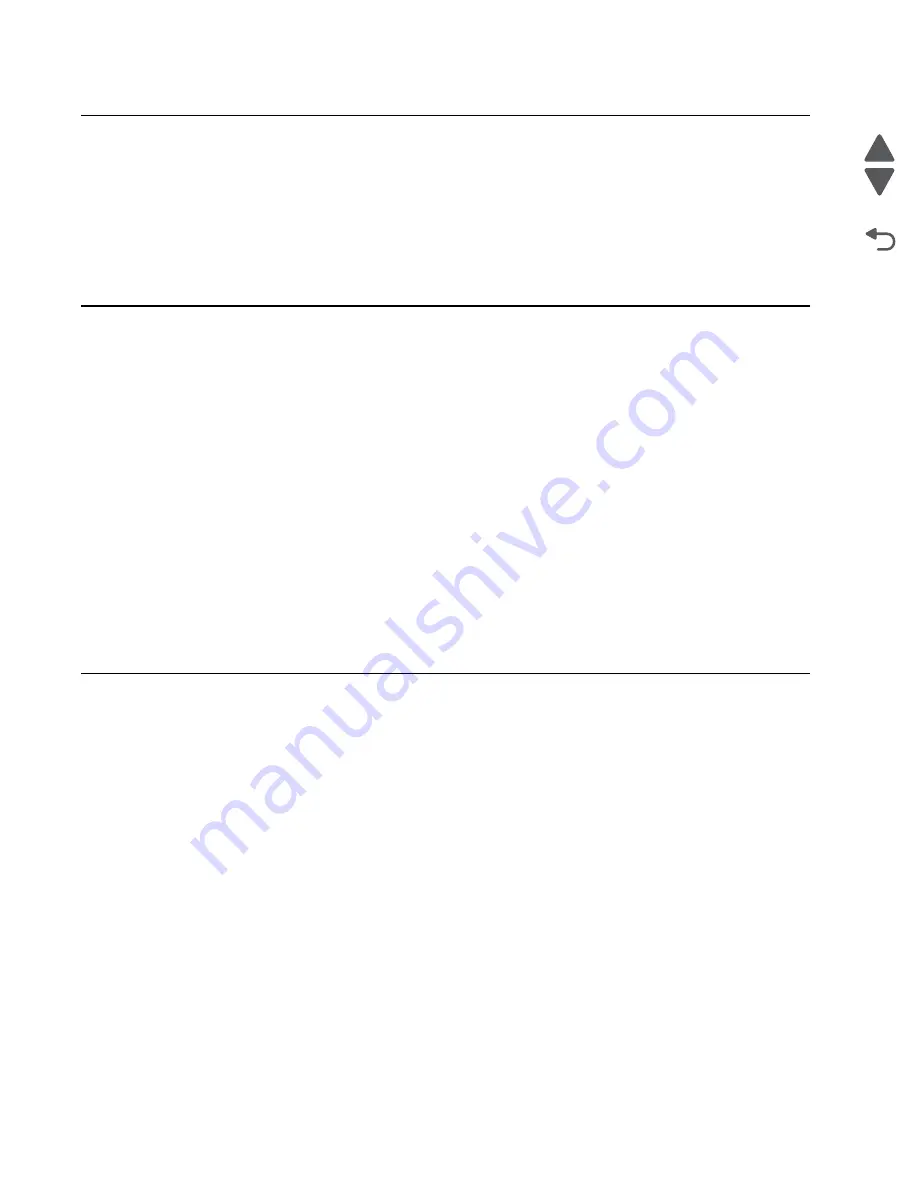
3-23
Service Manual
4447-20x
Go Back
Previous
Next
Disabling the scanner
The scanner function may be disabled by inducing a combination of states of the following sensors when turning
on the printer:
Remove the duplex unit + Open the ADF door + Open the ink tank door
Alternatively, the scanner function may be disabled by accessing the Disable Scanner setting from the display.
See
.
Uninstall/reinstall instructions for Windows users
If you already have the
Lexmark Pro5500
or
Pro5000 Series
printer driver installed and are experiencing any
problems, follow these instructions to uninstall and reinstall your original driver.
For Windows 2000, Windows XP, Windows Vista, and Windows 7
1.
Unplug the USB cable from the
Lexmark Pro5500 Series
printer. If not connected using a USB cable,
continue to step 2.
2.
From your desktop, click
Start
>
Programs
>
Lexmark
>
Pro5500
Series
>
Uninstall Lexmark Pro5500
or
Pro5000 Series
.
3.
This program will uninstall the Lexmark Pro5500 Series from your system. Do you
wish to continue?
appears. Click
Yes
.
4.
Wait several minutes while the uninstall program uninstalls your
Lexmark Pro5500
Series
printer.
5.
When prompted to restart the computer, click
Continue with the reboot of the computer now
.
6.
Insert the
Lexmark Pro5500
Series
CD.
7.
From the Install Software screen, click
Install
and follow the instructions on the screen.
Note:
Do
not
reconnect the USB cable until instructed by the install software.
Uninstall/reinstall instructions for Mac users
If you already have the
Lexmark Pro5500
Series
printer driver installed and are experiencing any problems,
follow these instructions to uninstall and reinstall your original driver.
1.
Close all open software applications.
2.
From the
Dock
, double-click the
Lexmark Pro5500 Series
folder. If the folder is not in the Dock, navigate
to
Finder
>
Applications
, and double-click the
Lexmark Pro5500 Series
folder.
3.
Double-click the
Uninstaller
icon.
4.
Follow the instructions on the computer screen to uninstall your
Lexmark Pro5500
Series
driver.
5.
Restart the computer before reinstalling the
Lexmark Pro5500
Series
driver.
6.
Insert the
Lexmark Pro5500 Series
CD.
7.
Click
Install
to launch the installer.
8.
Follow the instructions on the computer screen to reinstall the driver.
Note:
Do
not
reconnect the USB cable until instructed by the install software.
Summary of Contents for Pro5500 Series
Page 11: ...Safety information xi 4447 20x Go Back Previous Next 012 3456789...
Page 254: ...4 85 Service Manual 4447 20x Go Back Previous Next Disassembly Flow chart...
Page 260: ...5 6 Service Manual 4447 20x Go Back Previous Next Wireless card Card reader JP3...
Page 261: ...Connector locations 5 7 4447 20x Go Back Previous Next Carrier card J1 J2 J3...
Page 262: ...5 8 Service Manual 4447 20x Go Back Previous Next...
Page 268: ...7 4 Service Manual 4447 20x Go Back Previous Next Assembly 2 Engine 1 2 3 5 4...
Page 270: ...7 6 Service Manual 4447 20x Go Back Previous Next Assembly 3 Fluid system assembly 1 3 2 5 4...
Page 274: ...7 10 Service Manual 4447 20x Go Back Previous Next...
Page 277: ...I 3 Service Manual 4447 20x Go Back Previous Next...






























