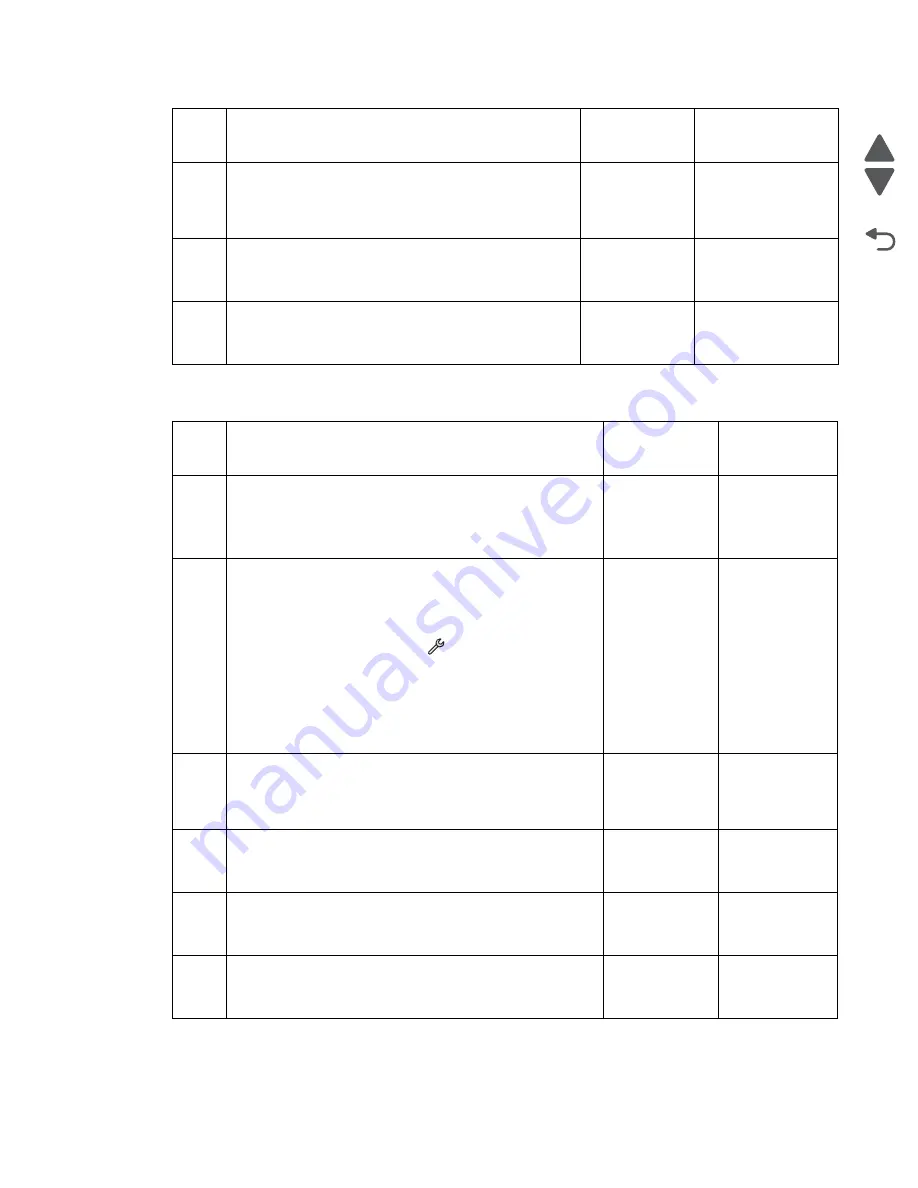
Diagnostic information
2-76
Marketing Name
Go Back
Previous
Next
Ink tank door open service check
6
Replace the tank receiver assembly with inlet. See
“Tank receiver assembly with inlet removal” on
page 4-79
Does the problem remain?
Go to step 7.
Problem resolved
7
Replace the system board. See
.
Does the problem remain?
Go to step 8.
Problem resolved
8
Replace the print engine assembly. See
assembly removal” on page 4-84
.
Does the problem remain?
Replace the
printer.
Problem resolved
Step
Check
Yes
No
1
Check if the ink tank door has not been dislodged and can
close properly.
Is the ink tank door seated properly?
Go to step 2.
Reseat the ink
tank door. See
“Ink tank door
removal” on
page 4-6
2
Check if the ink tank door sensor flag swings back when
pressed, and is free from damage.
Check the spring if it is properly connected.
POR the printer, and bring it up to
Manufacturing Mode
.
From the home screen, touch
>
Manufacturing
Test
>
Cover and door sensor tests
>
Supplies cover
sensor
. Check if the sensor status changes after pressing
the sensor flag.
Does the status on the screen change every time the
ink tank door sensor flag is hit?
Go to step 3.
Go to step 4.
3
Check the sensor cable if it is properly connected to the
sensor and system board. Check the sensor cable for any
damage. Reseat the sensor cable.
Is the sensor cable free from damage?
Go to step 5.
Replace the
sensor cable.
4
Replace the tank receiver assembly with inlet. See
receiver assembly with inlet removal” on page 4-79
Does the problem remain?
Go to step 5.
Problem
resolved
5
Replace the system board
.
See
Does the problem remain?
Go to step 6.
Problem
resolved
6
Replace the print engine assembly. See
assembly removal” on page 4-84
.
Does the problem remain?
Replace the
printer.
Problem
resolved
Step
Check
Yes
No
Summary of Contents for Pro5500 Series
Page 11: ...Safety information xi 4447 20x Go Back Previous Next 012 3456789...
Page 254: ...4 85 Service Manual 4447 20x Go Back Previous Next Disassembly Flow chart...
Page 260: ...5 6 Service Manual 4447 20x Go Back Previous Next Wireless card Card reader JP3...
Page 261: ...Connector locations 5 7 4447 20x Go Back Previous Next Carrier card J1 J2 J3...
Page 262: ...5 8 Service Manual 4447 20x Go Back Previous Next...
Page 268: ...7 4 Service Manual 4447 20x Go Back Previous Next Assembly 2 Engine 1 2 3 5 4...
Page 270: ...7 6 Service Manual 4447 20x Go Back Previous Next Assembly 3 Fluid system assembly 1 3 2 5 4...
Page 274: ...7 10 Service Manual 4447 20x Go Back Previous Next...
Page 277: ...I 3 Service Manual 4447 20x Go Back Previous Next...
















































