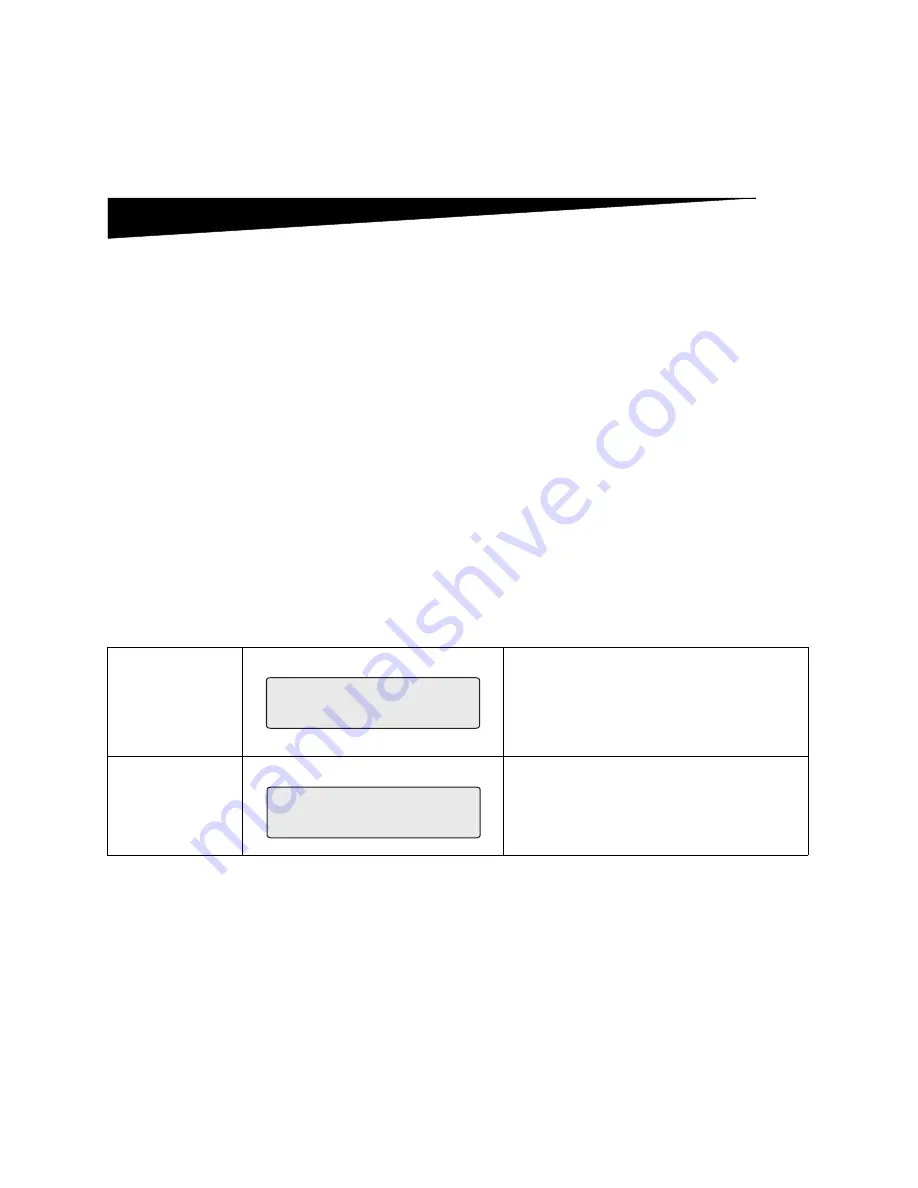
OptraImage Setup Guide
9
Step 6:
Turn on scan unit and printer
Power up
sequence
1
If you are using a MarkNet N2501e, plug the telephone
fax line cable into the phone line wall outlet.
2
If you disconnected the Ethernet network cable from the
print server in a previous step, reconnect it.
3
Plug the scan unit power cord into a properly grounded
electrical outlet. THE SCAN UNIT AUTOMATICALLY
TURNS ON.
4
Plug in the printer power cord and turn on the printer.
5
If you turned off the power to your computer in a previous
step, you may turn the power back on.
6
Wait for OptraImage to initalize. When the scan unit
comes on, there is a short wait cycle while the firmware is
initialized. Please Set Date/Time displays on the first line
of the OptraImage control panel and Please Wait displays
on the second line. Do not turn off the printer or unplug
the scan unit until the Please wait message disappears
from the control panel
.
Hardware setup is now complete. You are ready to configure
OptraImage.
First time
setup
When initialization is completed, the
Please wait
message disappears. The
Please Set Date/Time
prompt indicates that you need to set required fax
information. Since you need to assign IP address
information before setting the fax information, go
on to the next step.
Restart
When you restart OptraImage, a
Please wait
message displays on the second line of the
control panel. When initialization is completed the
OptraImage control panel displays the current
time and date, plus the Ready status message.
Please Set Date/Time
Please Wait . . .
Please Wait . . .
Summary of Contents for OptraImage 232
Page 1: ......
Page 27: ...OptraImage Setup Guide 25...
Page 53: ...Guia de Instala o da OptraImage 51...
Page 79: ...Guide d installation d OptraImage 77...
Page 131: ...Guida all installazione di OptraImage 129...
Page 157: ......


























