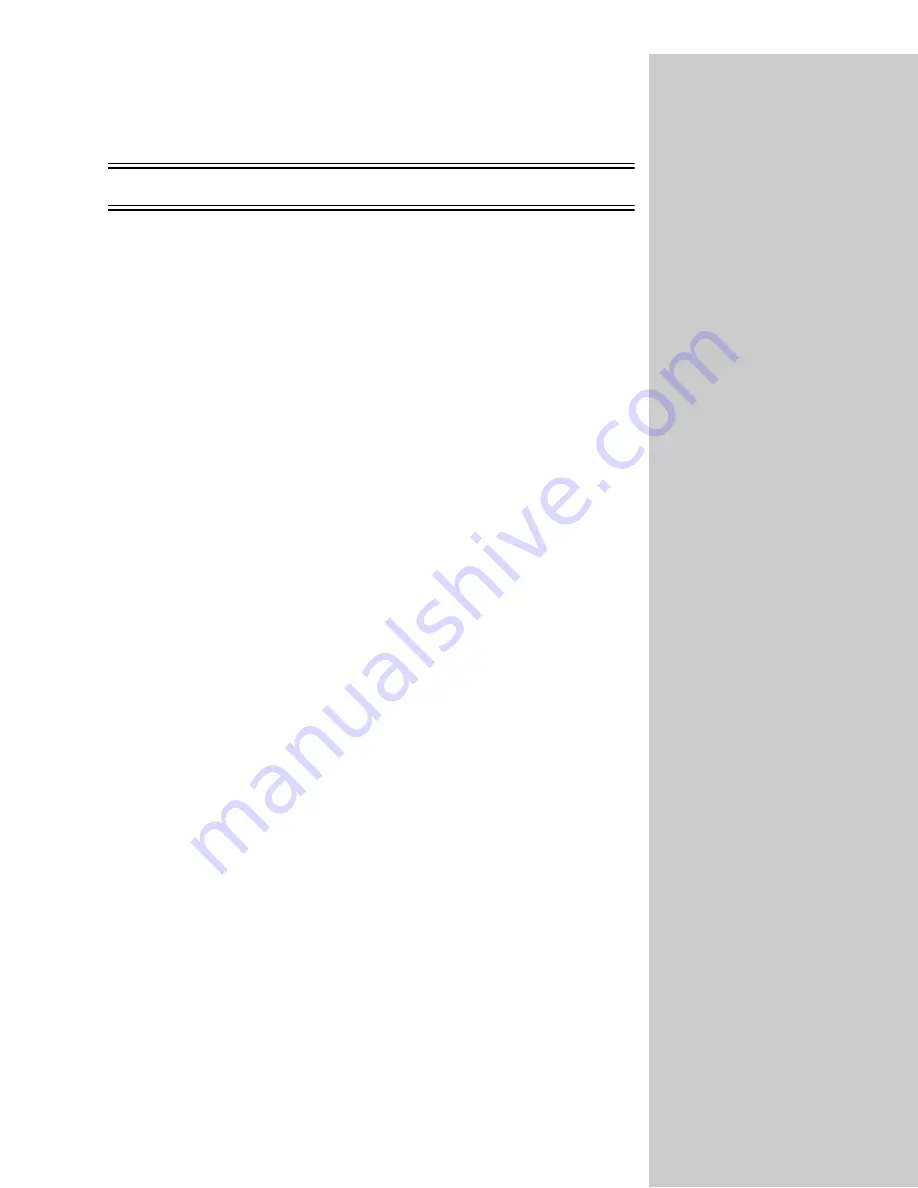
70
Novell NetWare
NDPS (Novell Distributed Print Services)
1
Make sure the TCP/IP protocol is turned on (activated) in the print server.
To find out, print a network setup page and look under TCP/IP.
2
Make sure your NetWare file server has TCP/IP support configured and
loaded.
3
Make sure you are running NDPS version 2.0 or later.
4
Make sure you’ve created and loaded an NDPS Manager.
5
Read the online documentation about Lexmark’s NDPS support. Look for
a README file or a technical white paper either on the Drivers,
MarkVision and Utilities CD or in the package you downloaded from
Lexmark’s Web site.
6
If you are still having trouble, contact Lexmark for help. See “Customer
Support” on page 107.
Non-NDPS (queue-based)
1
Make sure the NetWare protocol is turned on (activated) in the print server.
To find out, print a network setup page and look under NetWare.
2
Find out if the print server is servicing your NetWare queue.
3
If your queue doesn’t appear in the list of queues being serviced, reset the
printer, wait a few minutes, and then look for the queue again.
4
If your queue still does not appear in the list of queues being serviced, you
have a print server setup problem. Reconfigure the MarkNet print server.
5
Try printing from some other application. If the job prints from the second
application, you’ve narrowed the problem to the first application. Make
sure you are using the current version of the driver for the problem
application.
6
Place a job in the queue using a Novell utility such as PCONSOLE. If the
job doesn’t print, contact Lexmark for help. See “Customer Support” on
page 107.
















































