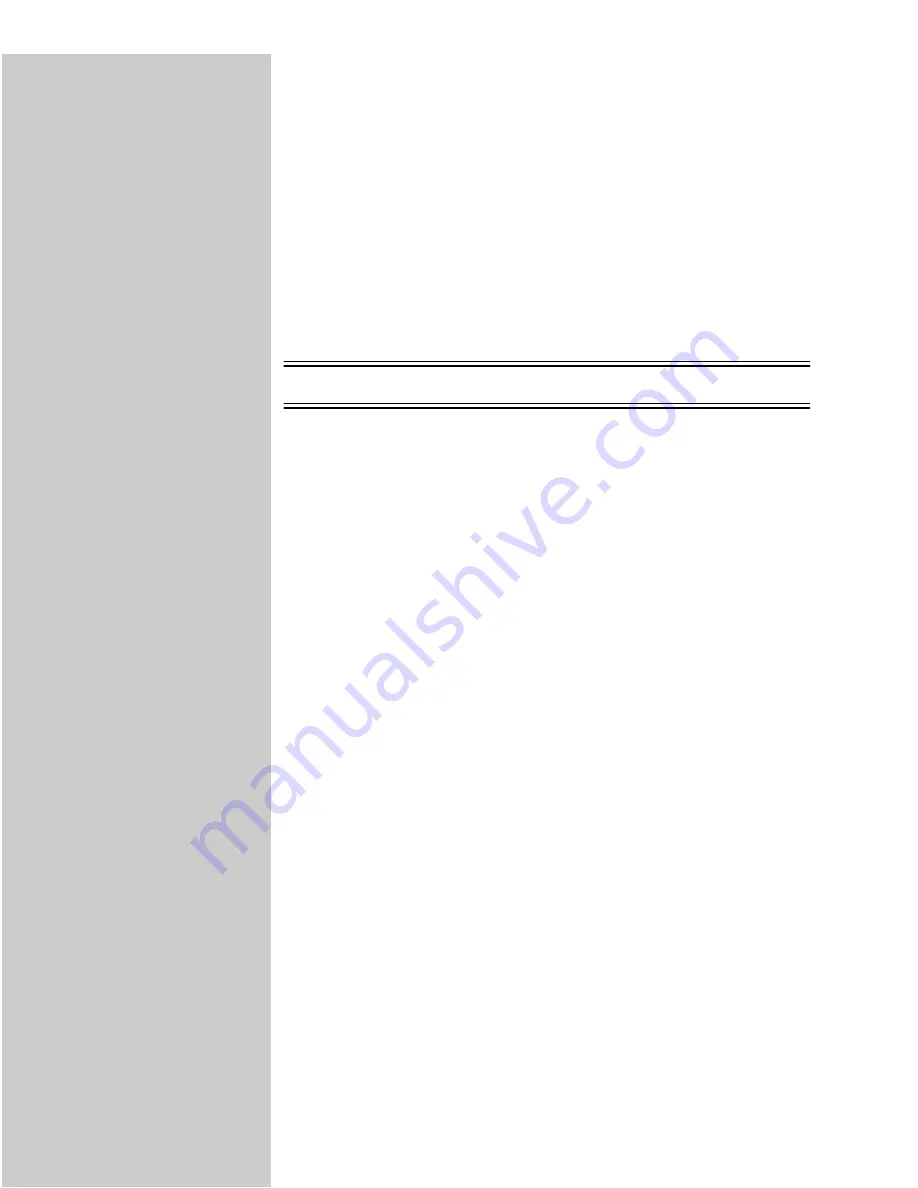
69
Solve network print
problems
For additional troubleshooting information, look on the Drivers, MarkVision
and Utilities CD. Click View Documentation and look for the MarkNet link.
TCP/IP
1
Make sure the TCP/IP protocol is turned on (activated) in the print server.
To find out, print a network setup page and look under TCP/IP.
2
Issue a ping command to the print server.
ping 192.168.236.24
The file you use with FTP can
be in PCL or PostScript
emulations, PDF, HTML or
any other language the printer
understands. If the file prints,
this confirms the TCP/IP
protocol is working properly in
the MarkNet print server.
3
Establish an FTP session with the print server.
ftp 192.168.236.24
4
Using the FTP put command, print a file to the network printer.
put mytest.ps
5
Check the port settings on the printer object.
6
Check all settings in the print server, using the browser-based utility or
MarkVision.
To invoke the browser-based
utility, type the IP address of
the MarkNet print server in
the URL field of the browser
and press Enter.
7
For non-UNIX networks: Uninstall Lexmark software.
8
For non-UNIX networks: Reinstall Lexmark software. During the
reinstallation, select only those network protocols you actually use (for
example, TCP/IP).
9
Try printing again.
10
If you are still having trouble, call the Lexmark Customer Support Center.
See “Customer Support” on page 107.






























