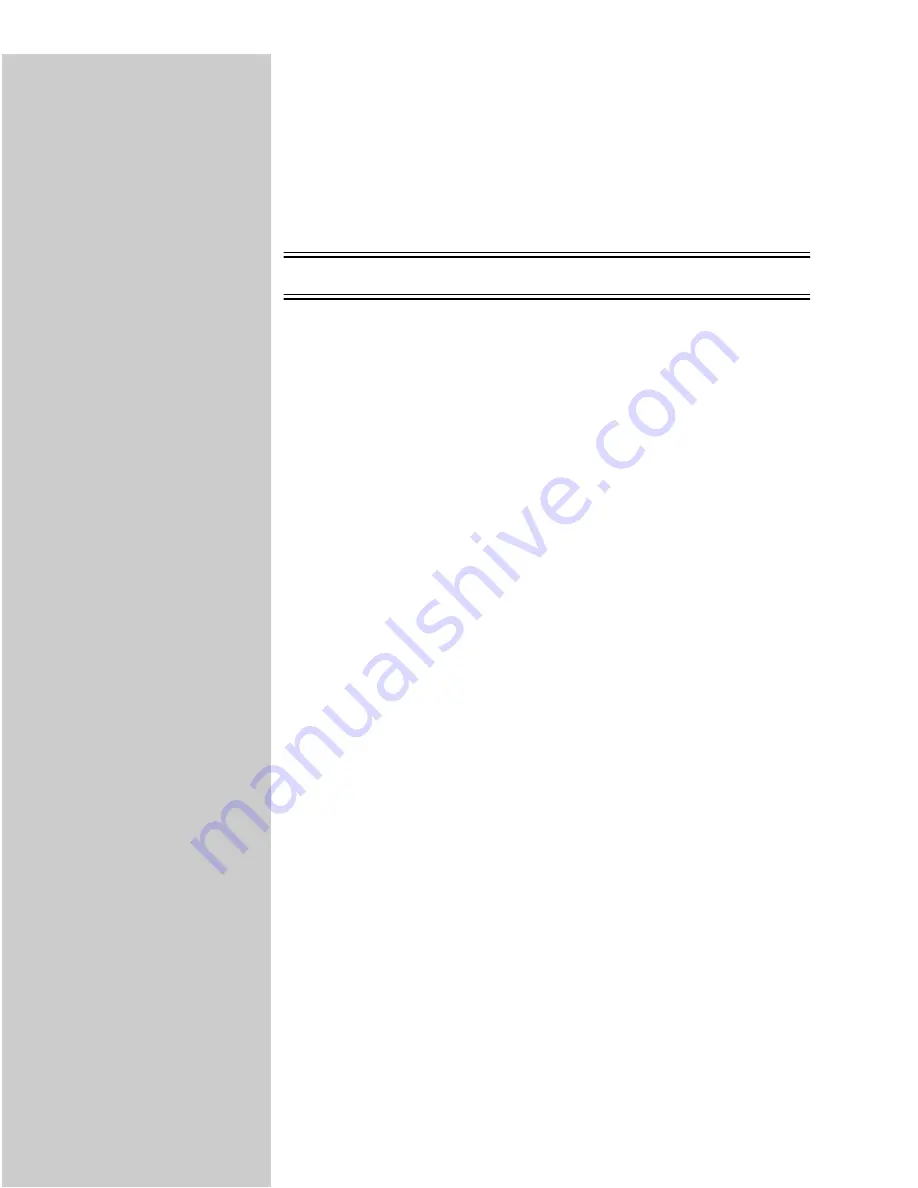
63
For information about
configuring and printing on
other networks, refer to the
Drivers, MarkVision and
Utilities CD. Click View
Documentation and look for
the MarkNet link, and then
find your network
information.
About the Drivers, MarkVision and Utilities CD
You may have more than one version of this CD, received at different times
with different Lexmark products. Always use the latest version CD.
TCP/IP
Set the IP address, netmask and gateway
For instructions on other ways
to set the IP address, look on
the Drivers, MarkVision and
Utilities CD. Click View
Documentation and look for
the MarkNet link.
You must assign an IP address, netmask and gateway to the MarkNet print
server for other network devices to find the printer on the network.
❏
If you have DHCP, the proper address values are automatically
assigned. Look for the information on your MarkNet print server
network setup page.
❏
If you don’t have DHCP, there are other methods you can use to
manually assign address values, such as the printer operator panel,
static ARP and telnet, RARP and telnet, BOOTP, MarkVision or other
Lexmark utility. Instructions for three of these methods follow.
Printer operator panel
A simple way to set the IP address, netmask and gateway inside the print server
is to use the printer operator panel. You need to be standing at the printer to use
this method.
“X” designates which option
slot in the printer is being
used. For example, if you
install the MarkNet print
server in option slot 2, the
operator panel selection would
be: Network Option 2.
1
On the printer operator panel, choose Network Menu, Network Option X,
Network X Setup, TCP/IP, Set IP Address. (Hint: Press Menu> until you see
the right menu item, and then press Select.)
2
When the current IP address is displayed, use the buttons to change the
address. (Hint: Press Select to advance to the next segment in the address. Press
Menu> to increase the number by one. <Menu decreases the number by one.)
3
Repeat steps 1 and 2 to set the netmask and gateway.
4
When you finish setting the IP address, press Select until the word SAVED
appears briefly. Print a new network setup page to verify the parameters
are set as you intended.






























