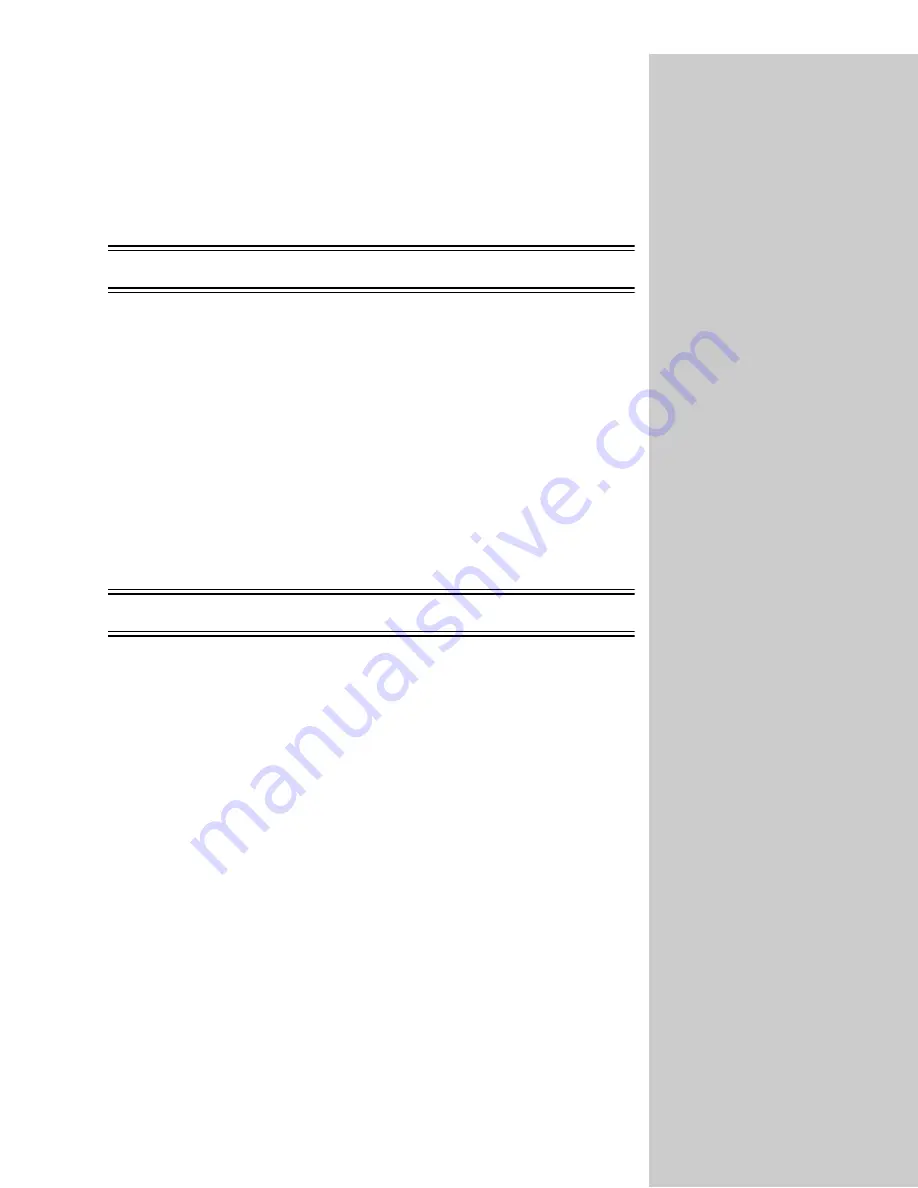
34
Make copies
Simple copies
1
Make sure you are in copy mode and the
Ready
status message is
displayed. If necessary, press
Stop/Clear
to cancel all other jobs.
2
Place your originals in the ADF of the scan unit, or use the flatbed of the
scanner if you want.
3
Enter the number of copies you want to make using the numeric keypad.
4
Press Go/Send on the control panel to send the copies to your printer.
Note:
If you are using the flatbed of the scan unit, watch the control panel
for messages. When prompted to
Place next or stop
, press Go/Send to
scan multiple pages or press Stop/Clear to end the scan job.
For additional help in understanding the control panel, see the “Control panel
guide” on page 4.
Examples of typical jobs
The following examples explain how to change the settings on the control panel
to perform specific copying jobs. Each of the examples assumes the necessary
features (duplex, color, and so on) are installed on the scan unit and printer.
Make sure you are in copy mode and the
Ready
status message is displayed. If
necessary, press Stop/Clear to cancel all other jobs and reset the control panel.
Job 1: single copy
Make a single copy of a letter-size document.
1
Place your original in the scan unit.
2
Check to see that the display shows 1 as the copy count. If it does not, press
Reset
to restore the count to one.
3
Press Go/Send.






























