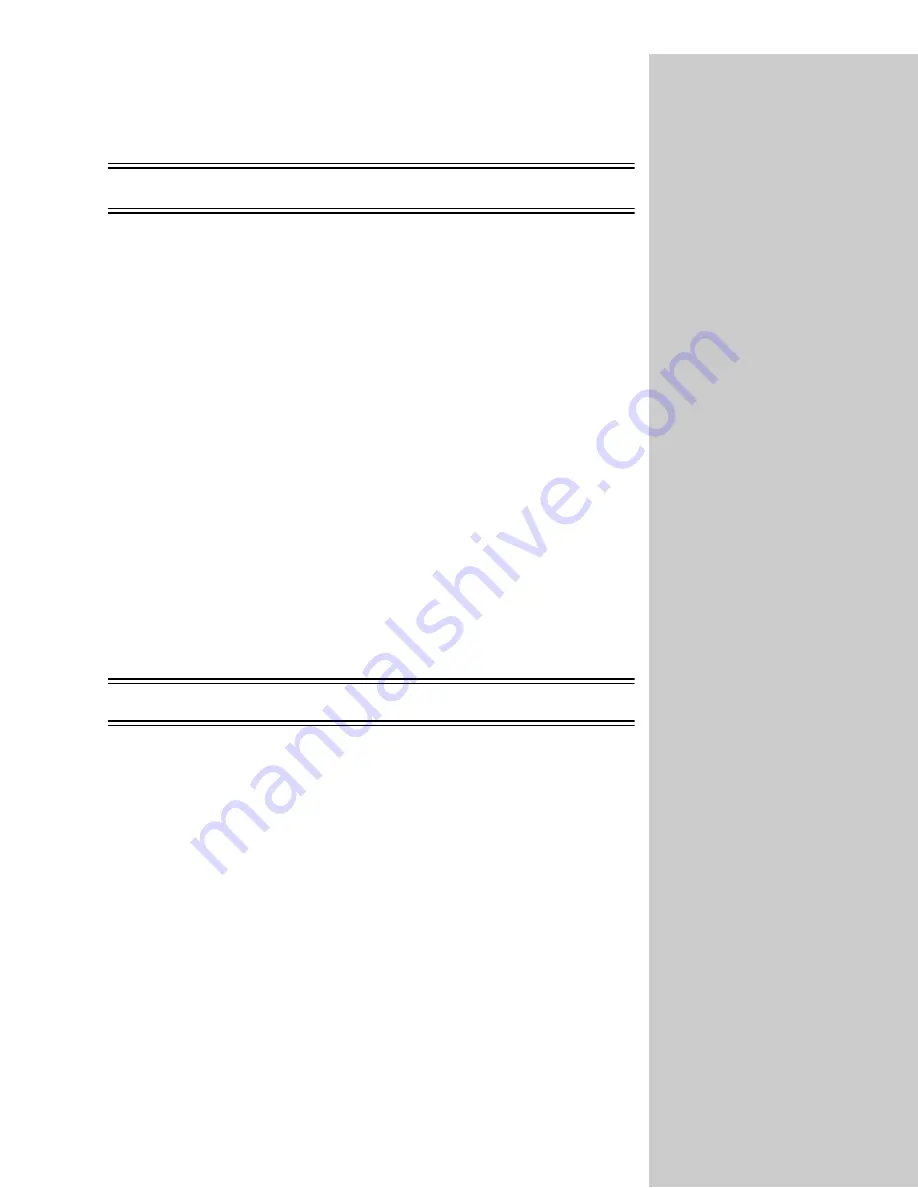
26
Configure Scan to FTP
Create FTP server destinations
You can configure Scan to FTP and create a permanent list of FTP destinations.
Afterward, you can take your original documents to the OptraImage and use
the control panel to scan a job to one of these FTP server destinations.
Note:
Although you can create multiple FTP server destinations, a scan job
can only be sent to one destination at a time.
You can rapidly find your
FTP destination by pressing #
and entering the Shortcut
number on the OptraImage
control panel.
1
Browse to the MarkNet resident web server.
2
Click Configuration.
3
Click Manage Destinations.
4
Click FTP Destinations Setup.
5
Assign a name to the FTP server destination. This is the name that will
appear in the OptraImage control panel.
6
Find the address you want to modify in the FTP destination list, and then
click on the name of the recipient. This displays the current address
information in the setup dialog boxes.
7
Make any necessary changes, and then click Add/Modify to update the
address information.
8
After entering your choices, click Submit.
Specify an external destinations file
Instead of creating individual e-mail, FTP, or fax destinations one at a time, you
can create multiple destinations and store them in an external ASCII text file.
The ability to specify an external file lets you store a large list of addresses in a
good location on your network, rather than storing them as permanent
destinations in the OptraImage hardware.
The external list is refreshed every 24 hours or during power up.






























