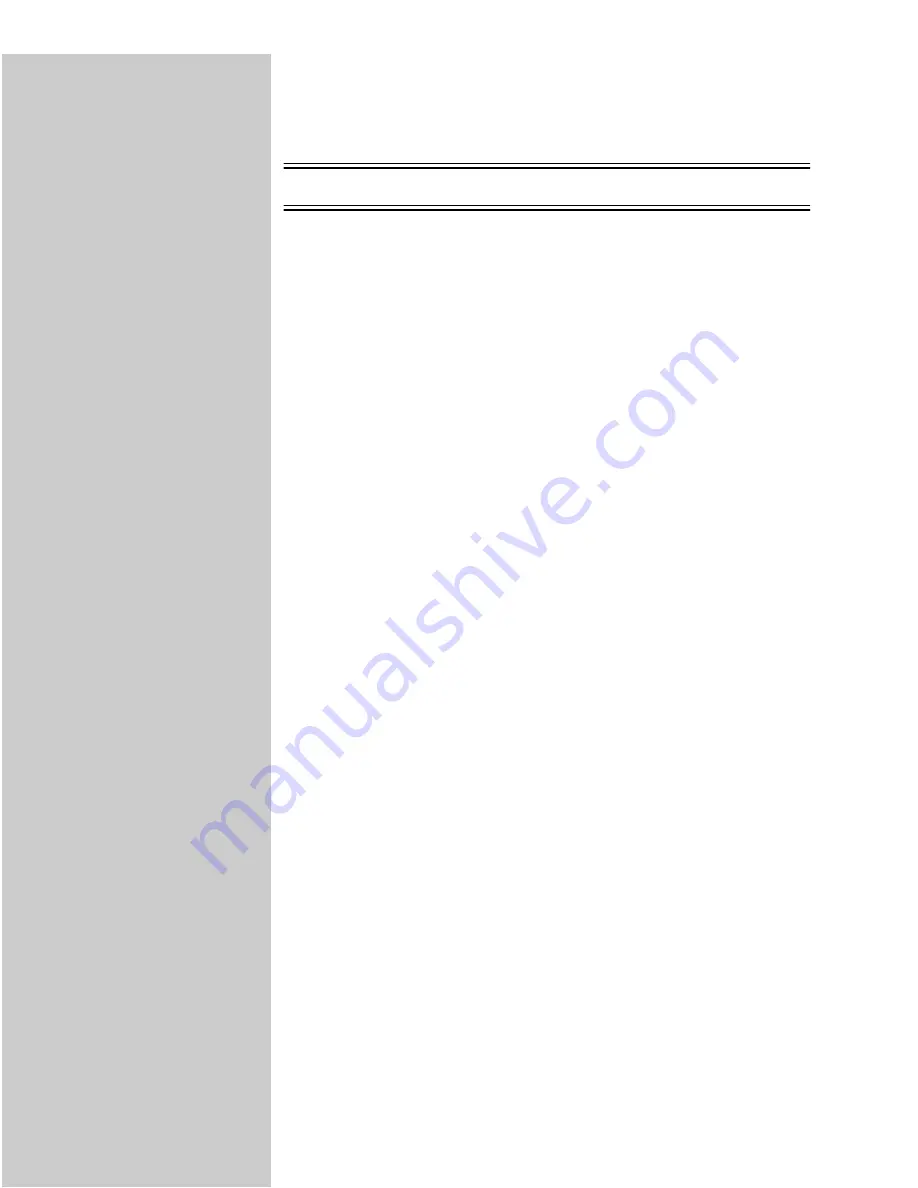
19
Networks not using DHCP
If you don’t have DHCP, there are other methods you can use to manually
assign address values, such as the printer operator panel, static ARP and telnet,
RARP and telnet, BOOTP, MarkVision
or other Lexmark utility. Two of these
methods follow.
Warning:
Manually setting an IP address is a task generally performed by a
network administrator and can affect other network settings. Do not
attempt to manually assign an address unless you are sure it is
appropriate to do so.
Method 1: Print server TCP/IP setup utility
It doesn’t matter which form of
the UAA you use (MSB or
canonical).
Information on installing,
using and troubleshooting the
utility resides on the CD.
You can use this simple utility to initialize the IP address if your workstation is
running Windows 95, Windows 98, Windows NT, or Windows 2000. You need
to know the 12-digit physical address (UAA) of the print server to use this
method. The UAA is on the network setup page you printed earlier.
To install the utility, launch the Drivers, MarkVision and Utilities CD that
shipped with your hardware, do a custom install to add network support, and
then select Print Server TCP/IP Setup Utility. Follow the instructions on the
screen.
Method 2: Printer operator panel
A simple way to set the IP address inside the MarkNet print server is to use the
printer operator panel. You need to be standing at the printer to use this
method.
“X” designates which option
card slot in the printer is being
used. For example, if you
install the MarkNet print
server in option slot 2, the
printer operator panel
displays: Network Option 2.
1
On the printer operator panel, select
Network Menu, Network Option X, Network X
Setup, TCP/IP,
and then
Set IP Address
. (Hint: Press Menu> repeatedly until you
see the menu item, and then press Select.)
2
When the current IP address is displayed (default is zeros), use the buttons
to change the address. (Hint: Pressing Select advances to the next segment in
the address. Pressing Menu> increases the number by one. <Menu decreases the
number by one.)
3
When you finish setting the IP address, press Select repeatedly until the
word
SAVED
appears briefly.
4
Print a new network setup page to verify the information was entered as
you intended.






























