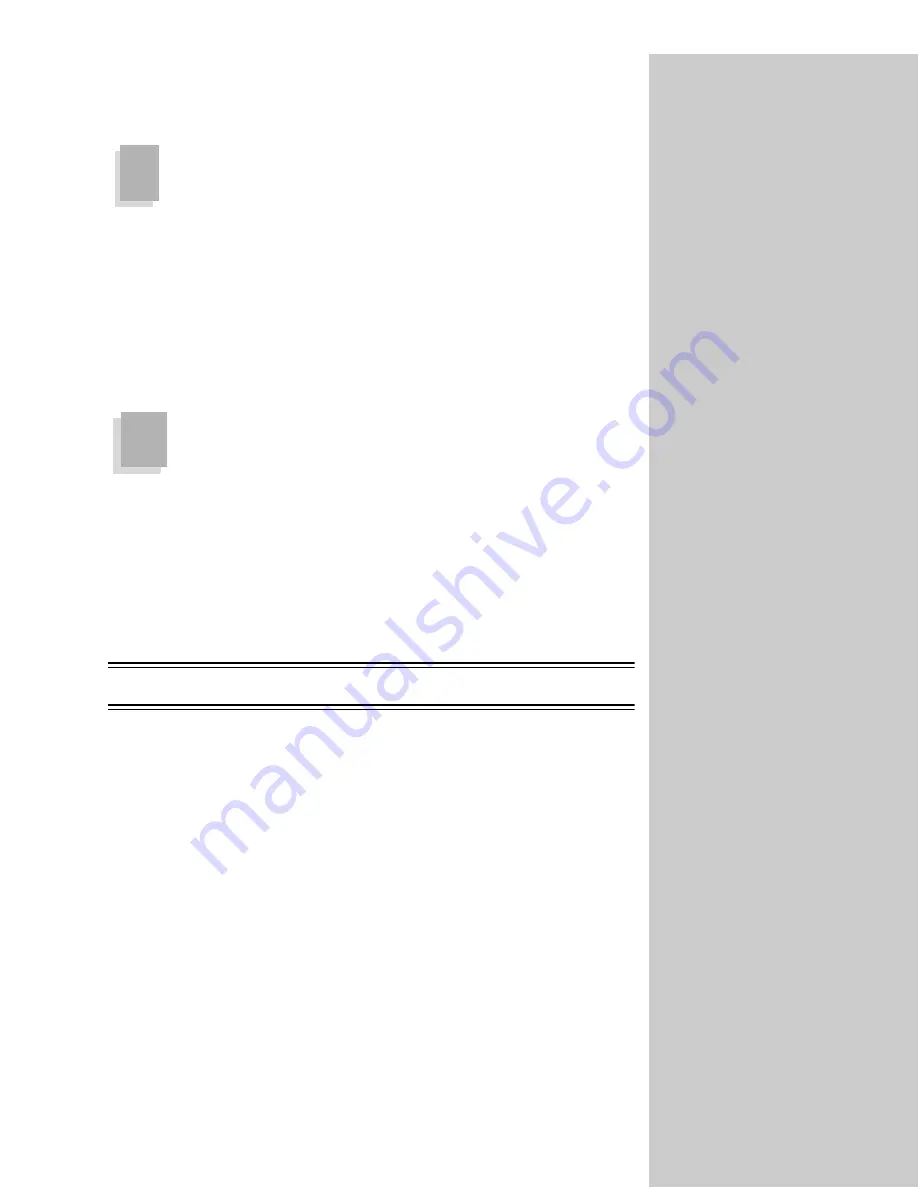
18
Print a network setup page
For more information about
using the printer operator
panel, refer to your printer
documentation.
❏
If your printer is not attached to a network, skip to step 11.
❏
If you completed your network setup during step 1 and already have
your network setup page, skip to step 11
.
Use the printer operator panel to print a network setup page (Network Menu/
Network Option x/Network x Setup/Print/Print Setup Page). Save this page because
you will use it in the next step.
Set an IP address in the MarkNet print
server
For instructions about other
ways to set the IP address, look
on the Drivers, MarkVision
and Utilities CD. Click View
Documentation and look for
the MarkNet link.
❏
If you do not have a TCP/IP environment, skip to the next step and use
the OptraImage control panel method of configuring to set up your fax
function.
Assign an IP address, netmask and gateway for other network devices to find
the printer on the network.
Some OptraImage functions,
like scanning to your network,
cannot be configured using the
control panel and require that
you use the MarkNet resident
web server.
Networks using DHCP
If you have DHCP, the proper address values are automatically assigned. Look
for the information on your network setup page. Once you find the address, go
to step 11.
Note:
Some networks take several minutes to communicate with other
devices on the network. If the network setup page doesn’t contain the
information you think it should, such as an automatically assigned IP
address, and then wait a few minutes and try printing the page again.
9
10






























