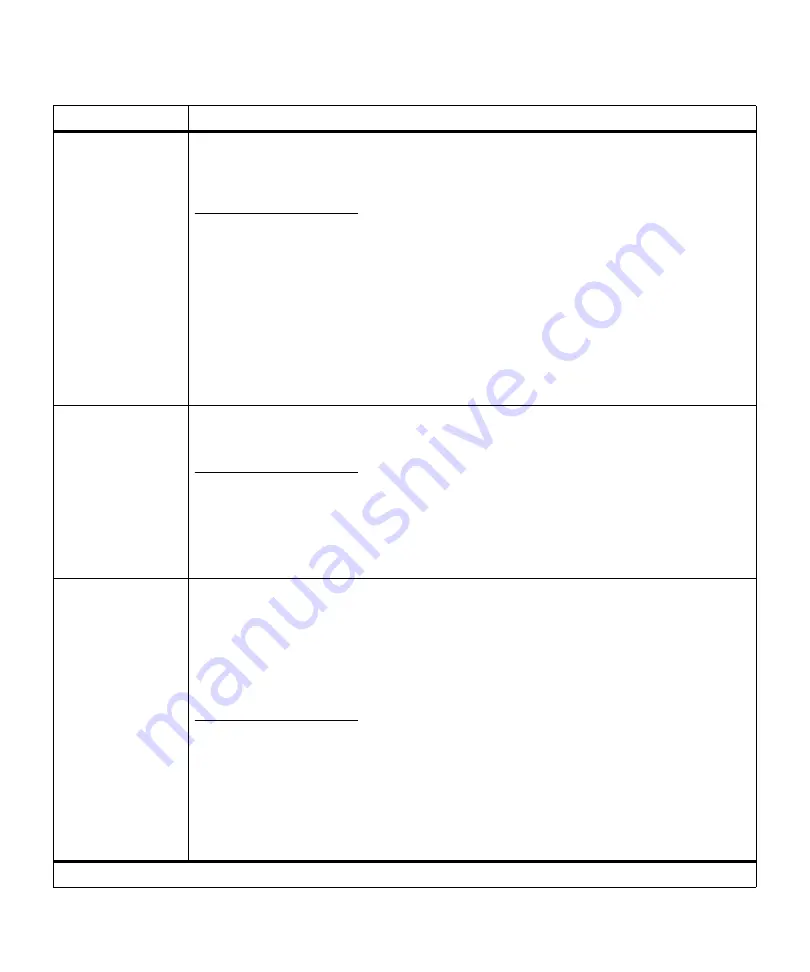
54
Chapter 3: Using the Operator Panel and Menus
Separator Sheets
None*
Between Copies
Between Jobs
Between Pages
You can have the printer insert blank separator sheets between jobs, between multiple copies
of a job, or between each page of a job. Separator sheets are pulled from the source specified
in the
Separator Source
menu item.
Select
Between Copies
for multiple copy jobs. If
Collation
is set to
Off
, a blank page is
inserted between sets of each printed page. If
Collation
is set to
On
, a blank page is inserted
between each copy of the job.
Select
Between Jobs
to insert a blank page after each print job. This may be helpful when
several people are using the printer.
Select
Between Pages
to insert a blank page between each page of a job. This is useful if you
are printing transparencies and want to reduce static build-up when stacking transparencies
in the output bin.
Separator Source
Tray 1*
Tray 2
MP Feeder
If you are using separator sheets,
Separator Source
lets you specify the paper source that
holds the separator sheets.
Only installed paper sources display as values. You can only select
MP Feeder
as the
separator source if
Configure MP
is set to
Cassette
. If
Separator Source
is set to
MP Feeder
and
Configure MP
is set to
First
, the
Separator Source
setting automatically changes to
Tray 1
. See “Configure MP” on page 49 for more information.
Multipage Print
Off*
2-Up
3-Up
4-Up
6-Up
9-Up
12-Up
16-Up
Use the
Multipage Print
(N-up) setting to print multiple page images on a single page. For
example,
2-Up
means two page images are printed on one page,
3-Up
means three page
images are printed on one page, and so forth.
The printer uses the
Multipage Order
,
Multipage View
, and
Multipage Border
settings to
determine the order and orientation of the page images and if a border is printed around each
page image.
Printer setting changes within a print job may affect the results you get when using
Multipage Print
.
Finishing Menu (continued)
Menu Item
Values
*Factory default
Summary of Contents for Optra M410
Page 1: ...M410 M412 ...
Page 44: ...32 Chapter 2 MarkVision ...
Page 150: ...138 Chapter 4 Using Print Materials ...
Page 208: ...196 Chapter 9 Maintaining Your Printer ...
Page 234: ...222 Chapter 11 Memory and Option Cards ...
Page 238: ...226 Chapter 12 Optional 500 Sheet Drawer ...
Page 264: ...252 Appendix B Notices ...
Page 272: ...260 Appendix C Safety Information ...
Page 273: ...261 Appendix C Safety Information ...
Page 274: ...262 Appendix C Safety Information ...
Page 275: ...263 Appendix C Safety Information ...
Page 276: ...264 Appendix C Safety Information ...
Page 280: ...268 Appendix D Warranty ...
Page 312: ...300 Index ...
















































