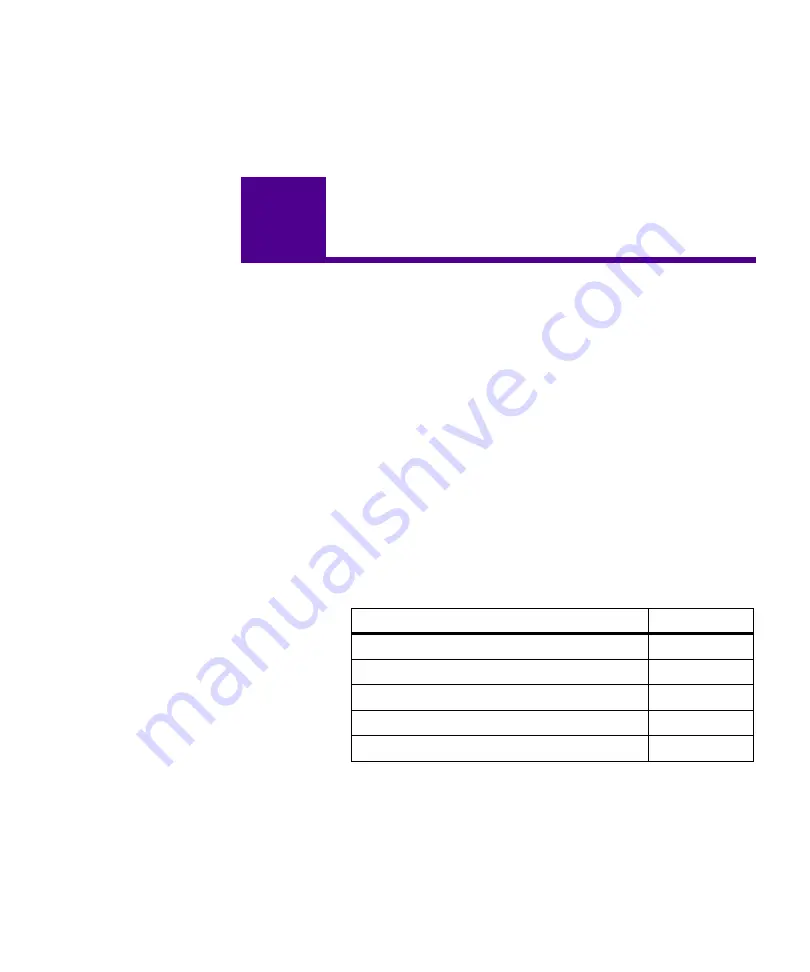
183
Clearing Jams
8
Clearing Jams
By carefully selecting print materials and loading them
properly, you should be able to avoid most paper jams. If
paper jams do occur, complete the steps in the following
sections. If paper jams occur frequently, make sure you see
“Avoiding Paper Jams” on page 137.
To clear paper jam attendance messages, you must remove
all jammed print material from the paper path.
Press
Go
to resume printing. If
Jam Recovery
is set to
On
or
Auto
, the printer prints a new copy of the page that
jammed. However, the
Auto
setting does not guarantee the
page will print.
Refer to the appropriate page for help with clearing paper
jams.
If the following error message displays...
See page...
200 Paper Jam - Remove Print Cartridge
201 Paper Jam - Remove Print Cartridge
202 Paper Jam - Open Rear Door
203 Paper Jam - Short Paper
250 Paper Jam - Check MP Feeder
Summary of Contents for Optra M410
Page 1: ...M410 M412 ...
Page 44: ...32 Chapter 2 MarkVision ...
Page 150: ...138 Chapter 4 Using Print Materials ...
Page 208: ...196 Chapter 9 Maintaining Your Printer ...
Page 234: ...222 Chapter 11 Memory and Option Cards ...
Page 238: ...226 Chapter 12 Optional 500 Sheet Drawer ...
Page 264: ...252 Appendix B Notices ...
Page 272: ...260 Appendix C Safety Information ...
Page 273: ...261 Appendix C Safety Information ...
Page 274: ...262 Appendix C Safety Information ...
Page 275: ...263 Appendix C Safety Information ...
Page 276: ...264 Appendix C Safety Information ...
Page 280: ...268 Appendix D Warranty ...
Page 312: ...300 Index ...






























