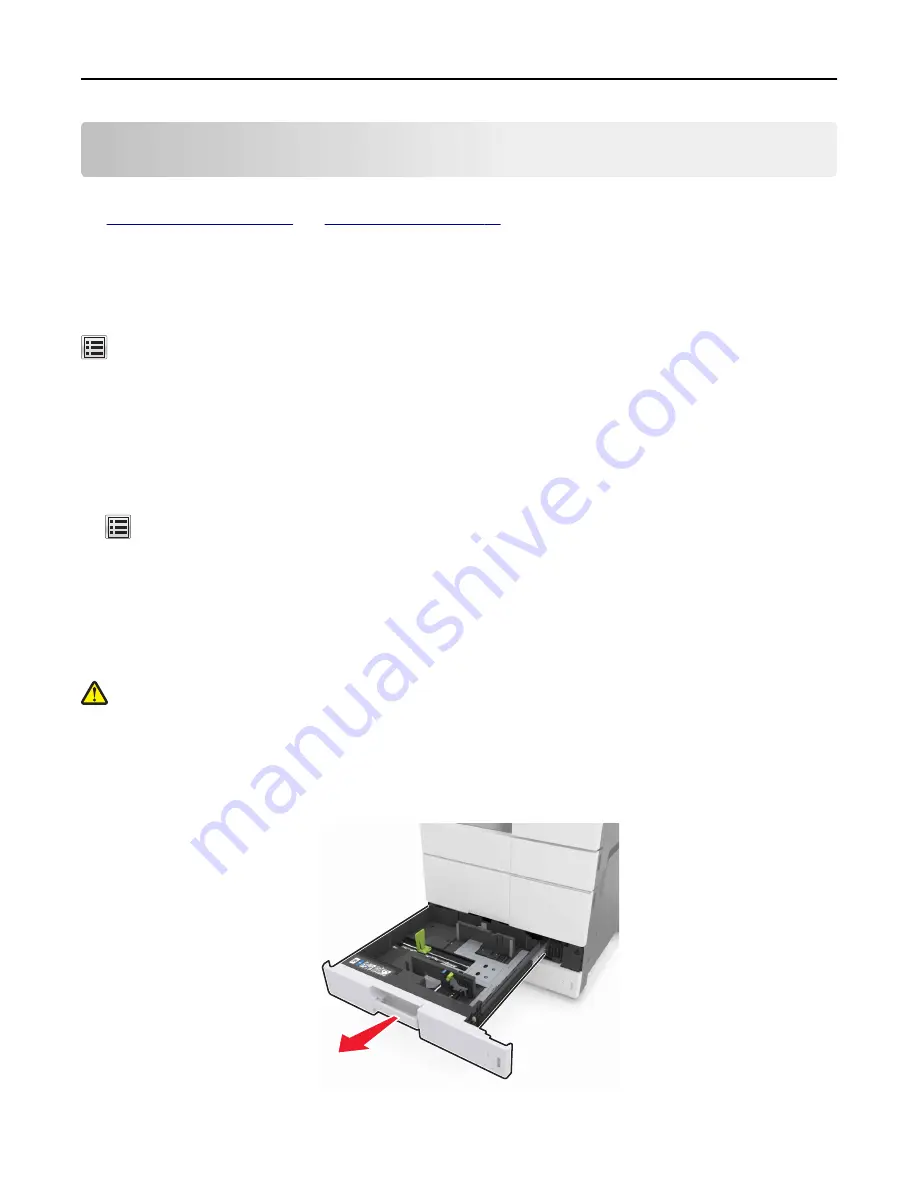
Loading paper and specialty media
The selection and handling of paper and specialty media can affect how reliably documents print. For more information,
see
Setting the paper size and type
From the home screen navigate to:
>
Paper Menu
>
Paper Size/Type
> select a tray > select the paper size or type >
Submit
Configuring Universal paper settings
The Universal paper size setting is a user
‑
defined setting that lets you print on paper sizes that are not preset in the
printer menus.
1
From the home screen, navigate to:
>
Paper Menu
>
Universal Setup
2
Select a unit of measure, and then set the portrait width and height.
3
Apply the changes.
Loading trays
CAUTION—POTENTIAL INJURY:
To reduce the risk of equipment instability, load each tray separately. Keep all
other trays closed until needed.
1
Pull out the tray.
Note:
Do not remove trays while a job prints or while
Busy
appears on the printer display. Doing so may cause
a jam.
Loading paper and specialty media
51
Summary of Contents for MX910 Series
Page 1: ...MX910 Series User s Guide June 2014 www lexmark com Machine type s 7421 Model s 036 236 436...
Page 230: ...5 Locate the rollers Maintaining the printer 230...
Page 246: ...Fuser area Below the fuser area Duplex area Above the duplex area Clearing jams 246...
Page 267: ...Area H8 Area H9 Clearing jams 267...
Page 270: ...7 Close the door 8 Close the scanner cover Clearing jams 270...
















































