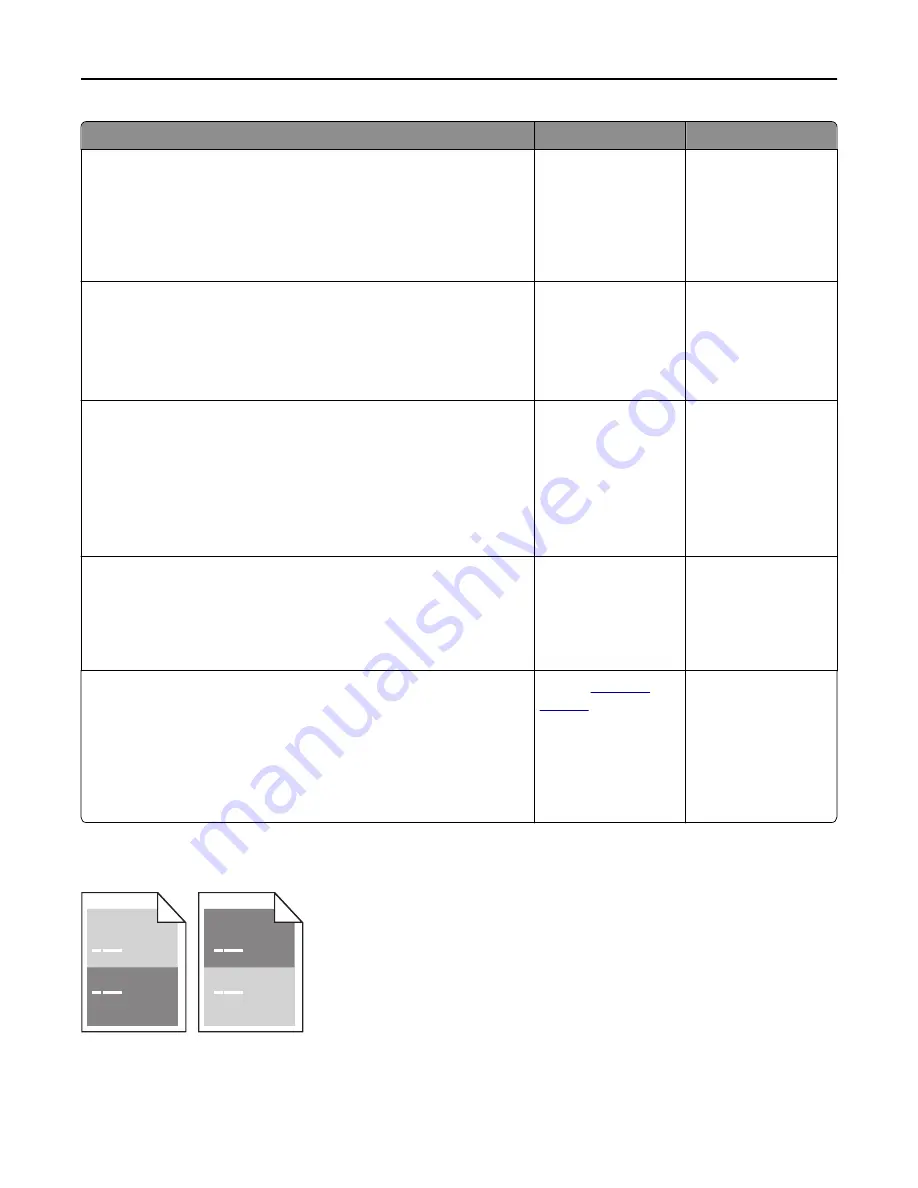
Action
Yes
No
Step 3
a
Depending on your operating system, specify the paper type, texture,
and weight from Printing Preferences or from the Print dialog.
b
Resend the print job.
Is the print still too light?
Go to step 4.
The problem is solved.
Step 4
Make sure that the paper has no texture or rough finishes.
Are you printing on textured or rough paper?
From the control panel,
change the texture
settings in the Paper
Texture menu to match
the paper you are
printing on.
Go to step 5.
Step 5
a
Load paper from a fresh package.
Note:
Paper absorbs moisture due to high humidity. Store paper in
its original wrapper until you use it.
b
Resend the print job.
Is the print still too light?
Go to step 6.
The problem is solved.
Step 6
a
Clean the charger and the printhead lens.
b
Resend the print job.
Is the print still too light?
Go to step 7.
The problem is solved.
Step 7
Replace the photoconductor unit, and then resend the print job.
Warning—Potential Damage:
Do not expose the photoconductor unit
to direct light for more than 10 minutes. Extended exposure to light can
cause print quality problems.
Is the print still too light?
Contact
.
The problem is solved.
Repeating defects appear on prints
Troubleshooting
311
Summary of Contents for MX910 Series
Page 1: ...MX910 Series User s Guide June 2014 www lexmark com Machine type s 7421 Model s 036 236 436...
Page 230: ...5 Locate the rollers Maintaining the printer 230...
Page 246: ...Fuser area Below the fuser area Duplex area Above the duplex area Clearing jams 246...
Page 267: ...Area H8 Area H9 Clearing jams 267...
Page 270: ...7 Close the door 8 Close the scanner cover Clearing jams 270...






























