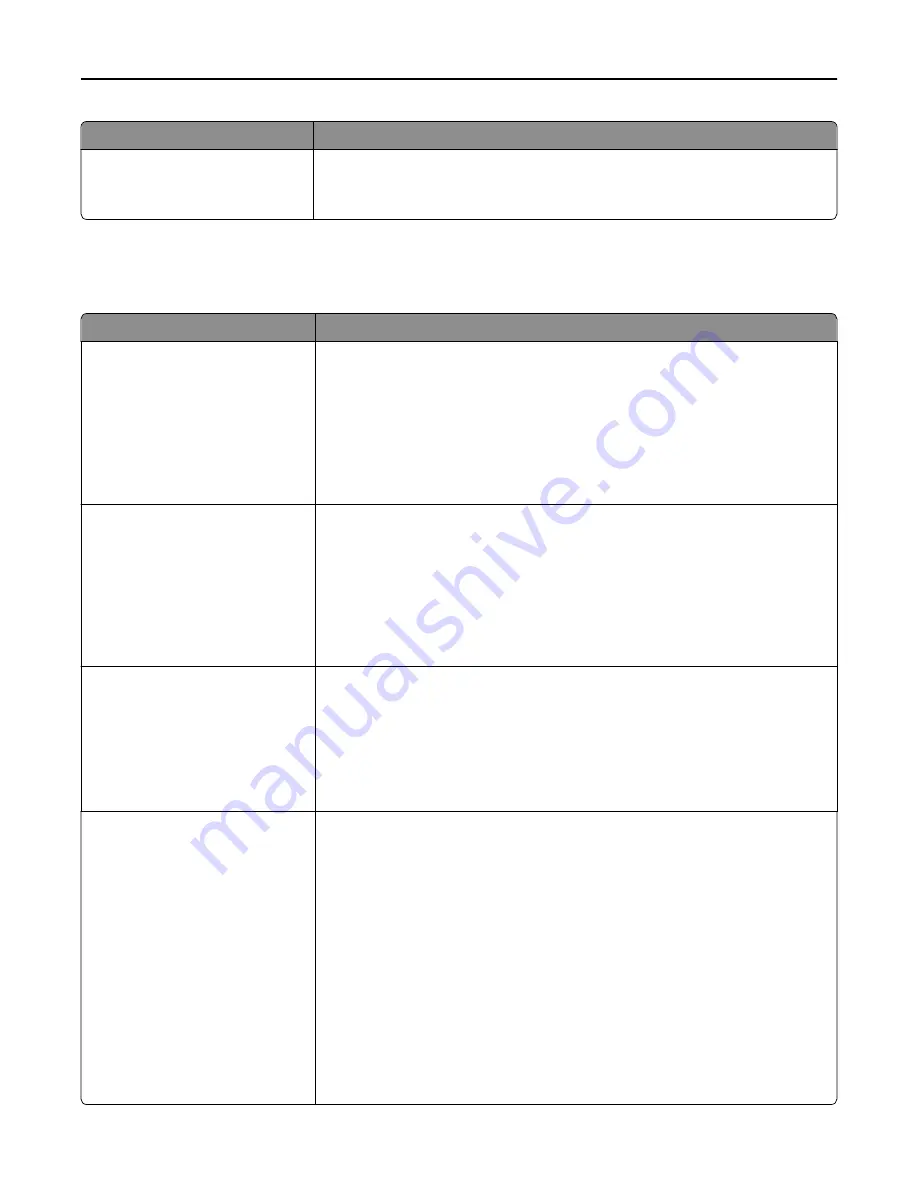
Use
To
ENA Gateway
yyy.yyy.yyy.yyy
Set the gateway information for an external print server.
Note:
This menu is available only when the printer is attached to an external print
server through the USB port.
Parallel [x] menu
Note:
This menu appears only when an optional parallel card is installed.
Use
To
PCL SmartSwitch
On
Off
Set the printer to automatically switch to PCL emulation when a print job received
through a serial port requires it, regardless of the default printer language.
Notes:
•
On is the factory default setting.
•
When set to Off, the printer does not examine incoming data. The printer uses
PostScript emulation if PS SmartSwitch is set to On. It uses the default printer
language specified in the Setup menu if PS SmartSwitch is set to Off.
PS SmartSwitch
On
Off
Set the printer to automatically switch to PS emulation when a print job received
through a serial port requires it, regardless of the default printer language.
Notes:
•
On is the factory default setting.
•
When set to Off, the printer does not examine incoming data. The printer uses
PCL emulation if PCL SmartSwitch is set to On. It uses the default printer
language specified in the Setup menu if PCL SmartSwitch is set to Off.
NPA Mode
On
Off
Auto
Set the printer to perform the special processing required for bidirectional
communication following the conventions defined by the NPA protocol.
Notes:
•
Auto is the factory default setting.
•
Changing this setting from the printer control panel and then exiting the
menus causes the printer to restart. The menu selection is then updated.
Parallel Buffer
Disabled
Auto
3K to [maximum size allowed]
Set the size of the parallel input buffer.
Notes:
•
Auto is the factory default setting.
•
Disabled turns off job buffering. Any print jobs already buffered on the printer
hard disk are printed before normal processing resumes.
•
The parallel buffer size setting can be changed in 1
‑
KB increments.
•
The maximum size allowed depends on the amount of memory in the printer,
the size of the other link buffers, and whether Resource Save is set to On or
Off.
•
To increase the maximum size range for the Parallel Buffer, disable or reduce
the size of the USB, serial, and network buffers.
•
Changing this setting from the printer control panel and then exiting the
menus causes the printer to restart. The menu selection is then updated.
Understanding the printer menus
136
Summary of Contents for MX910 Series
Page 1: ...MX910 Series User s Guide June 2014 www lexmark com Machine type s 7421 Model s 036 236 436...
Page 230: ...5 Locate the rollers Maintaining the printer 230...
Page 246: ...Fuser area Below the fuser area Duplex area Above the duplex area Clearing jams 246...
Page 267: ...Area H8 Area H9 Clearing jams 267...
Page 270: ...7 Close the door 8 Close the scanner cover Clearing jams 270...
















































