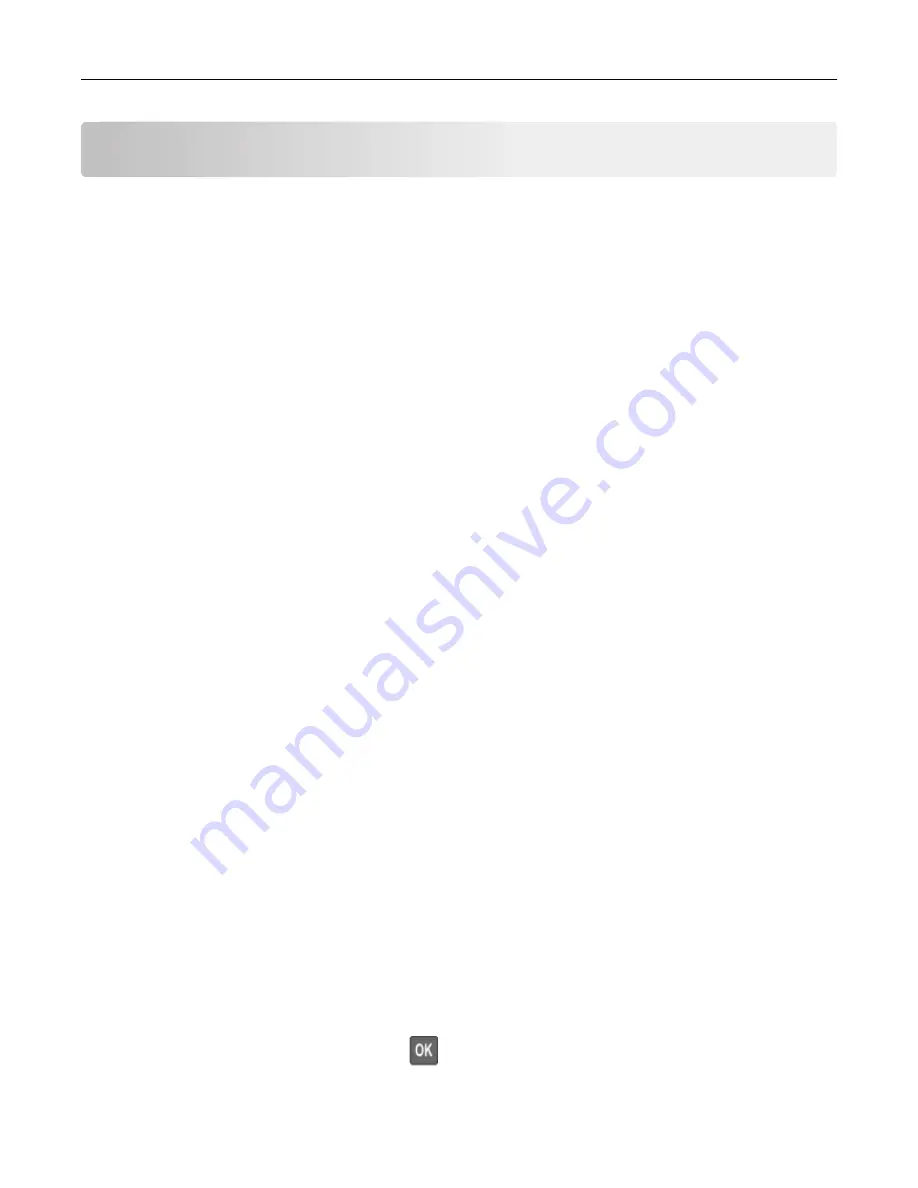
Maintaining the printer
Warning—Potential Damage:
Failure to maintain optimum printer performance, or to replace parts and
supplies, may cause damage to your printer.
Configuring supply notifications
1
Open a web browser, and then type the printer IP address in the address field.
Notes:
•
View the printer IP address on the printer home screen. The IP address appears as four sets of
numbers separated by periods, such as 123.123.123.123.
•
If you are using a proxy server, then temporarily disable it to load the web page correctly.
2
Click
Settings
>
Device
>
Notifications
.
3
From the Supplies menu, click
Custom Supply Notifications
.
4
Select a notification for each supply item.
5
Apply the changes.
Setting up e
‑
mail alerts
Configure the printer to send e
‑
mail alerts when supplies are low, when paper must be changed or added, or
when there is a paper jam.
1
Open a web browser, and then type the printer IP address in the address field.
Notes:
•
View the printer IP address on the printer home screen. The IP address appears as four sets of
numbers separated by periods, such as 123.123.123.123.
•
If you are using a proxy server, then temporarily disable it to load the web page correctly.
2
Click
Settings
>
Device
>
Notifications
>
E
‑
mail Alert Setup
, and then configure the settings.
Note:
For more information on SMTP settings, contact your e
‑
mail provider.
3
Click
Setup E-mail Lists and Alerts
, and then configure the settings.
4
Apply the changes.
Viewing reports
1
From the control panel, navigate to:
Settings
>
Reports
For non-touch-screen printer models, press
to navigate through the settings.
2
Select the report that you want to view.
Maintaining the printer
94
Summary of Contents for MX-B557P
Page 1: ...LASER PRINTER MX B557P MX B707P User s Guide October 2021 Machine type 4064 Models 29H 69H ...
Page 109: ...2 Unlock the fuser 3 Remove the used fuser 4 Unpack the new fuser Maintaining the printer 109 ...
Page 114: ...3 Remove the used hot roll fuser wiper Maintaining the printer 114 ...
Page 120: ...2 Remove the used pick roller 3 Unpack the new pick roller Maintaining the printer 120 ...
Page 121: ...4 Install the new pick roller 5 Close the multipurpose feeder Maintaining the printer 121 ...
Page 142: ...2 Remove the staple cartridge holder 3 Remove the loose staples Clearing jams 142 ...
Page 193: ...b Insert the tabs of the guide bar into the output expander Upgrading and migrating 193 ...






























