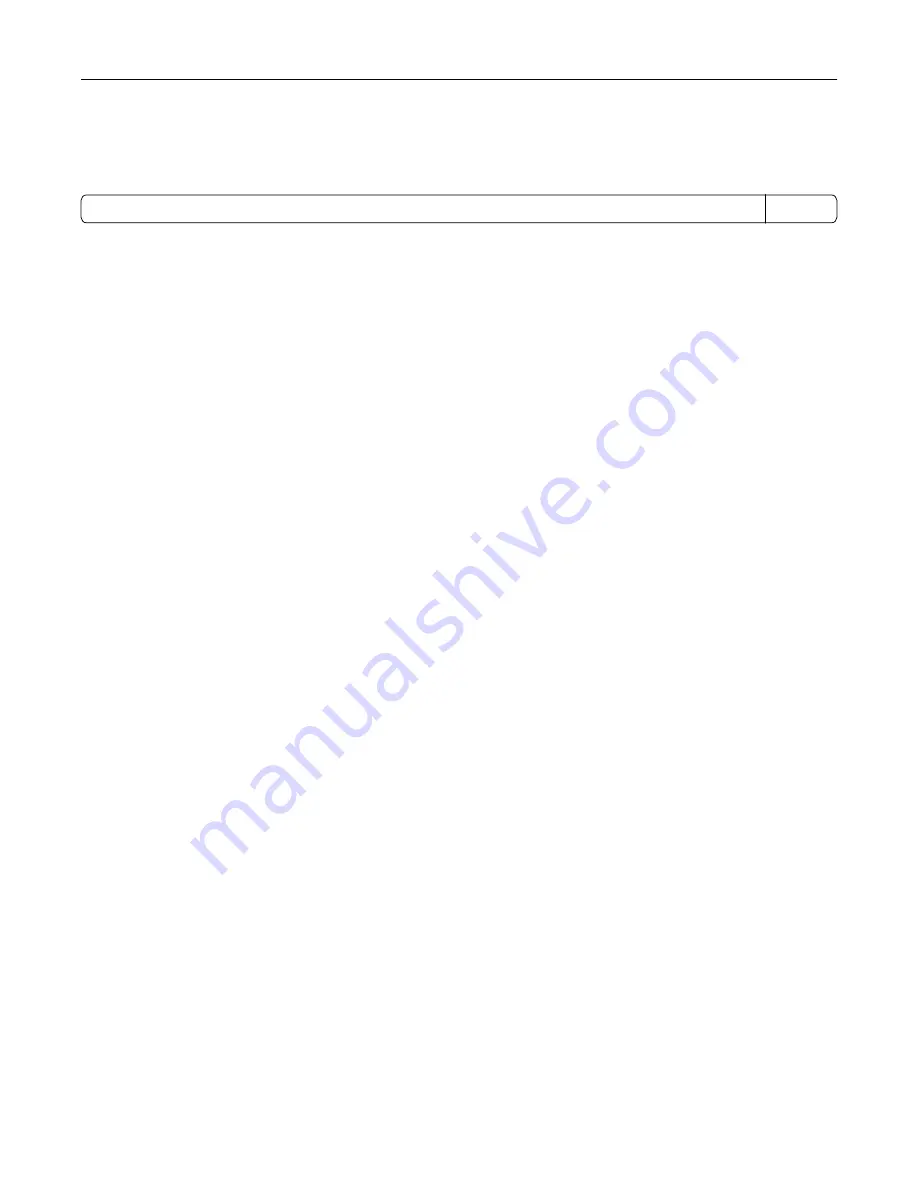
The Hibernate mode can be entered in any of the following methods:
•
Using the Hibernate Timeout
•
Using the Schedule Power modes
Factory default Hibernate Timeout for this product in all countries or regions
3 days
The amount of time the printer waits after a job is printed before it enters Hibernate mode can be modified
between one hour and one month.
Notes on EPEAT-registered imaging equipment products:
•
Standby power level occurs in Hibernate or Off mode.
•
The product shall automatically power down to a standby power level of ≤ 1 W. The auto standby function
(Hibernate or Off) shall be enabled at product shipment.
Off mode
If this product has an off mode which still consumes a small amount of power, then to completely stop product
power consumption, disconnect the power supply cord from the electrical outlet.
Total energy usage
It is sometimes helpful to estimate the total product energy usage. Since power consumption claims are
provided in power units of Watts, the power consumption should be multiplied by the time the product spends
in each mode in order to calculate energy usage. The total product energy usage is the sum of each mode's
energy usage.
Applicability of Regulation (EU) 2019/2015 and (EU) 2019/2020
Per Commission Regulation (EU) 2019/2015 and (EU) 2019/2020, the light source contained within this product
or its component is intended to be used for Image Capture or Image Projection only, and is not intended for
use in other applications.
Environmental information
Please read this part carefully. It will help you to reduce your impact on the environment and help you to
reduce your costs at the same time.
Saving paper
1
The automated duplex printing function is for printing both sides of paper automatically without turning over
the paper manually. If the machine is equipped with the automated duplex printing function, set up your
print settings on your computer to automatically print double-sided. Please use the automatic duplex printing
function of this machine wherever possible.
2
By printing on recycled paper and thin 64 g/m
2
paper that meet the standard EN12281:2002 and similar
quality standards, you can reduce the impact on the environment.
Notices
210
Summary of Contents for MX-B557P
Page 1: ...LASER PRINTER MX B557P MX B707P User s Guide October 2021 Machine type 4064 Models 29H 69H ...
Page 109: ...2 Unlock the fuser 3 Remove the used fuser 4 Unpack the new fuser Maintaining the printer 109 ...
Page 114: ...3 Remove the used hot roll fuser wiper Maintaining the printer 114 ...
Page 120: ...2 Remove the used pick roller 3 Unpack the new pick roller Maintaining the printer 120 ...
Page 121: ...4 Install the new pick roller 5 Close the multipurpose feeder Maintaining the printer 121 ...
Page 142: ...2 Remove the staple cartridge holder 3 Remove the loose staples Clearing jams 142 ...
Page 193: ...b Insert the tabs of the guide bar into the output expander Upgrading and migrating 193 ...








































