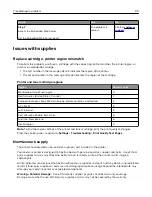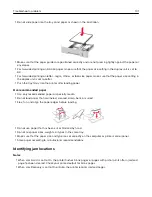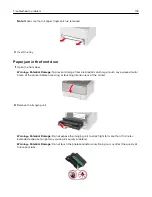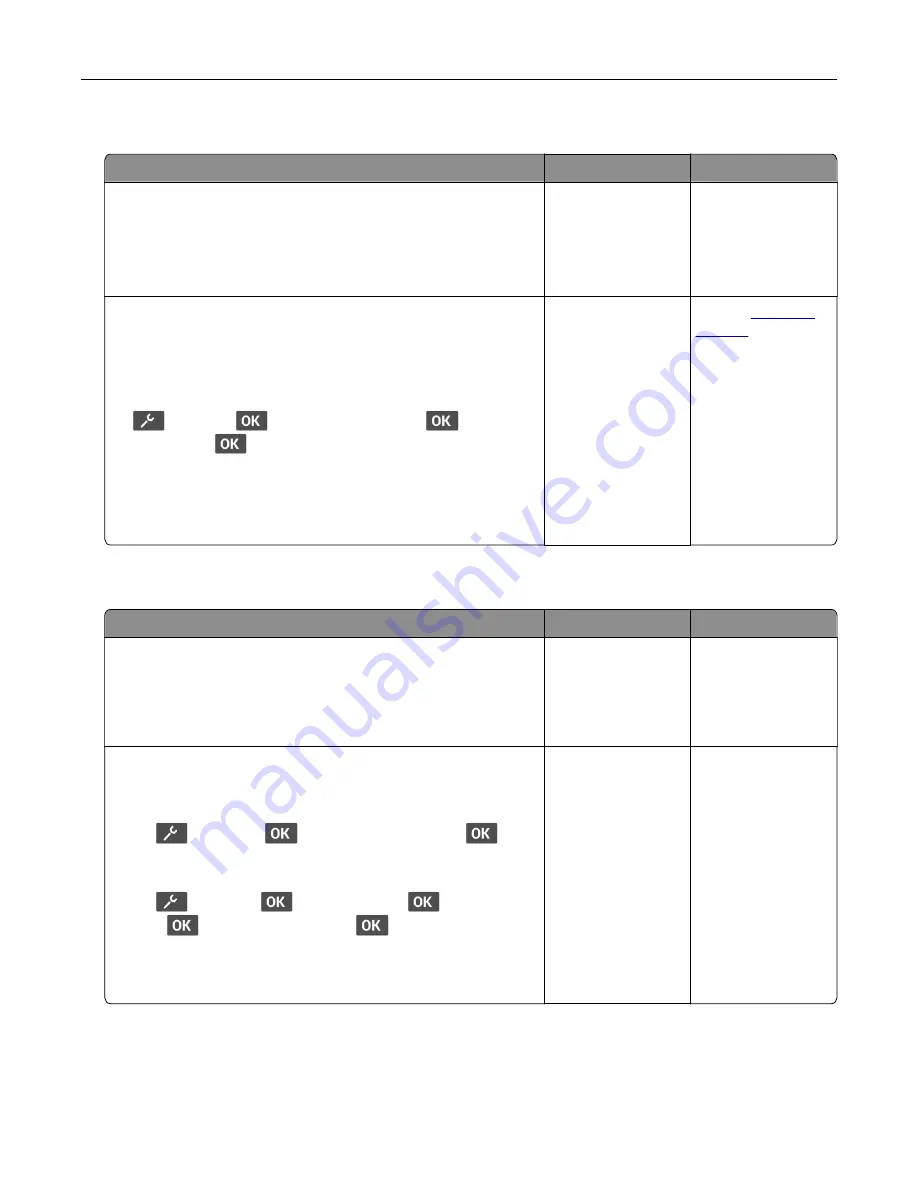
Job prints from the wrong tray or on the wrong paper
Action
Yes
No
Step 1
a
Check if you are printing on the correct paper.
b
Print the document.
Is the document printed on the correct paper?
Go to step 2.
Load the correct
paper size and paper
type.
Step 2
a
Depending on your operating system, specify the paper size
and paper type from the Printing Preferences or Print dialog.
Note:
You can also change the settings on the printer control
panel. Navigate to:
>
Paper
>
>
Tray Configuration
>
>
Paper
Size/Type
>
b
Make sure that the settings match the paper loaded.
c
Print the document.
Is the document printed on the correct paper?
The problem is
solved.
Contact
Slow printing
Action
Yes
No
Step 1
Make sure that the printer cable is securely connected to the
printer and to the computer, print server, or other network device.
Is the printer printing slow?
Go to step 2.
The problem is
solved.
Step 2
a
Make sure that the printer is not in Eco
‑
Mode or Quiet Mode.
•
From the control panel, navigate to:
>
Device
>
>
Power Management
>
>
Eco
‑
Mode
•
From the control panel, navigate to:
>
Device
>
>
Maintenance
>
>
Config Menu
>
>
Device Operations
>
>
Quiet Mode
b
Print the document.
Is the printer printing slow?
Go to step 3.
The problem is
solved.
Troubleshoot a problem
113