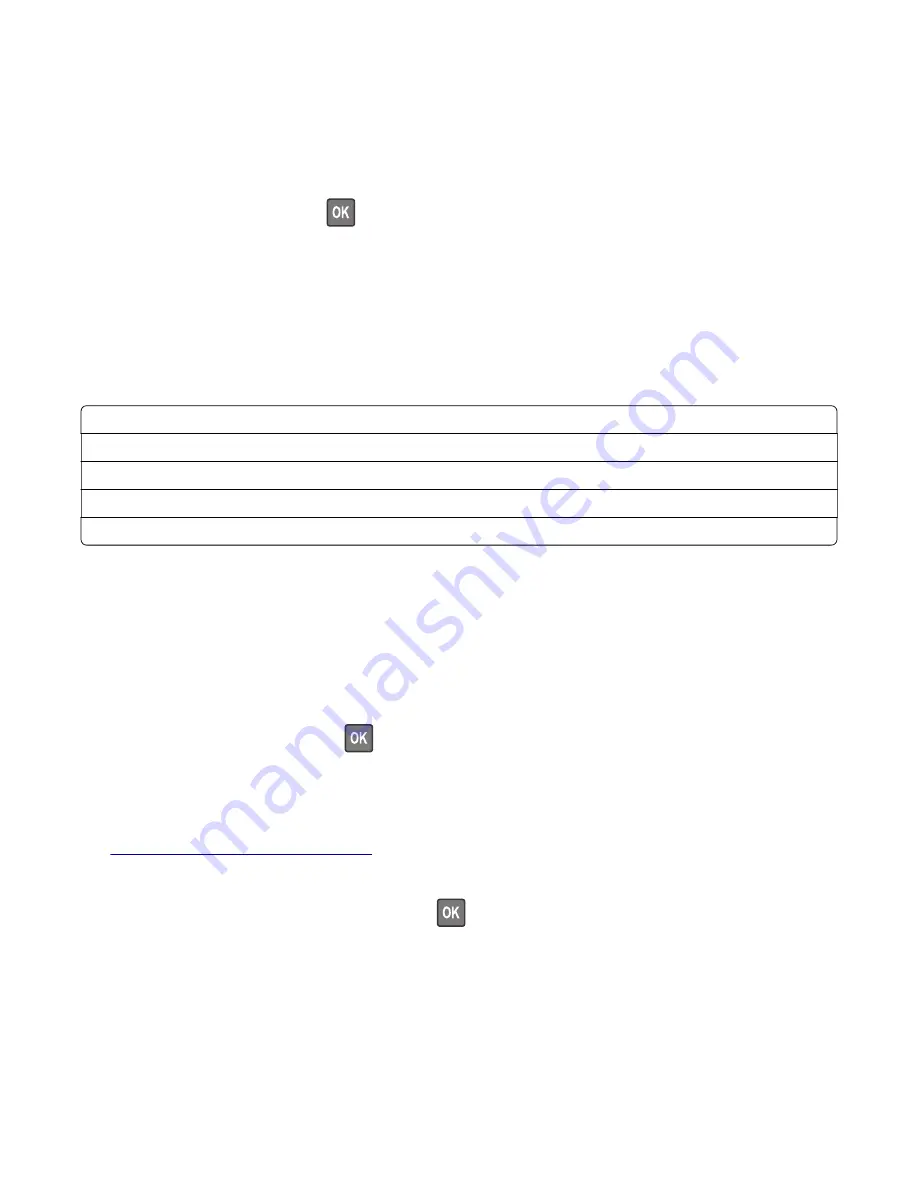
Sensor Tests
This test verifies the status of the scanner sensors.
1
Enter the Diagnostics menu, and then navigate to:
Scanner Diagnostics
>
Sensor Test
2
Select a sensor, and then press
.
3
Find, and then manually toggle the sensor.
Notes:
•
The sensor status on the screen toggles between
1
and
0
when the sensor is properly working.
•
If a sensor test fails, the test failure may not indicate a failed sensor. Further troubleshooting may be
required. Check the boards and cables for possible issues.
List of sensor tests
Sensor (FB CCD home)
Sensor (ADF closed)
Sensor (ADF media present)
Sensor (ADF 1st scan)
Sensor (ADF top door interlock)
Feed Test
This test allows for a continuous feed from the ADF or flatbed.
1
Enter the Diagnostics menu, and then navigate to:
Scanner Diagnostics
>
Feed Test
2
Select a paper size.
3
From the Feed Test section, press
.
Scanner Calibration Reset
Before starting the test, make sure that the scanner glass and scanner glass pad are clean. For more information,
see
“Cleaning the scanner” on page 276
1
Enter the Diagnostics menu, and then select
Scanner Diagnostics
.
2
From the Sensor Calibration Test section, press
.
To verify the result, do the following:
1
Load the ADF with a document containing light and dark content.
2
Print on both sides of the document.
3400-48x
Service menus
196
Summary of Contents for MB2236
Page 16: ...3400 48x 16 ...
Page 18: ...3400 48x 18 ...
Page 203: ...Scan SE Scanner Info 3400 48x Service menus 203 ...
Page 204: ...3400 48x 204 ...
Page 229: ...6 Disconnect all cables 7 Remove the controller board 3400 48x Parts removal 229 ...
Page 239: ...7 Disconnect the cable and then detach the ADF link 3400 48x Parts removal 239 ...
Page 240: ...8 Remove the control panel 3400 48x Parts removal 240 ...
Page 241: ...Front door removal 1 Detach the door strap 2 Remove the front door 3400 48x Parts removal 241 ...
Page 246: ...3400 48x Parts removal 246 ...
Page 250: ...11 Remove the top cover 3400 48x Parts removal 250 ...
Page 258: ...4 Remove the two pick rollers 3400 48x Parts removal 258 ...
Page 262: ...6 Detach the scanner stand and then remove the fax card cover 3400 48x Parts removal 262 ...
Page 265: ...11 Remove the ADF scanner from the flatbed scanner 3400 48x Parts removal 265 ...
Page 266: ...3400 48x 266 ...
Page 274: ...3400 48x 274 ...
Page 277: ... Scanner glass Scanner glass pad 3 Close the scanner cover 3400 48x Maintenance 277 ...
Page 279: ...Assembly 1 Covers 3400 48x Parts catalog 279 ...
Page 281: ...Assembly 2 Paper path 3400 48x Parts catalog 281 ...
Page 283: ...Assembly 3 Drive 3400 48x Parts catalog 283 ...
Page 285: ...Assembly 4 Sensors 3400 48x Parts catalog 285 ...
Page 287: ...Assembly 5 Electronics 3400 48x Parts catalog 287 ...
Page 289: ...Assembly 6 Scanner 3400 48x Parts catalog 289 ...
Page 294: ...3400 48x 294 ...
Page 312: ...3400 48x Index 312 ...
Page 314: ...3400 48x Part number index 314 ...
Page 316: ...3400 48x Part name index 316 ...






























