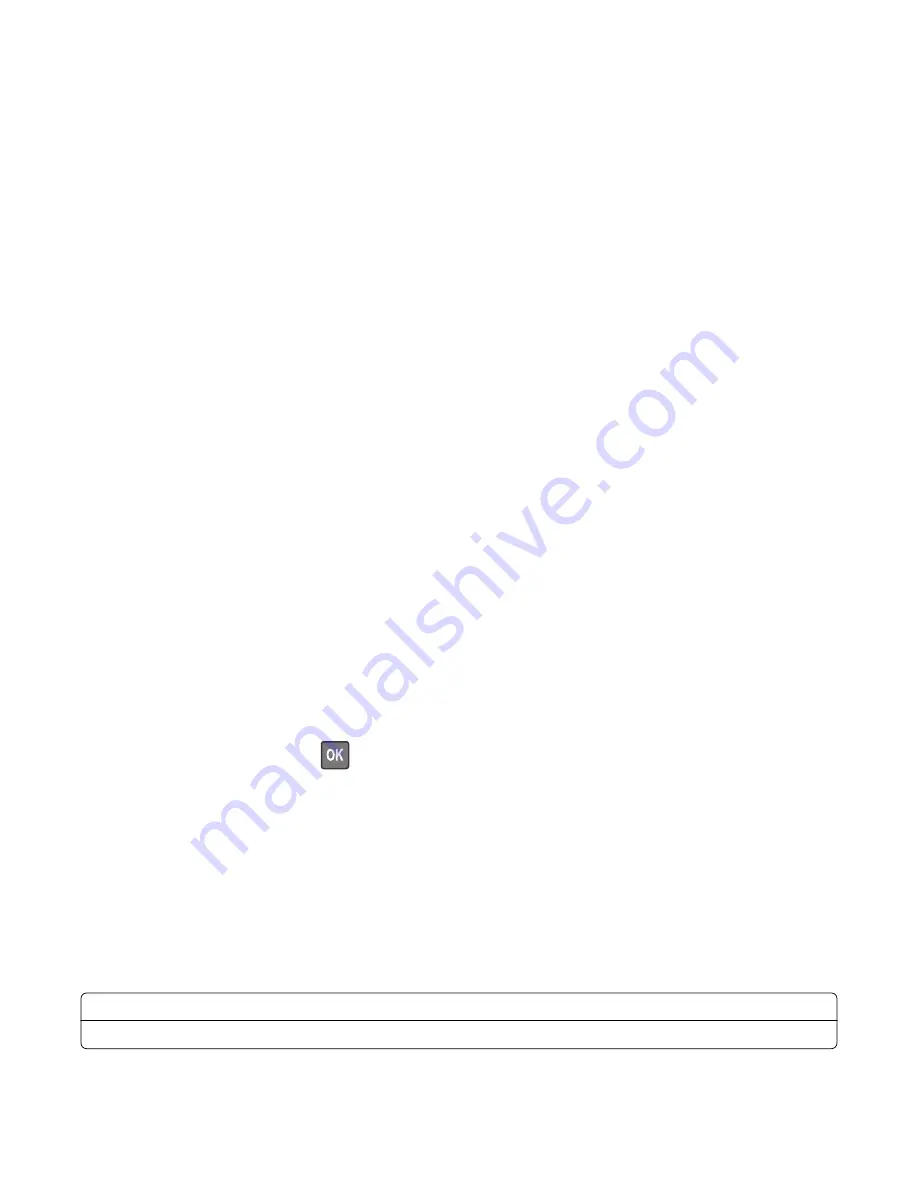
Registration adjust
This setting lets you adjust the skew, margins, or print a Quick test page.
1
Enter the Diagnostics menu, and then navigate to:
Printer diagnostics & adjustments
>
Registration adjust
2
Select a setting to adjust.
Universal Override
This setting allows the user to feed custom media sizes to a Custom Media Tray.
1
Enter the Diagnostics menu, and then navigate to:
Printer diagnostics & adjustments
>
Universal Override
2
Select a setting to adjust.
HVPS adjust
This setting allows the HVPS calibration data to be recovered or entered for the specific HVPS installed. The
HVPS calibration data must come from the next level of support.
1
Enter the Diagnostics menu, and then navigate to:
Printer diagnostics & adjustments
>
HVPS adjust
2
Select a setting to adjust.
Scanner Diagnostics
Motor Tests
1
Enter the Diagnostics menu, and then navigate to:
Scanner Diagnostics
>
Motor Tests
2
Select a motor, and then press
.
Notes:
•
If the motor is activated, then it is properly working.
•
Some motors require automatic deactivation in order to avoid secondary issues such as possible
damage and contamination.
•
Some tests require a special action to activate a motor such as removing a major component.
•
If the motor fails, the test failure may not indicate a failed motor. Further troubleshooting may be
required. Check the boards and cables for possible issues.
List of motor tests
Flatbed Scanner
ADF Transport
3400-48x
Service menus
195
Summary of Contents for MB2236
Page 16: ...3400 48x 16 ...
Page 18: ...3400 48x 18 ...
Page 203: ...Scan SE Scanner Info 3400 48x Service menus 203 ...
Page 204: ...3400 48x 204 ...
Page 229: ...6 Disconnect all cables 7 Remove the controller board 3400 48x Parts removal 229 ...
Page 239: ...7 Disconnect the cable and then detach the ADF link 3400 48x Parts removal 239 ...
Page 240: ...8 Remove the control panel 3400 48x Parts removal 240 ...
Page 241: ...Front door removal 1 Detach the door strap 2 Remove the front door 3400 48x Parts removal 241 ...
Page 246: ...3400 48x Parts removal 246 ...
Page 250: ...11 Remove the top cover 3400 48x Parts removal 250 ...
Page 258: ...4 Remove the two pick rollers 3400 48x Parts removal 258 ...
Page 262: ...6 Detach the scanner stand and then remove the fax card cover 3400 48x Parts removal 262 ...
Page 265: ...11 Remove the ADF scanner from the flatbed scanner 3400 48x Parts removal 265 ...
Page 266: ...3400 48x 266 ...
Page 274: ...3400 48x 274 ...
Page 277: ... Scanner glass Scanner glass pad 3 Close the scanner cover 3400 48x Maintenance 277 ...
Page 279: ...Assembly 1 Covers 3400 48x Parts catalog 279 ...
Page 281: ...Assembly 2 Paper path 3400 48x Parts catalog 281 ...
Page 283: ...Assembly 3 Drive 3400 48x Parts catalog 283 ...
Page 285: ...Assembly 4 Sensors 3400 48x Parts catalog 285 ...
Page 287: ...Assembly 5 Electronics 3400 48x Parts catalog 287 ...
Page 289: ...Assembly 6 Scanner 3400 48x Parts catalog 289 ...
Page 294: ...3400 48x 294 ...
Page 312: ...3400 48x Index 312 ...
Page 314: ...3400 48x Part number index 314 ...
Page 316: ...3400 48x Part name index 316 ...






























