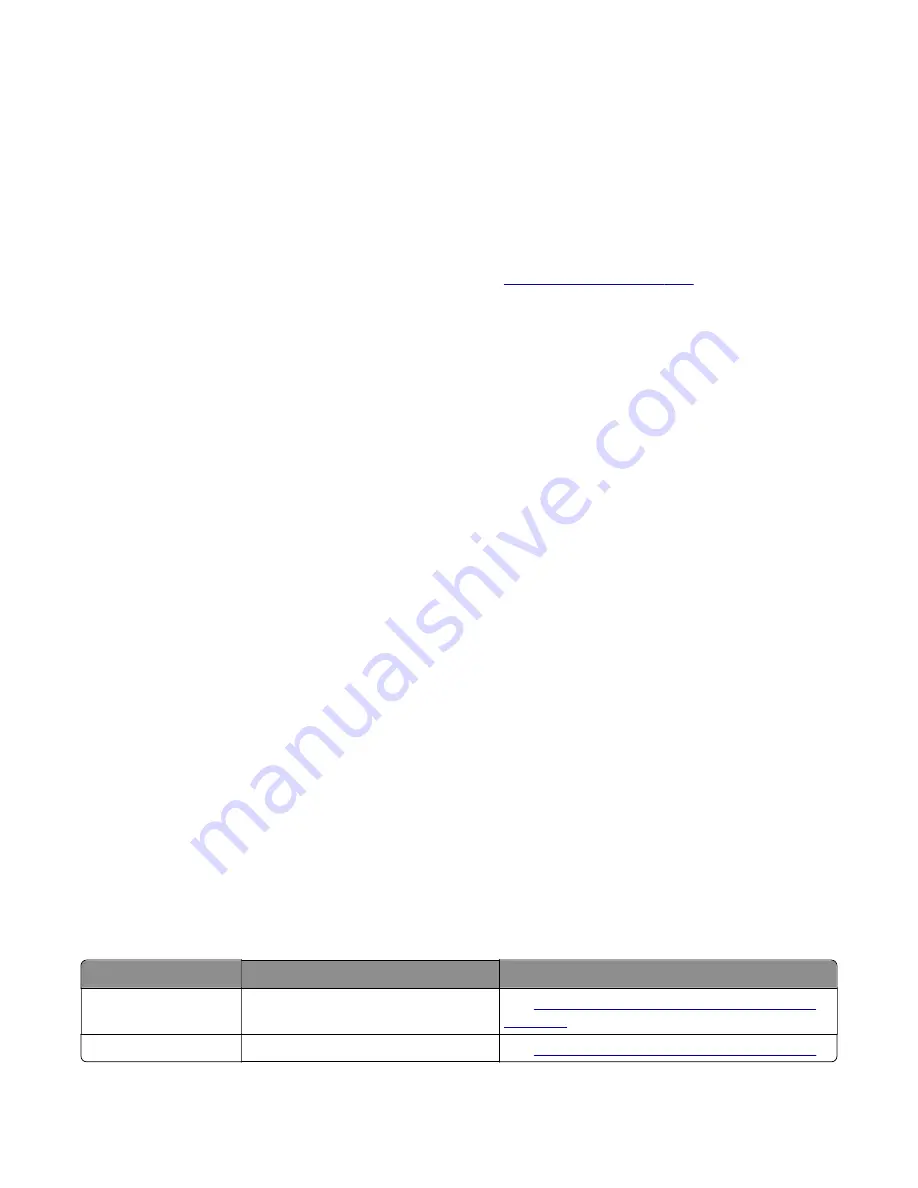
•
Some printers are designed to restart automatically after a 9yy error. On these printers, you can retrieve
the secondary crash code information using the SE menu.
1
Open a web browser, type
http://printer_IP_address/se
, and then press
Enter
.
2
Click
Logs Gzip Compressed
.
Note:
A logs.tar.gz file is saved to the Downloads folder. The file may take several minutes to save. You
may rename the file if a logs.tar.gz already exists in the Downloads folder.
3
E-mail the logs to your next level of support.
Note:
To download the FWdebug log to a flash drive, see
.
C. Collecting the settings from the Menu Settings Page
Note:
The Menu Settings Page is different for each printer. For more information, see the
User’s Guide
. Your
next level of support will tell you which page they want to see.
Copying the Menu Settings Page from the Embedded Web Server (EWS)
Note:
Make sure that your printer is connected to a network or to a print server.
1
Open a web browser, type
http://printer_IP_address
, and then press
Enter
.
2
Click
Settings
, and then select one of the settings pages from the links shown on the page.
3
Copy all the information, and then save it as a text file.
4
E-mail the text file to your next level of support.
Printing the Menu Settings Page
1
From the control panel, navigate to:
Reports
>
Menu Settings Page
2
Print the Menu Settings Page, and then use Scan to E-mail to send it to your next level of support.
D. Collecting information from the user
Ask the user for information about the following:
•
Print job being run
•
Operating system being used
•
Print driver being used
•
Other information on what was happening when the 9yy error occurred
9yy errors
9yy error messages
Error code
Description
Action
900.xx
Unrecoverable RIP software
error/illegal trap.
See
“System software error service check” on
910.xx–919.xx
An engine error occurred.
See
“Engine error service check” on page 165
.
3400-48x
Diagnostics and troubleshooting
157
Summary of Contents for MB2236
Page 16: ...3400 48x 16 ...
Page 18: ...3400 48x 18 ...
Page 203: ...Scan SE Scanner Info 3400 48x Service menus 203 ...
Page 204: ...3400 48x 204 ...
Page 229: ...6 Disconnect all cables 7 Remove the controller board 3400 48x Parts removal 229 ...
Page 239: ...7 Disconnect the cable and then detach the ADF link 3400 48x Parts removal 239 ...
Page 240: ...8 Remove the control panel 3400 48x Parts removal 240 ...
Page 241: ...Front door removal 1 Detach the door strap 2 Remove the front door 3400 48x Parts removal 241 ...
Page 246: ...3400 48x Parts removal 246 ...
Page 250: ...11 Remove the top cover 3400 48x Parts removal 250 ...
Page 258: ...4 Remove the two pick rollers 3400 48x Parts removal 258 ...
Page 262: ...6 Detach the scanner stand and then remove the fax card cover 3400 48x Parts removal 262 ...
Page 265: ...11 Remove the ADF scanner from the flatbed scanner 3400 48x Parts removal 265 ...
Page 266: ...3400 48x 266 ...
Page 274: ...3400 48x 274 ...
Page 277: ... Scanner glass Scanner glass pad 3 Close the scanner cover 3400 48x Maintenance 277 ...
Page 279: ...Assembly 1 Covers 3400 48x Parts catalog 279 ...
Page 281: ...Assembly 2 Paper path 3400 48x Parts catalog 281 ...
Page 283: ...Assembly 3 Drive 3400 48x Parts catalog 283 ...
Page 285: ...Assembly 4 Sensors 3400 48x Parts catalog 285 ...
Page 287: ...Assembly 5 Electronics 3400 48x Parts catalog 287 ...
Page 289: ...Assembly 6 Scanner 3400 48x Parts catalog 289 ...
Page 294: ...3400 48x 294 ...
Page 312: ...3400 48x Index 312 ...
Page 314: ...3400 48x Part number index 314 ...
Page 316: ...3400 48x Part name index 316 ...






























