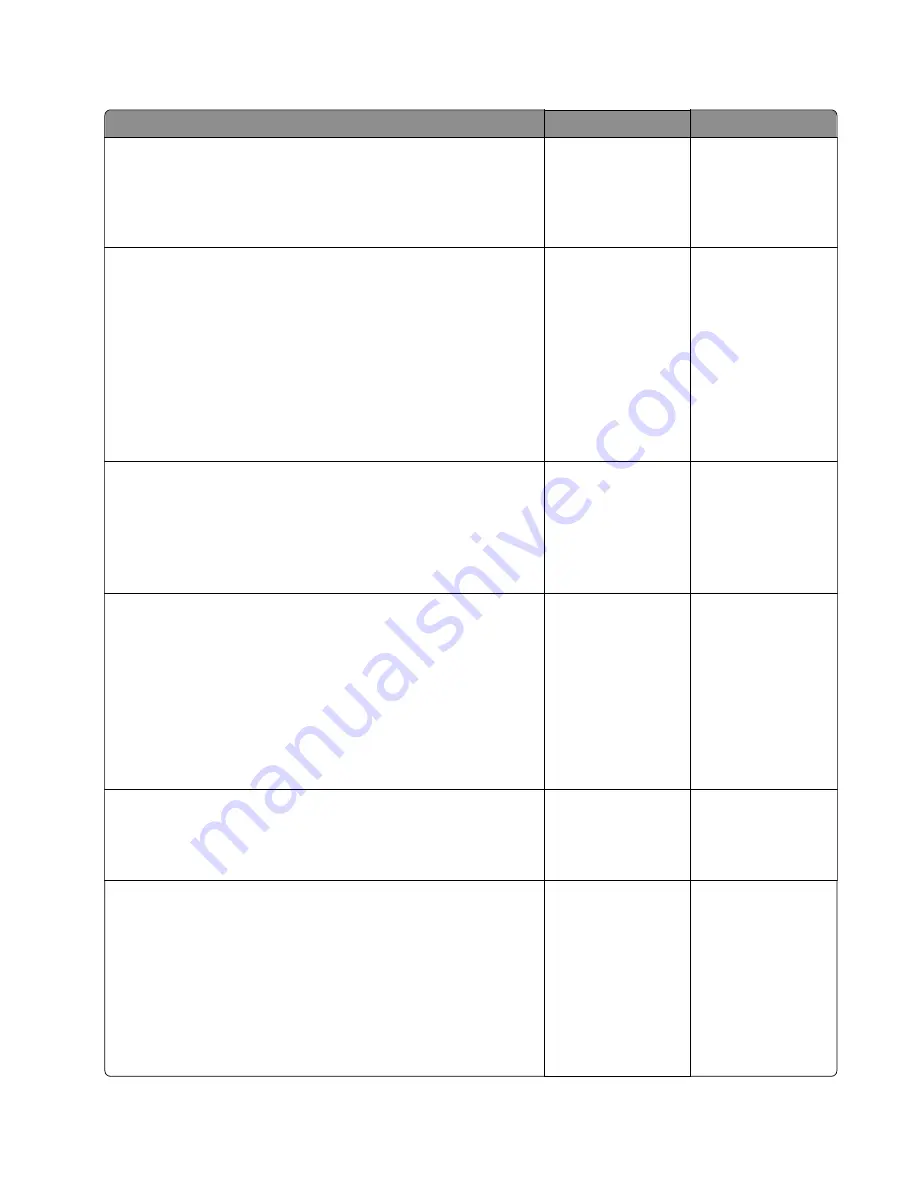
Toner cartridge or imaging unit low service check
Action
Yes
No
Step 1
Make sure that the imaging unit and toner cartridge are genuine
Lexmark supplies.
Does the problem remain?
Go to step 2.
The problem is
solved.
Step 2
a
From the control panel, navigate to
Settings
>
Reports
>
Device
>
Device statistics
.
b
Check if the install date reflects the date you replaced the
cartridge.
c
Check the supply level and capacity of the toner cartridge.
d
Check the supply level and capacity of the imaging unit.
Is there sufficient supply level, and does the install date reflect the
cartridge replacement date?
Go to step 3.
Go to step 4.
Step 3
a
Enter the Diagnostics menu, and then select
Advanced print
quality samples
.
b
Check the test pages for print quality defects.
Are there print quality defects?
Go to step 4.
The problem is
solved.
Step 4
a
Shake the toner cartridge.
b
Clean the toner cartridge smart chip contacts, and then check
the contacts for damage.
c
Clean the toner cartridge spring contacts, and then check the
contacts for damage.
d
Perform a print test.
Does the problem remain?
Go to step 5.
The problem is
solved.
Step 5
Replace the toner cartridge.
Does the problem remain?
Go to step 6.
The problem is
solved.
Step 6
a
Shake the imaging unit.
b
Clean the imaging unit smart chip contacts, and then check the
contacts for damage.
c
Clean the imaging unit spring contacts, and then check the
contacts for damage.
d
Perform a print test.
Does the problem remain?
Go to step 7.
The problem is
solved.
3400-48x
Diagnostics and troubleshooting
135
Summary of Contents for MB2236
Page 16: ...3400 48x 16 ...
Page 18: ...3400 48x 18 ...
Page 203: ...Scan SE Scanner Info 3400 48x Service menus 203 ...
Page 204: ...3400 48x 204 ...
Page 229: ...6 Disconnect all cables 7 Remove the controller board 3400 48x Parts removal 229 ...
Page 239: ...7 Disconnect the cable and then detach the ADF link 3400 48x Parts removal 239 ...
Page 240: ...8 Remove the control panel 3400 48x Parts removal 240 ...
Page 241: ...Front door removal 1 Detach the door strap 2 Remove the front door 3400 48x Parts removal 241 ...
Page 246: ...3400 48x Parts removal 246 ...
Page 250: ...11 Remove the top cover 3400 48x Parts removal 250 ...
Page 258: ...4 Remove the two pick rollers 3400 48x Parts removal 258 ...
Page 262: ...6 Detach the scanner stand and then remove the fax card cover 3400 48x Parts removal 262 ...
Page 265: ...11 Remove the ADF scanner from the flatbed scanner 3400 48x Parts removal 265 ...
Page 266: ...3400 48x 266 ...
Page 274: ...3400 48x 274 ...
Page 277: ... Scanner glass Scanner glass pad 3 Close the scanner cover 3400 48x Maintenance 277 ...
Page 279: ...Assembly 1 Covers 3400 48x Parts catalog 279 ...
Page 281: ...Assembly 2 Paper path 3400 48x Parts catalog 281 ...
Page 283: ...Assembly 3 Drive 3400 48x Parts catalog 283 ...
Page 285: ...Assembly 4 Sensors 3400 48x Parts catalog 285 ...
Page 287: ...Assembly 5 Electronics 3400 48x Parts catalog 287 ...
Page 289: ...Assembly 6 Scanner 3400 48x Parts catalog 289 ...
Page 294: ...3400 48x 294 ...
Page 312: ...3400 48x Index 312 ...
Page 314: ...3400 48x Part number index 314 ...
Page 316: ...3400 48x Part name index 316 ...
















































