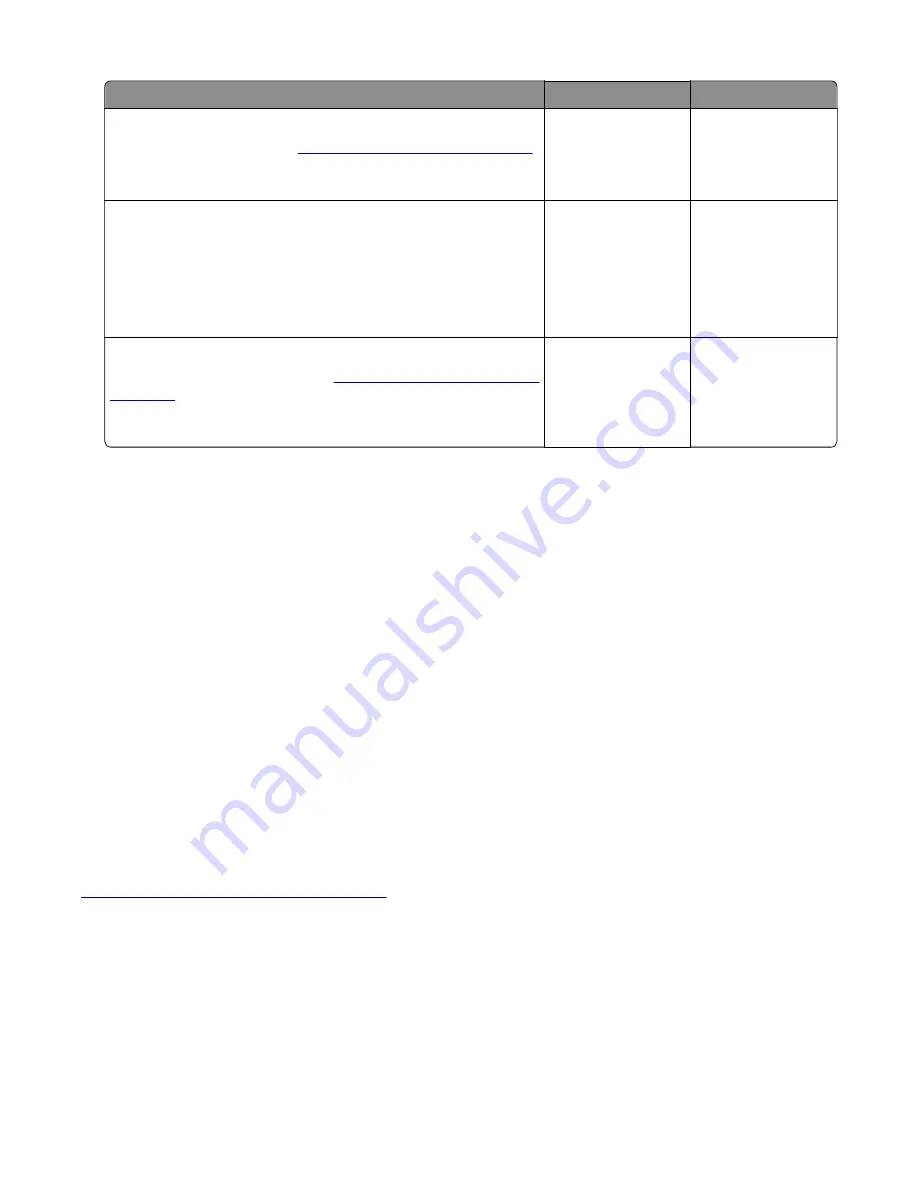
Action
Yes
No
Step 20
Replace the main drive. See
“Main drive removal” on page 234
Does the problem remain?
Go to step 21.
The problem is
solved.
Step 21
a
Reseat all the cables on the controller board.
b
Check if the controller board LED lights up.
c
Check the controller board for proper installation and damage.
Is the controller board properly installed and free of damage?
Contact the next
level of support.
Go to step 22.
Step 22
Replace the controller board. See
Does the problem remain?
Contact the next
level of support.
The problem is
solved.
User attendance messages
Non
‑
Lexmark supply
The printer has detected a non
‑
Lexmark supply or part installed in the printer.
The Lexmark printer is designed to function best with genuine Lexmark supplies and parts. Use of third-party
supplies or parts may affect the performance, reliability, or life of the printer and its imaging components.
All life indicators are designed to function with Lexmark supplies and parts and may deliver unpredictable results
if third-party supplies or parts are used. Imaging component usage beyond the intended life may damage the
Lexmark printer or associated components.
Warning—Potential Damage:
Use of third-party supplies or parts can affect warranty coverage. Damage
caused by the use of third-party supplies or parts may not be covered by the warranty.
If a customer accepts any and all of these risks and proceeds with the use of non-genuine supplies or parts in
the printer, then instruct the customer to press and hold
X
and
#
simultaneously from the control panel for 15
seconds. Do not perform this action yourself.
If a customer does not want to accept these risks, then remove the third-party supply or part from the printer
and install a genuine Lexmark supply or part. For more information, see
Using genuine Lexmark parts and supplies
If the printer does not print after pressing and holding
X
and
#
simultaneously for 15 seconds, then instruct the
customer to reset the supply usage counter.
1
From the control panel, navigate to:
Settings
>
Device
>
Maintenance
>
Config Menu
>
Supply Usage And Counters
2
Select the part or supply to reset.
3400-48x
Diagnostics and troubleshooting
117
Summary of Contents for MB2236
Page 16: ...3400 48x 16 ...
Page 18: ...3400 48x 18 ...
Page 203: ...Scan SE Scanner Info 3400 48x Service menus 203 ...
Page 204: ...3400 48x 204 ...
Page 229: ...6 Disconnect all cables 7 Remove the controller board 3400 48x Parts removal 229 ...
Page 239: ...7 Disconnect the cable and then detach the ADF link 3400 48x Parts removal 239 ...
Page 240: ...8 Remove the control panel 3400 48x Parts removal 240 ...
Page 241: ...Front door removal 1 Detach the door strap 2 Remove the front door 3400 48x Parts removal 241 ...
Page 246: ...3400 48x Parts removal 246 ...
Page 250: ...11 Remove the top cover 3400 48x Parts removal 250 ...
Page 258: ...4 Remove the two pick rollers 3400 48x Parts removal 258 ...
Page 262: ...6 Detach the scanner stand and then remove the fax card cover 3400 48x Parts removal 262 ...
Page 265: ...11 Remove the ADF scanner from the flatbed scanner 3400 48x Parts removal 265 ...
Page 266: ...3400 48x 266 ...
Page 274: ...3400 48x 274 ...
Page 277: ... Scanner glass Scanner glass pad 3 Close the scanner cover 3400 48x Maintenance 277 ...
Page 279: ...Assembly 1 Covers 3400 48x Parts catalog 279 ...
Page 281: ...Assembly 2 Paper path 3400 48x Parts catalog 281 ...
Page 283: ...Assembly 3 Drive 3400 48x Parts catalog 283 ...
Page 285: ...Assembly 4 Sensors 3400 48x Parts catalog 285 ...
Page 287: ...Assembly 5 Electronics 3400 48x Parts catalog 287 ...
Page 289: ...Assembly 6 Scanner 3400 48x Parts catalog 289 ...
Page 294: ...3400 48x 294 ...
Page 312: ...3400 48x Index 312 ...
Page 314: ...3400 48x Part number index 314 ...
Page 316: ...3400 48x Part name index 316 ...
















































