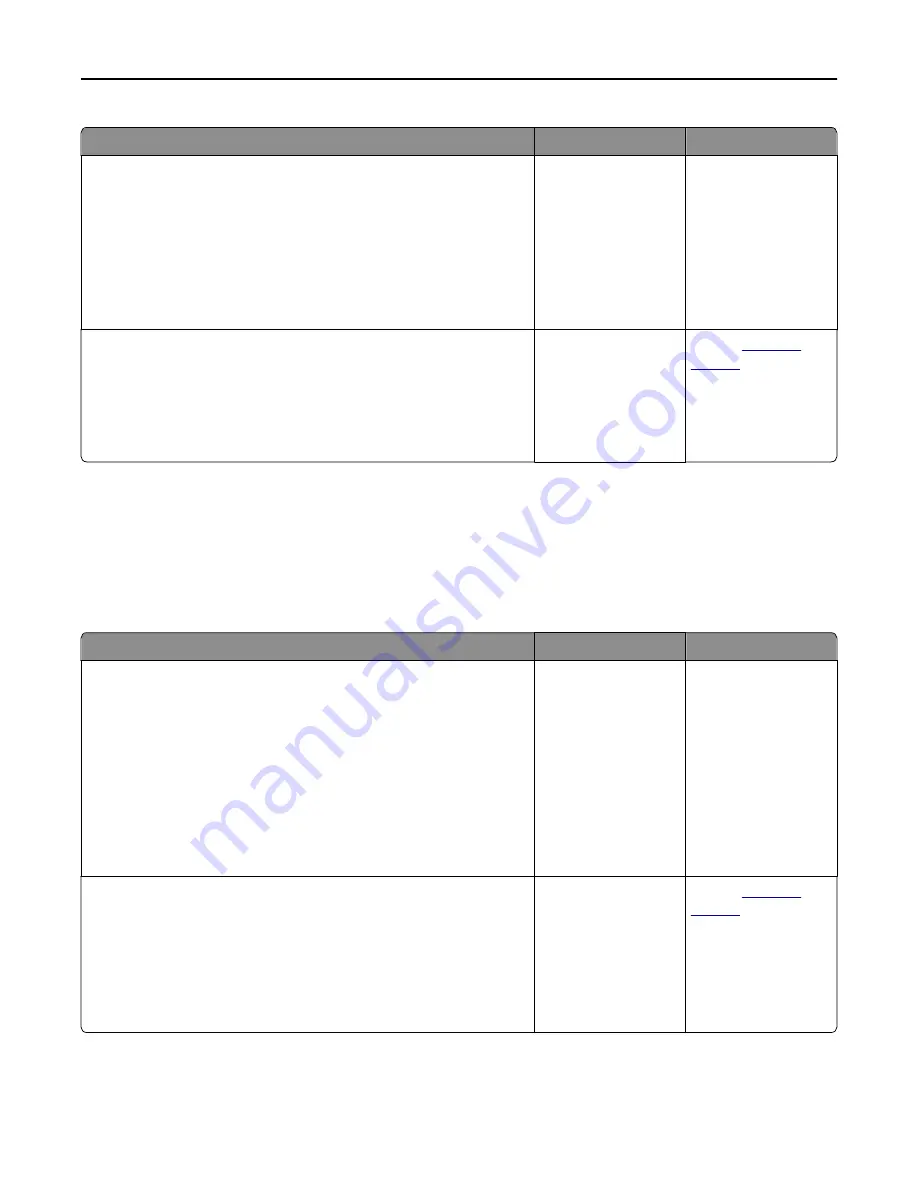
Action
Yes
No
Step 1
a
Make sure the size of the paper loaded in the tray matches the fuser
type.
Note:
Use a 110-volt fuser for printing on letter-size paper and a
220-volt fuser for printing on A4
‑
size paper.
b
Resend the print job.
Does the print speed increase?
The problem is solved. Go to step 2.
Step 2
a
Replace the fuser. For more information on installing the fuser, see
the instruction sheet that came with the part.
b
Resend the print job.
Does the print speed increase?
The problem is solved. Contact
Tray linking does not work
Notes:
•
The trays can detect paper length.
•
The multipurpose feeder does not automatically detect the paper size. You must set the size from the Paper
Size/Type menu.
Action
Yes
No
Step 1
a
Open the trays, and then check if they contain paper of the same size
and type.
•
Check if the paper guides are in the correct positions for the size
of the paper loaded in each tray.
•
Check if the paper size indicators on the paper guides are aligned
with the paper size indicators on the tray.
b
Resend the print job.
Do the trays link correctly?
The problem is solved. Go to step 2.
Step 2
a
From the printer control panel, set the paper size and type in the Paper
menu to match the paper loaded in the trays to be linked.
Note:
The paper size and type must match for trays to be linked.
b
Resend the print job.
Do the trays link correctly?
The problem is solved. Contact
Troubleshooting
260
















































