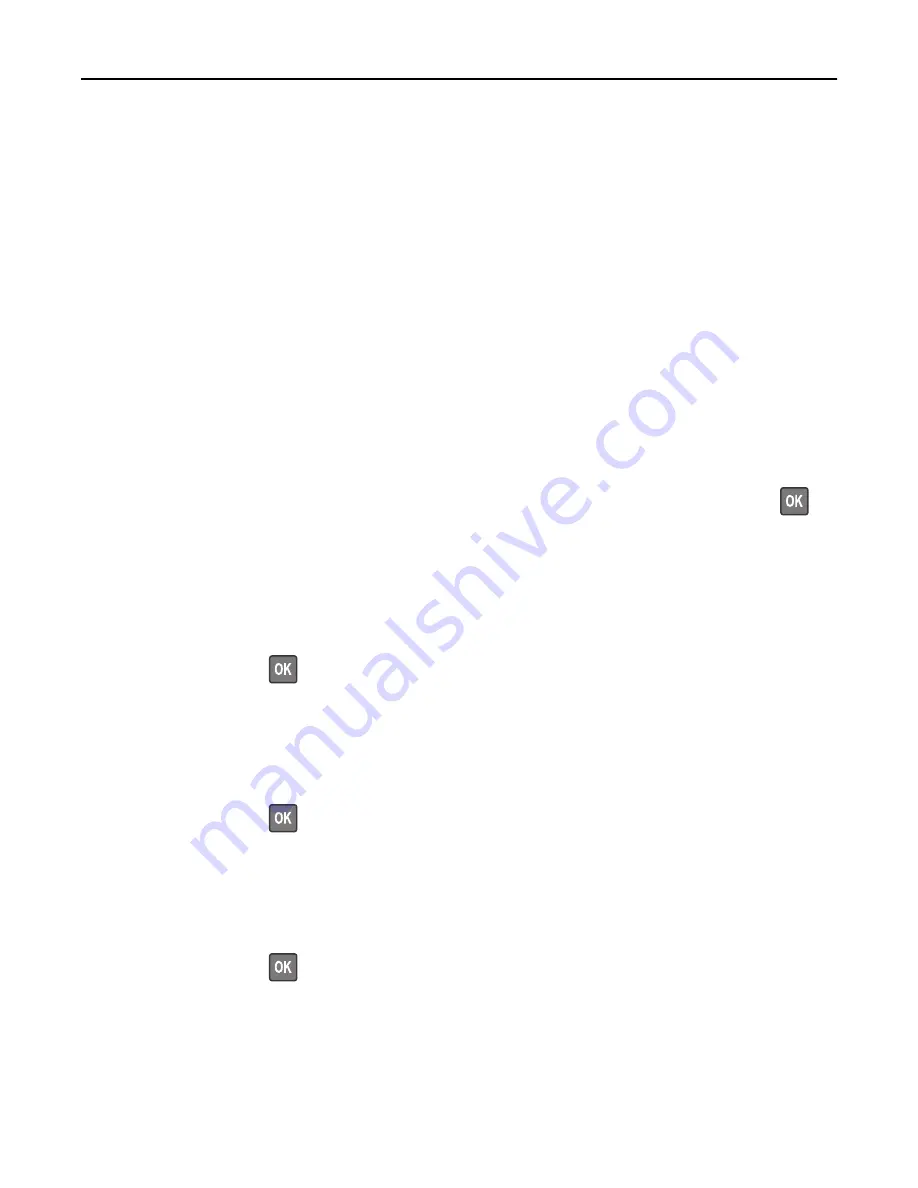
Reinstall missing or unresponsive imaging unit [31.xy]
Try one or more of the following:
•
Check if the imaging unit is missing. If missing, install the imaging unit.
For information on installing the imaging unit, see the “Replacing supplies” section of the
User’s Guide
.
•
If the imaging unit is installed, then remove the unresponsive imaging unit, and then reinstall it.
Note:
If the message appears after reinstalling the supply, then the imaging unit is defective. Replace the
imaging unit.
Remove defective disk [61]
Remove and replace the defective printer hard disk.
Remove packaging material, [area name]
1
Remove any remaining packaging material from the specified location.
2
Select
Continue
to clear the message and continue printing. For non
‑
touch
‑
screen printer models, press
to
confirm.
Remove paper from all bins
Bins have reached their capacity. Remove paper from all bins to clear the message and continue printing.
If removing the paper does not clear the message, then select
Continue
on the printer control panel. For non-touch-
screen printer models, press
to confirm.
Remove paper from bin [x]
Remove paper from the specified bin. The printer automatically detects paper removal and resumes printing.
If removing the paper does not clear the message, then select
Continue
on the printer control panel. For non-touch-
screen printer models, press
to confirm.
Remove paper from [linked set bin name]
Remove paper from the specified bin. The printer automatically detects paper removal and resumes printing.
If removing the paper does not clear the message, then select
Continue
on the printer control panel. For non-touch-
screen printer models, press
to confirm.
Remove paper from standard output bin
Remove the paper stack from the standard bin.
Troubleshooting
247






























