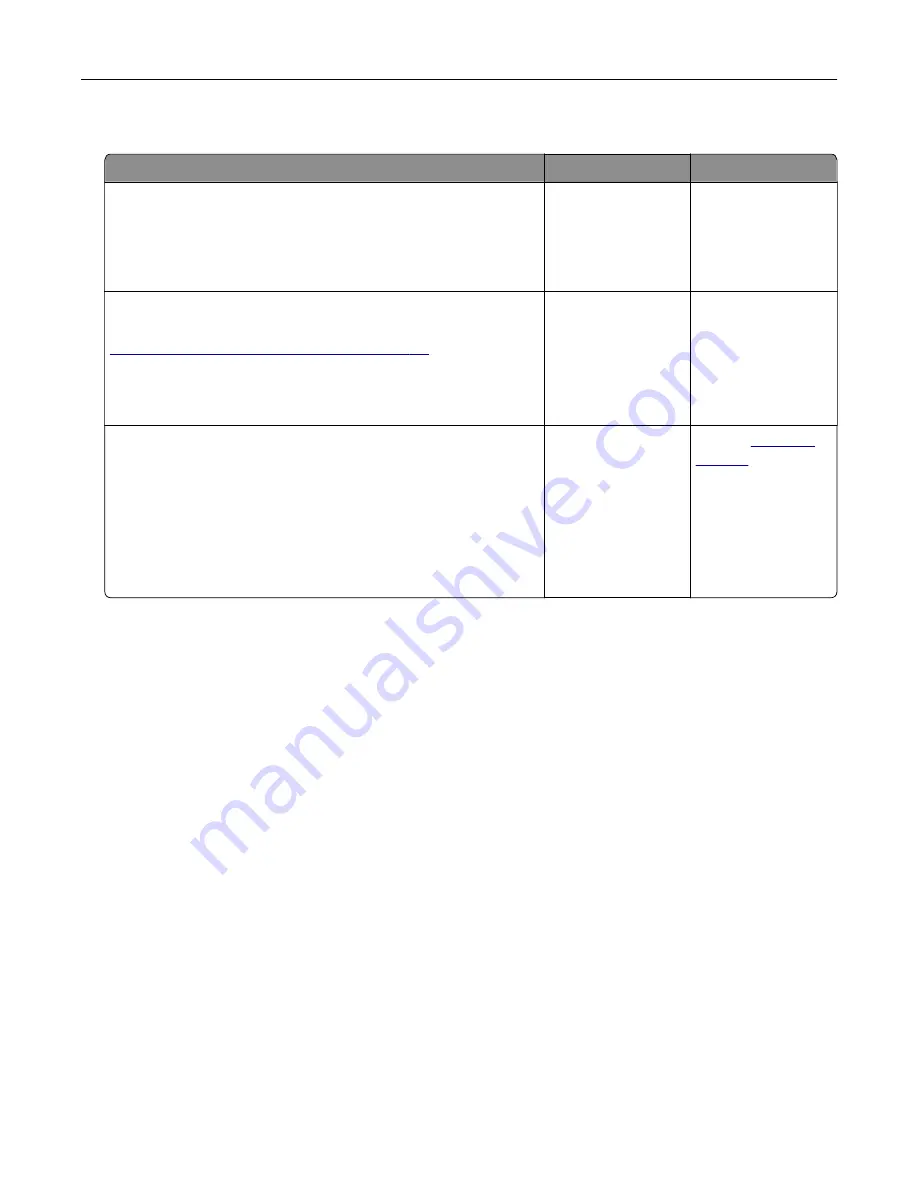
Internal solutions port does not operate correctly
Action
Yes
No
Step 1
Print a menu settings page, and then check if the internal solutions
port (ISP) appears in the Installed Features list.
Is the ISP listed in the Installed Features list?
Go to step 3.
Go to step 2.
Step 2
Remove, and then install the ISP. For more information, see
“Installing an internal solutions port” on page 161
Note:
Use a supported ISP.
Does the ISP operate correctly?
The problem is
solved.
Go to step 3.
Step 3
Check the cable and the ISP connection.
a
Use the correct cable, and then make sure that it is securely
connected to the ISP.
b
Check if the ISP solution interface cable is securely connected
into the receptacle of the controller board.
Does the ISP operate correctly?
The problem is
solved.
Contact
Defective flash detected
Try one or more of the following:
•
Replace the defective flash memory.
•
From the printer control panel, select
Continue
to ignore the message and continue printing.
•
Cancel the current print job.
Not enough free space in flash memory for resources
Try one or more of the following:
•
From the printer control panel, select
Continue
to clear the message and continue printing.
•
Delete fonts, macros, and other data stored in the flash memory.
•
Install flash memory with larger capacity.
Note:
Downloaded fonts and macros that are not previously stored in the flash memory are deleted.
Troubleshooting
120
Summary of Contents for M3250
Page 1: ...M3250 MS622 User s Guide April 2018 www lexmark com Machine type s 4600 Model s 835 895 ...
Page 5: ...Notices 171 Index 183 Contents 5 ...
Page 99: ...4 Remove the tray insert and then flip the tray base Maintaining the printer 99 ...
Page 163: ...7 Attach the ISP kit to the printer Upgrading and migrating 163 ...
Page 165: ...b Connect the ISP extended cable to the ISP connector Upgrading and migrating 165 ...
Page 166: ...c Install the hard disk Upgrading and migrating 166 ...






























