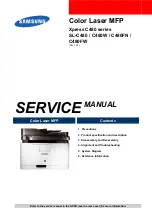Printer had to restart. Last job may be incomplete.
From the printer control panel, touch
to clear the message and continue printing. For non
‑
touch
‑
screen
printer models, press
to confirm.
For more information, visit
or contact customer support.
Reinstall missing or unresponsive cartridge [31.xy]
Try one or more of the following:
•
Check if the toner cartridge is missing. If missing, install the toner cartridge.
For information on installing the cartridge, see the “Replacing supplies” section of the
User’s Guide
.
•
If the toner cartridge is installed, then remove the unresponsive toner cartridge, and then reinstall it.
Note:
If the message appears after reinstalling the supply, then the cartridge is defective. Replace
the toner cartridge.
Reinstall missing or unresponsive imaging unit [31.xy]
Try one or more of the following:
•
Check if the imaging unit is missing. If missing, install the imaging unit.
For information on installing the imaging unit, see the “Replacing supplies” section of the
User’s Guide
.
•
If the imaging unit is installed, then remove the unresponsive imaging unit, and then reinstall it.
Note:
If the message appears after reinstalling the supply, then the imaging unit is defective.
Replace the imaging unit.
Remove paper from standard output bin
Remove the paper stack from the standard bin. The printer automatically detects paper removal and
resumes printing.
If removing the paper does not clear the message, then select
Continue
on the printer control panel. For
non-touch-screen printer models, press
to confirm.
Replace cartridge, 0 estimated pages remain [88.xy]
Replace the toner cartridge to clear the message and continue printing. For more information, see the
instruction sheet that came with the supply or see the “Replacing supplies” section of the
User’s Guide
.
Note:
If you do not have a replacement cartridge, then see the “Ordering supplies” section of the
User’s
Guide
or visit
Replace cartridge, printer region mismatch [42.xy]
Install a toner cartridge that matches the region number of the printer.
x
indicates the value of the printer
region.
y
indicates the value of the cartridge region. x and y can have the following values:
4514-6xx
Diagnostics and troubleshooting
119
Summary of Contents for M3150
Page 12: ...Part name index 393 4514 6xx Table of contents 12 ...
Page 20: ...4514 6xx 20 ...
Page 38: ...4514 6xx 38 ...
Page 172: ...4514 6xx 172 ...
Page 246: ...3 Remove two screws A and then remove the cooling fan mount A 4514 6xx Parts removal 246 ...
Page 256: ...5 Remove the four screws B and then remove the right front mount B 4514 6xx Parts removal 256 ...
Page 260: ...b Set the spring over the plunger 4514 6xx Parts removal 260 ...
Page 277: ...3 Squeeze the latches B to release the left and right links B 4514 6xx Parts removal 277 ...
Page 300: ...3 Place the printer on its rear side 4 Release the sensor flag A 4514 6xx Parts removal 300 ...
Page 301: ...5 Remove the screw B 6 Remove the sensor flag bracket C 4514 6xx Parts removal 301 ...
Page 323: ...3 Swing the right cover backward to remove 4 Remove the screw D 4514 6xx Parts removal 323 ...
Page 333: ...4514 6xx 333 ...
Page 335: ...Assembly 1 Covers 4514 6xx Parts catalog 335 ...
Page 338: ...4514 6xx Parts catalog 338 ...
Page 339: ...Assembly 2 Electronics 1 1 2 3 4 5 7 9 10 11 6 8 12 4514 6xx Parts catalog 339 ...
Page 342: ...4514 6xx Parts catalog 342 ...
Page 343: ...Assembly 3 Electronics 2 4 3 2 1 5 6 8 9 7 4514 6xx Parts catalog 343 ...
Page 345: ...4514 6xx Parts catalog 345 ...
Page 346: ...Assembly 4 Frame 10 11 12 13 14 9 1 5 6 7 8 4 4 2 3 4514 6xx Parts catalog 346 ...
Page 349: ...Assembly 5 Option trays 3 4 5 6 1 2 4514 6xx Parts catalog 349 ...
Page 354: ...4514 6xx Parts catalog 354 ...
Page 356: ...4514 6xx Parts catalog 356 ...
Page 364: ...4514 6xx 364 ...
Page 376: ...4514 6xx 376 ...
Page 386: ...4514 6xx Index 386 ...
Page 392: ...4514 6xx Part number index 392 ...
Page 398: ...4514 6xx Part name index 398 ...