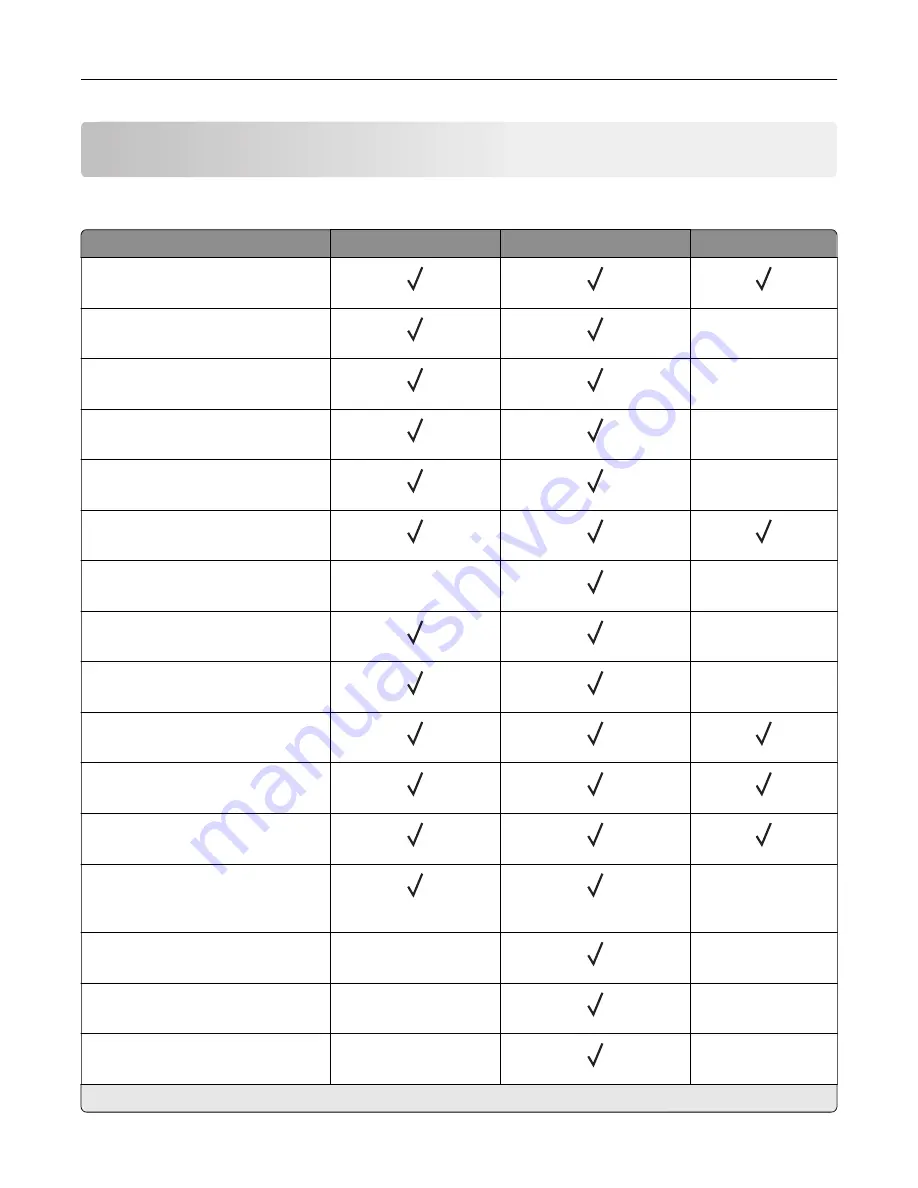
Paper support
Supported paper sizes
Paper size
Tray
Multipurpose feeder
Two
‑
sided printing
A4
210 x 297 mm (8.3 x 11.7 in.)
A5
210 x 148 mm (5.8 x 8.3 in.)
X
A5 LEF
*
148 x 210 mm (5.8 x 8.3 in.)
X
A6
*
105 x 148 mm (4.1 x 5.8 in.)
X
JIS B5
182 x 257 mm (7.2 x 10.1 in.)
X
Oficio (Mexico)
216 x 340 mm (8.5 x 13.4 in.)
Hagaki
100 x 148 mm (3.9 x 5.8 in.)
X
X
Statement
140 x 216 mm (5.5 x 8.5 in.)
X
Executive
184 x 267 mm (7.3 x 10.5 in.)
X
Letter
216 x 279 mm (8.5 x 11 in.)
Legal
216 x 356 mm (8.5 x 14 in.)
Folio
216 x 330 mm (8.5 x 13 in.)
Universal
76.2 x 127 mm (3 x 5 in.) to
216 x 356 mm (8.5 x 14 in.)
X
7 3/4 Envelope (Monarch)
98 x 191 mm (3.9 x 7.5 in.)
X
X
9 Envelope
98 x 225 mm (3.9 x 8.9 in.)
X
X
10 Envelope
105 x 241 mm (4.1 x 9.5 in.)
X
X
* This paper size is not supported in the optional tray.
Paper support
18
















































