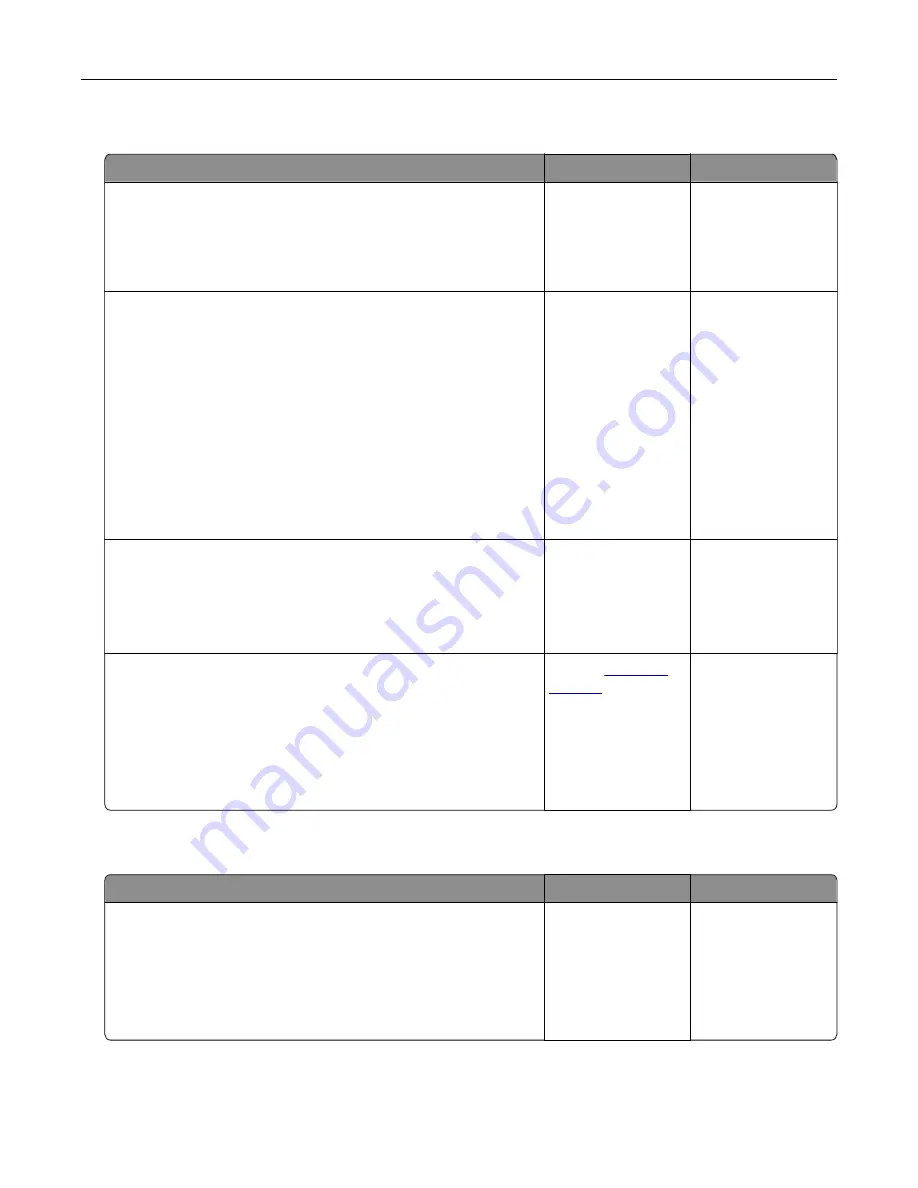
Paper curl
Action
Yes
No
Step 1
Move the paper guides in the tray to the correct position for the
paper loaded.
Is the paper still curled?
Go to step 2.
The problem is
solved.
Step 2
a
Depending on your operating system, specify the paper type
and weight from the Printing Preferences or Print dialog.
Notes:
•
Make sure that the settings match the paper loaded in
the tray.
•
You can also change the settings on the printer control
panel.
b
Resend the print job.
Is the paper still curled?
Go to step 3.
The problem is
solved.
Step 3
a
Remove paper from the tray, and then turn it over.
b
Resend the print job.
Is the paper still curled?
Go to step 4.
The problem is
solved.
Step 4
a
Load paper from a fresh package.
Note:
Paper absorbs moisture due to high humidity. Store
paper in its original wrapper until you are ready to use it.
b
Resend the print job.
Is the paper still curled?
Contact
The problem is
solved.
Tray linking does not work
Action
Yes
No
Step 1
a
Check if the trays contain paper of the same size and type.
b
Check if the paper guides are positioned correctly.
c
Print the document.
Do the trays link correctly?
The problem is
solved.
Go to step 2.
Troubleshooting
79
Summary of Contents for CS720 Series
Page 41: ...2 Remove the waste toner bottle 3 Remove the imaging kit Maintaining the printer 41...
Page 43: ...8 Insert the black toner cartridge 9 Insert the imaging kit Maintaining the printer 43...
Page 45: ...2 Remove the waste toner bottle 3 Remove the imaging kit Maintaining the printer 45...
Page 47: ...8 Insert the toner cartridges 9 Insert the new imaging kit Maintaining the printer 47...
Page 53: ...3 Remove the pick roller 4 Unpack the new pick roller Maintaining the printer 53...
Page 110: ...5 ISP extended cable 4 Install the ISP into its housing Upgrading and migrating 110...
Page 111: ...5 Attach the housing to the controller board access cover Upgrading and migrating 111...
Page 117: ...5 Open door B 6 Open door C Upgrading and migrating 117...
















































