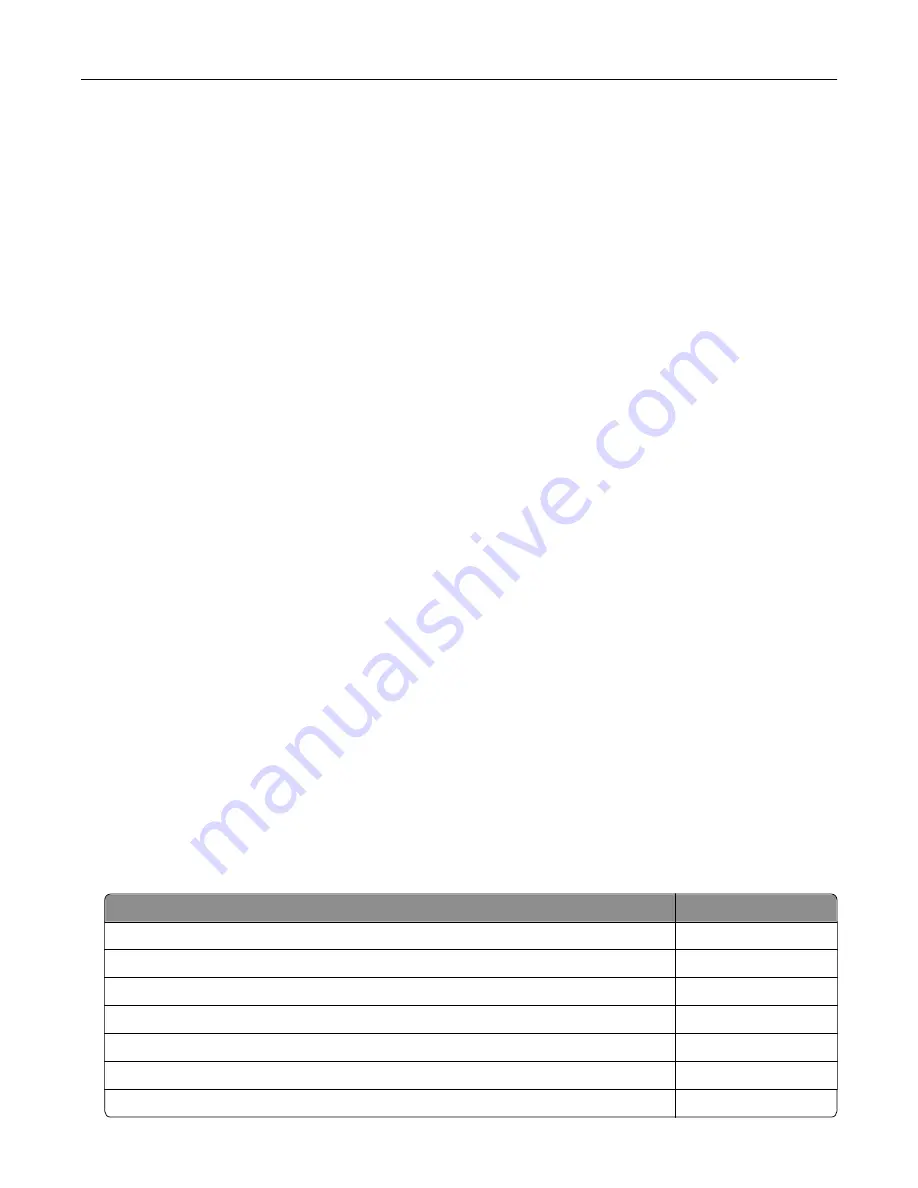
Defective flash detected
Try one or more of the following:
•
Replace the defective flash memory.
•
From the printer control panel, select
Continue
to ignore the message and continue printing.
•
Cancel the current print job.
Not enough free space in flash memory for resources
Try one or more of the following:
•
From the printer control panel, select
Continue
to clear the message and continue printing.
•
Delete fonts, macros, and other data stored in the flash memory.
•
Install flash memory with larger capacity.
Note:
Downloaded fonts and macros that are not previously stored in the flash memory are deleted.
Unformatted flash detected
Try one or more of the following:
•
From the control panel, select
Continue
to stop the defragmentation and continue printing.
•
Format the flash memory.
Note:
If the error message remains, then the flash memory may be defective and needs to be
replaced.
Issues with supplies
Replace cartridge, printer region mismatch
To correct this problem, purchase a cartridge with the correct region that matches the printer region, or
purchase a worldwide cartridge.
•
The first number in the message after 42 indicates the region of the printer.
•
The second number in the message after 42 indicates the region of the cartridge.
Printer and toner cartridge regions
Region
Numeric code
Worldwide or Undefined region
0
North America (United States, Canada)
1
European Economic Area, Western Europe, Nordic countries, Switzerland
2
Asia Pacific
3
Latin America
4
Rest of Europe, Middle East, Africa
5
Australia, New Zealand
6
Troubleshooting
76
Summary of Contents for CS720 Series
Page 41: ...2 Remove the waste toner bottle 3 Remove the imaging kit Maintaining the printer 41...
Page 43: ...8 Insert the black toner cartridge 9 Insert the imaging kit Maintaining the printer 43...
Page 45: ...2 Remove the waste toner bottle 3 Remove the imaging kit Maintaining the printer 45...
Page 47: ...8 Insert the toner cartridges 9 Insert the new imaging kit Maintaining the printer 47...
Page 53: ...3 Remove the pick roller 4 Unpack the new pick roller Maintaining the printer 53...
Page 110: ...5 ISP extended cable 4 Install the ISP into its housing Upgrading and migrating 110...
Page 111: ...5 Attach the housing to the controller board access cover Upgrading and migrating 111...
Page 117: ...5 Open door B 6 Open door C Upgrading and migrating 117...






























