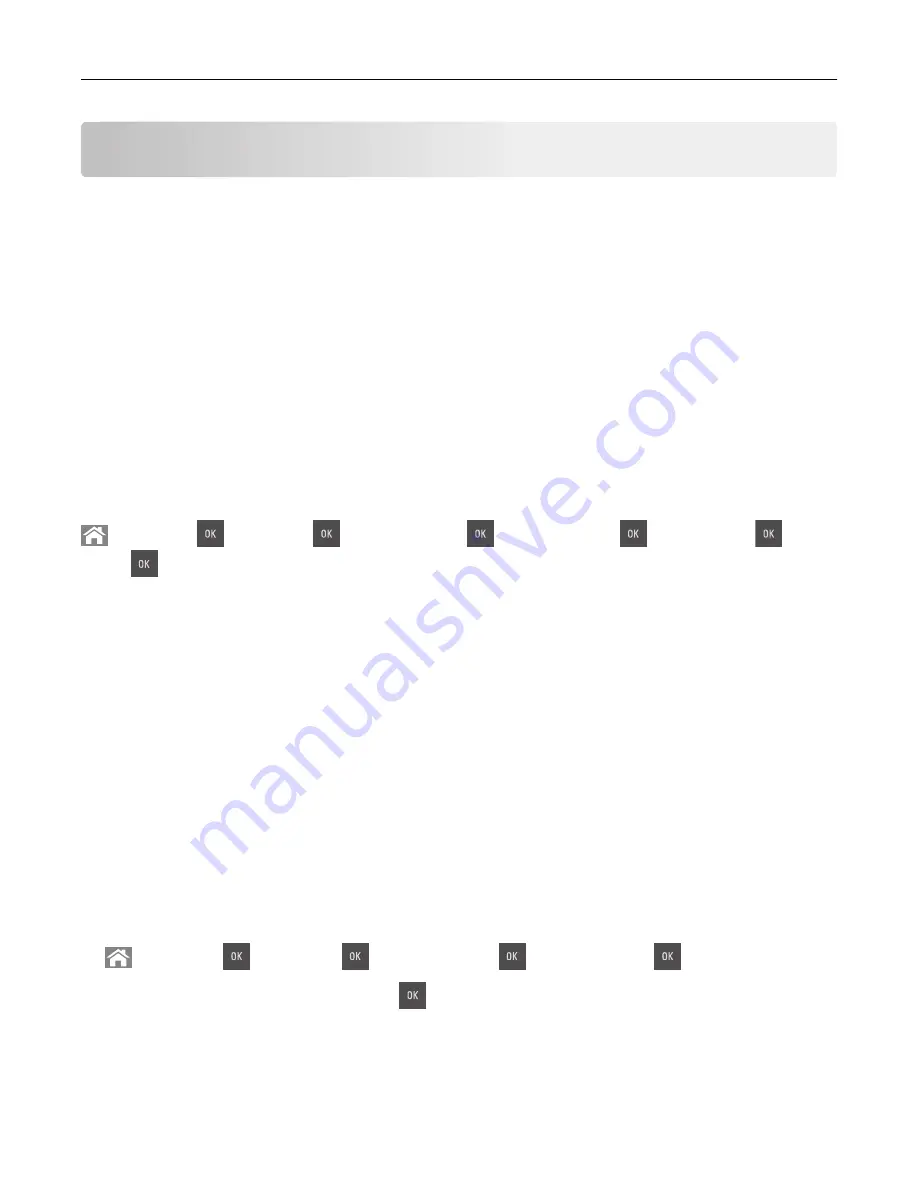
Printing
Printing a document
Printing from a computer
Note:
For labels, card stock, and envelopes, set the paper size and type in the printer before sending the
print job.
1
From the document that you are trying to print, open the Print dialog.
2
If necessary, adjust the settings.
3
Send the print job.
Printing in black and white
From the printer control panel, navigate to:
>
Settings
>
>
Settings
>
>
Print Settings
>
>
Quality Menu
>
>
Print Mode
>
>
Black
Only
>
Adjusting toner darkness
Using the Embedded Web Server
1
Open a Web browser, and then type the IP address of the printer in the address field.
Notes:
•
View the printer IP address in the TCP/IP section in the Network/Ports menu. The IP address appears
as four sets of numbers separated by periods, such as 123.123.123.123.
•
If you are using a proxy server, then temporarily disable it to load the Web page correctly.
2
Click
Settings
>
Print Settings
>
Quality Menu
>
Toner Darkness
.
3
Adjust the toner darkness, and then click
Submit
.
Using the printer control panel
1
From the printer control panel, navigate to:
>
Settings
>
>
Settings
>
>
Print Settings
>
>
Quality Menu
>
>
Toner Darkness
2
Adjust the toner darkness, and then press
.
Printing
53
Summary of Contents for CS410 series
Page 114: ...3 Open the top door 1 2 4 Remove the right side cover 1 2 Maintaining the printer 114...
Page 122: ...16 Insert the waste toner bottle 17 Insert the right side cover Maintaining the printer 122...
Page 126: ...2 Open the top door 1 2 3 Remove the toner cartridges 1 2 Maintaining the printer 126...
Page 140: ...Below the fuser In the fuser access door 3 Close the front door Clearing jams 140...
Page 144: ...4 Reload paper Clearing jams 144...






























