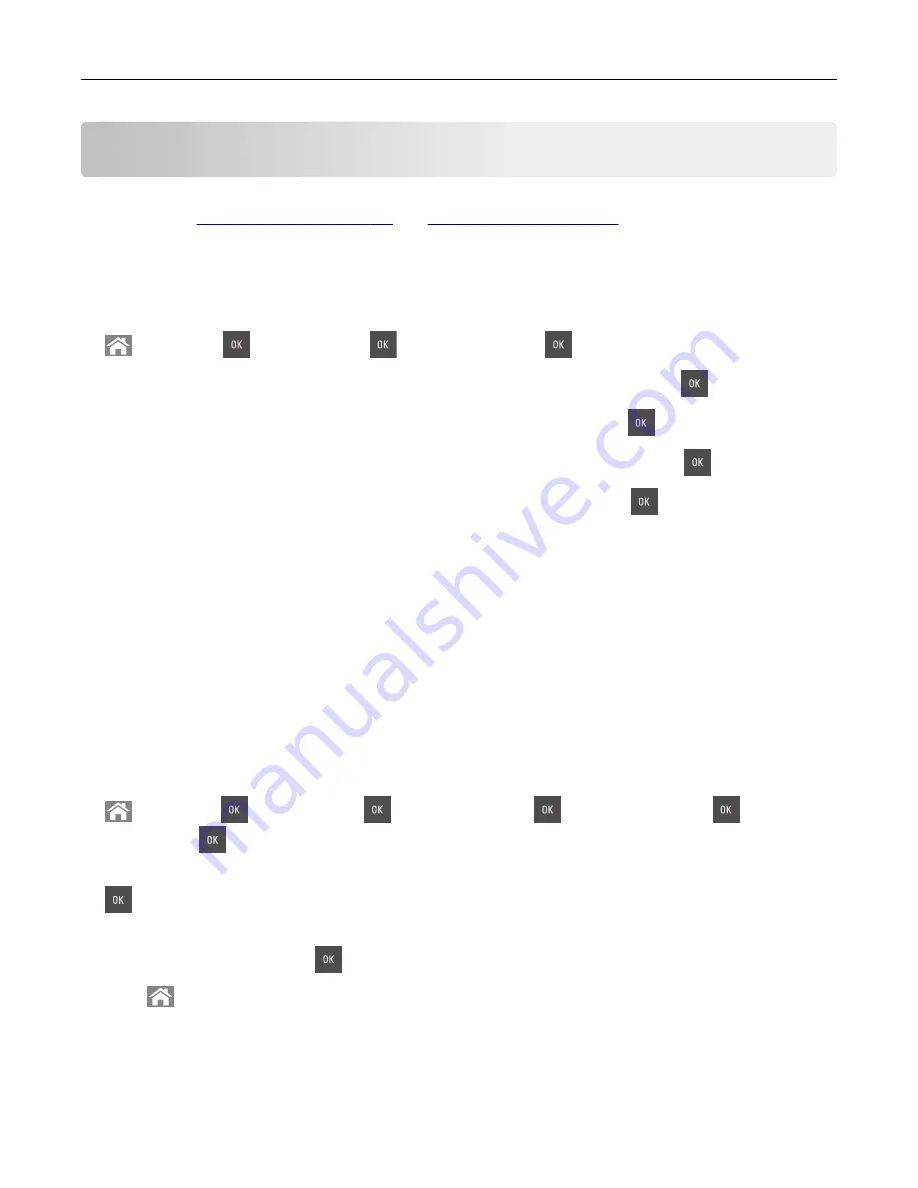
Loading paper and specialty media
The selection and handling of paper and specialty media can affect how reliably documents print. For more
information, see
and
.
Setting the paper size and type
1
From the printer control panel, navigate to:
>
Settings
>
>
Paper Menu
>
>
Paper Size/Type
>
2
Press the up or down arrow button to select the tray or feeder size, and then press
.
3
Press the up or down arrow button to select the paper size, and then press
.
4
Press the up or down arrow button to select the tray or feeder type, and then press
.
5
Press the up or down arrow button to select the paper type, and then press
.
Configuring Universal paper settings
The Universal paper size is a user
‑
defined setting that lets you print on paper sizes that are not preset in the
printer menus.
Notes:
•
The smallest supported Universal size is 76 x 127 mm (3 x 5 inches) and is loaded only in the
multipurpose feeder and manual feeder.
•
The largest supported Universal size is 215.9 x 359.9 mm (8.5 x 14.17 inches) and is loaded only in the
multipurpose feeder and manual feeder.
1
From the printer control panel, navigate to:
>
Settings
>
>
Paper Menu
>
>
Universal Setup
>
>
Units of Measure
>
> select a unit
of measure >
2
Press the up or down arrow button until
Portrait Height
or
Portrait Width
appears, and then press
.
3
Enter the preferred settings using the keypad or press the left or right arrow button to manually select the
size you want, and then press
.
4
Press
.
Loading paper and specialty media
32
Summary of Contents for CS410 series
Page 114: ...3 Open the top door 1 2 4 Remove the right side cover 1 2 Maintaining the printer 114...
Page 122: ...16 Insert the waste toner bottle 17 Insert the right side cover Maintaining the printer 122...
Page 126: ...2 Open the top door 1 2 3 Remove the toner cartridges 1 2 Maintaining the printer 126...
Page 140: ...Below the fuser In the fuser access door 3 Close the front door Clearing jams 140...
Page 144: ...4 Reload paper Clearing jams 144...






























