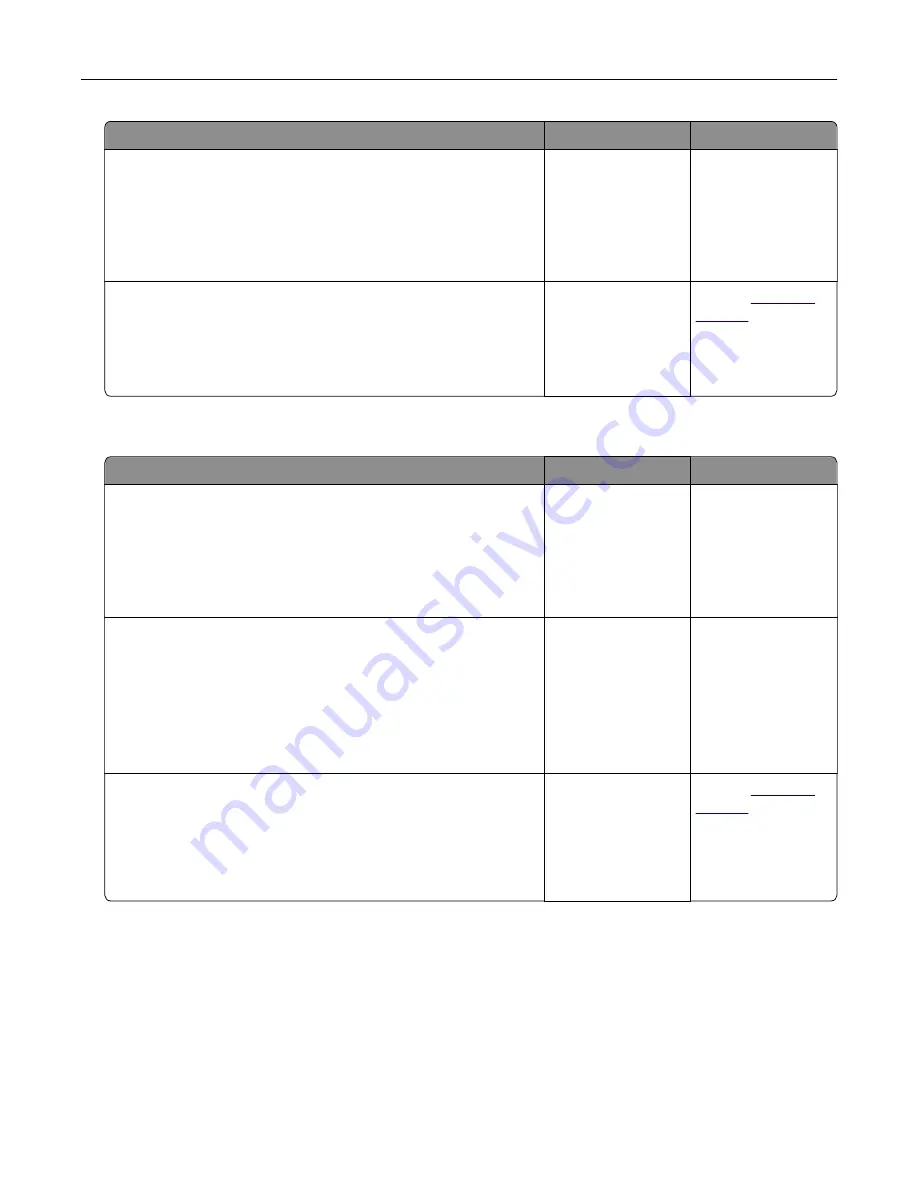
Action
Yes
No
Step 3
a
Depending on your operating system, open Printing
Preferences or the Print dialog, and then specify the paper type.
b
Resend the print job.
Did the job print from the correct tray or on the correct paper?
The problem is
solved.
Go to step 4.
Step 4
a
Check if the trays are not linked.
b
Resend the print job.
Did the job print from the correct tray or on the correct paper?
The problem is
solved.
Contact
Large jobs do not collate
Action
Yes
No
Step 1
a
From the Finishing menu on the printer control panel, set
Collate to (1,2,3) (1,2,3).
b
Resend the print job.
Did the job print and collate correctly?
The problem is
solved.
Go to step 2.
Step 2
a
From the printer software, set Collate to (1,2,3) (1,2,3).
Note:
Setting Collate to (1,1,1) (2,2,2) in the software overrides
the setting in the Finishing menu.
b
Resend the print job.
Did the job print and collate correctly?
The problem is
solved.
Go to step 3.
Step 3
Reduce the complexity of the print job by eliminating the number
and size of fonts, the number and complexity of images, and the
number of pages in the job.
Did the job print and collate correctly?
The problem is
solved.
Contact
Troubleshooting
164
Summary of Contents for CS410 series
Page 114: ...3 Open the top door 1 2 4 Remove the right side cover 1 2 Maintaining the printer 114...
Page 122: ...16 Insert the waste toner bottle 17 Insert the right side cover Maintaining the printer 122...
Page 126: ...2 Open the top door 1 2 3 Remove the toner cartridges 1 2 Maintaining the printer 126...
Page 140: ...Below the fuser In the fuser access door 3 Close the front door Clearing jams 140...
Page 144: ...4 Reload paper Clearing jams 144...






























