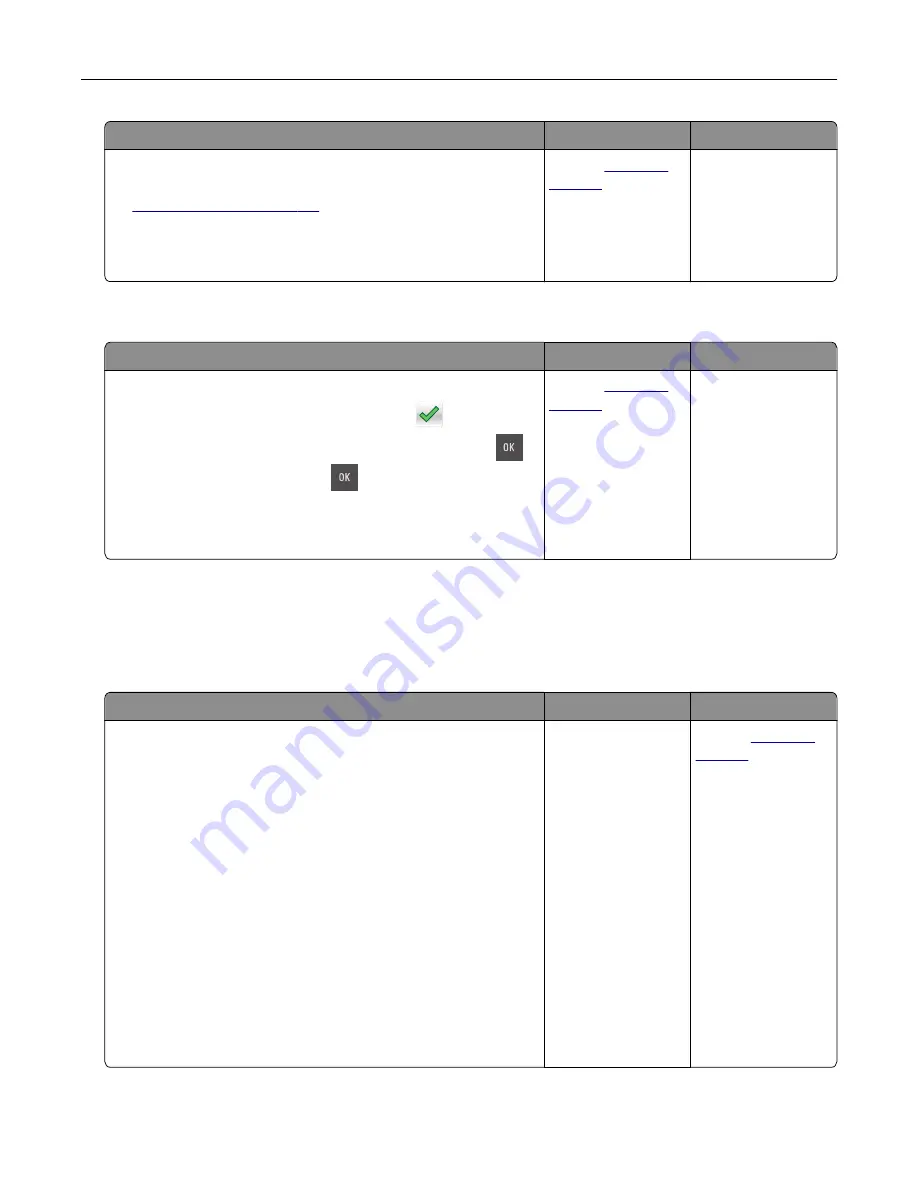
Action
Yes
No
Step 3
a
Review the tips on avoiding jams. For more information, see
b
Follow the recommendations, and then resend the print job.
Do paper jams still occur frequently?
Contact
The problem is
solved.
Paper jam message remains after jam is cleared
Action
Yes
No
a
Do either of the following:
•
For touch
‑
screen printer models, touch
or
Done
.
•
For non
‑
touch
‑
screen printer models, select
Next
>
>
Clear the jam, press OK
>
.
b
Follow the instructions on the printer display.
Does the paper jam message remain?
Contact
The problem is
solved.
Solving home screen application problems
An application error has occurred
Action
Yes
No
Step 1
Check the system log for relevant details.
a
Open a Web browser, and then type the printer IP address in
the address field.
If you do not know the IP address of the printer, then you can:
•
View the IP address on the printer home screen.
•
Print a network setup page or the menu settings pages, and
then locate the IP address in the TCP/IP section.
Note:
An IP address appears as four sets of numbers
separated by periods, such as 123.123.123.123.
b
Click
Settings
>
Apps
>
Apps Management
>
System
tab >
Log
.
c
From the Filter menu, select an application status.
d
From the Application menu, select an application, and then
click
Submit
.
Does an error message appear in the log?
Go to step 2.
Contact
Troubleshooting
162
Summary of Contents for CS410 series
Page 114: ...3 Open the top door 1 2 4 Remove the right side cover 1 2 Maintaining the printer 114...
Page 122: ...16 Insert the waste toner bottle 17 Insert the right side cover Maintaining the printer 122...
Page 126: ...2 Open the top door 1 2 3 Remove the toner cartridges 1 2 Maintaining the printer 126...
Page 140: ...Below the fuser In the fuser access door 3 Close the front door Clearing jams 140...
Page 144: ...4 Reload paper Clearing jams 144...
















































