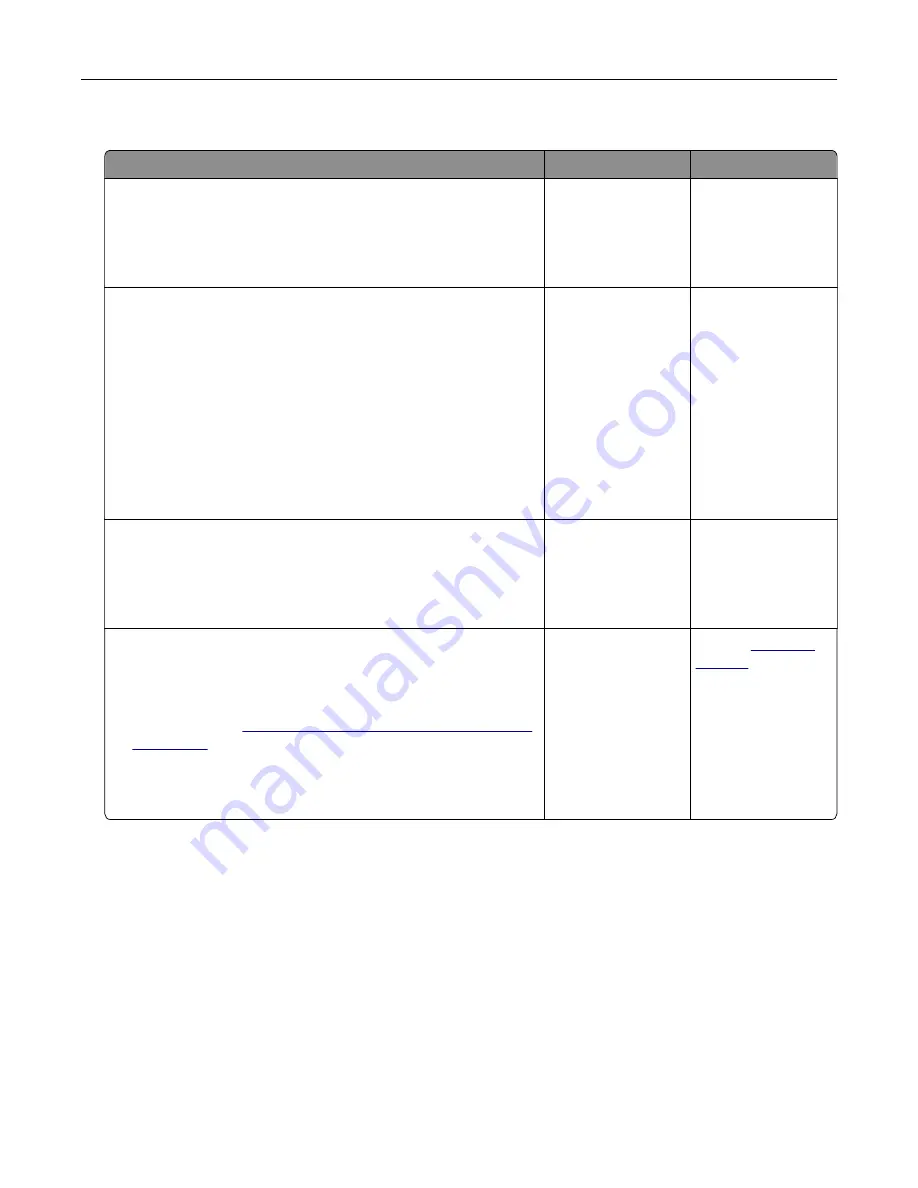
Cannot detect internal option
Action
Yes
No
Step 1
Turn off the printer, then wait for about 10 seconds, and then turn
on the printer.
Does the internal option operate correctly?
The problem is
solved.
Go to step 2.
Step 2
Check if the internal option is properly installed in the controller
board.
a
Turn off the printer using the power switch, and then unplug the
power cord from the electrical outlet.
b
Make sure the internal option is installed in the appropriate
connector in the controller board.
c
Connect the power cord to the printer, then to a properly
grounded electrical outlet, and then turn on the printer.
Is the internal option properly installed in the controller board?
Go to step 3.
Connect the internal
option to the
controller board.
Step 3
Print a menu settings page, and then check to see if the internal
option is listed in the Installed Features list.
Is the internal option listed in the menu settings page?
Go to step 4.
Reinstall the internal
option.
Step 4
a
Check if the internal option is selected.
It may be necessary to manually add the internal option in the
printer driver to make it available for print jobs. For more
information, see
“Adding available options in the print driver”
.
b
Resend the print job.
Does the internal option operate correctly?
The problem is
solved.
Contact
Troubleshooting
159
Summary of Contents for CS410 series
Page 114: ...3 Open the top door 1 2 4 Remove the right side cover 1 2 Maintaining the printer 114...
Page 122: ...16 Insert the waste toner bottle 17 Insert the right side cover Maintaining the printer 122...
Page 126: ...2 Open the top door 1 2 3 Remove the toner cartridges 1 2 Maintaining the printer 126...
Page 140: ...Below the fuser In the fuser access door 3 Close the front door Clearing jams 140...
Page 144: ...4 Reload paper Clearing jams 144...






























