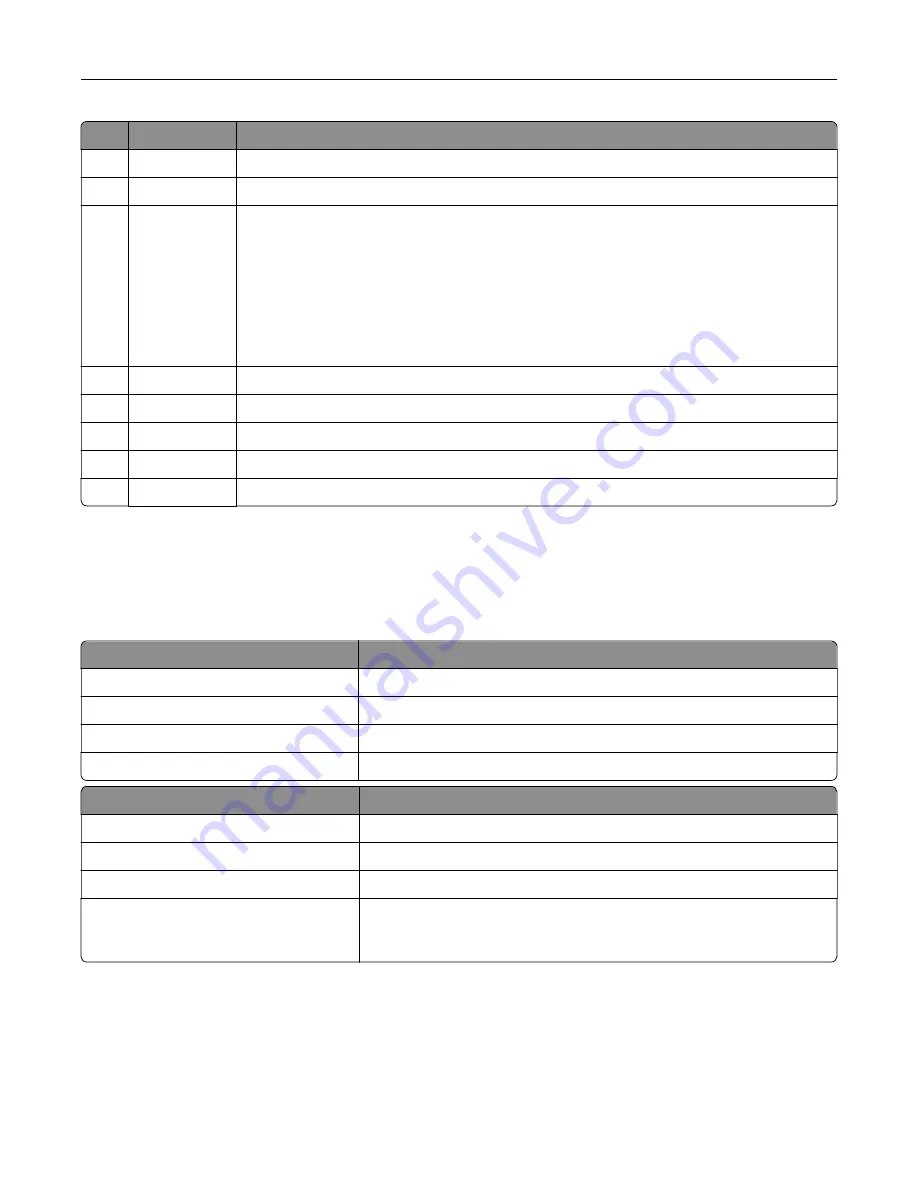
Use the
To
3
Arrow buttons
Scroll through menus, or settings on the display.
4
Keypad
Enter numbers, letters, or symbols.
5
Sleep button
Enable Sleep mode or Hibernate mode.
Notes:
•
Pressing any hard button, attaching a device to a USB port, sending a print job, or
performing a power-on reset with the main power switch wakes the printer from
Sleep mode.
•
Pressing the Sleep button or the power switch will cause the printer to wake from
Hibernate mode.
6
Stop button
Stop all printer activity.
7
Back button
Return to the previous screen.
8
Home button
Go to the home screen.
9
Indicator light
Check the status of the printer.
10
Front USB port Connect a camera or flash drive to the printer.
Understanding the colors of the Sleep button and
indicator lights
The colors of the Sleep button and indicator lights on the control panel signify a printer status or condition.
Indicator light
Printer status
Off
The printer is off or in Hibernate mode.
Blinking green
The printer is warming up, processing data, or printing.
Solid green
The printer is on, but idle.
Blinking red
The printer requires user intervention.
Sleep button light
Printer status
Off
The printer is off, idle, or in Ready state.
Solid amber
The printer is in Sleep mode.
Blinking amber
The printer is entering or waking from Hibernate mode.
Blinking amber for 0.1 second, then goes
completely off for 1.9 seconds in a slow,
pulsing pattern
The printer is in Hibernate mode.
Using the Embedded Web Server
Note:
This feature is available only in network printers or printers connected to print servers.
Learning about the printer
15
Summary of Contents for CS410 series
Page 114: ...3 Open the top door 1 2 4 Remove the right side cover 1 2 Maintaining the printer 114...
Page 122: ...16 Insert the waste toner bottle 17 Insert the right side cover Maintaining the printer 122...
Page 126: ...2 Open the top door 1 2 3 Remove the toner cartridges 1 2 Maintaining the printer 126...
Page 140: ...Below the fuser In the fuser access door 3 Close the front door Clearing jams 140...
Page 144: ...4 Reload paper Clearing jams 144...






























